This step-by-step tutorial will show you How to Install Simply Omega Kodi Build.
BMC is a stacked Kodi build located in the Where The Monsters Live Repository, which also contains popular addons.
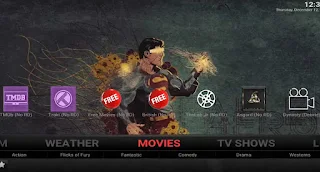
The Simply Omega build is best known for its Kodi 19 Matric version, but we found the Kodi 21 Omega version to also work well as (Beta)!
One of the best parts of the Simply Omega build is its smooth interface with great content selection.
For these reasons and more, we have included Simply Omega within our Best Kodi Builds list.
Prior to installing any Kodi Build, we always recommend resetting Kodi to default settings. This can be easily done on any device you have Kodi installed on.
Use the steps below to install the Simply Omega Kodi Build on your Kodi device.
How To Install Simply Omega Kodi Build Guide
- Launch Kodi
- Click the settings icon
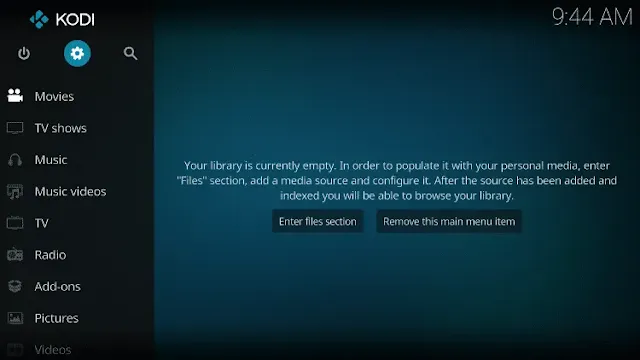
- Click System
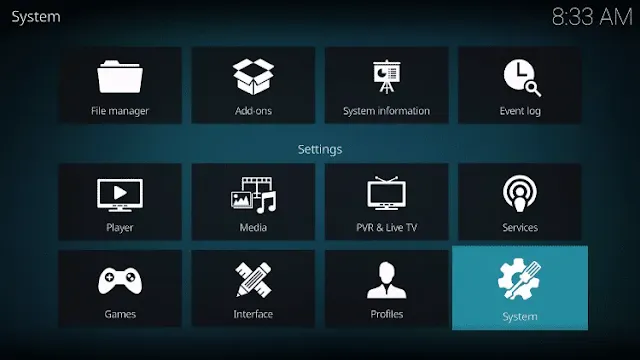
- Hover over Add-ons menu item and turn on Unknown sources if not already on
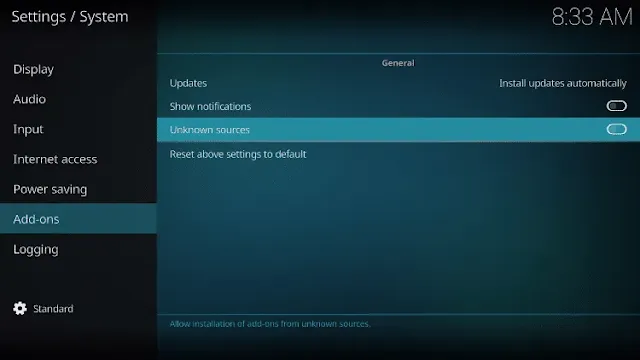
- Click Yes
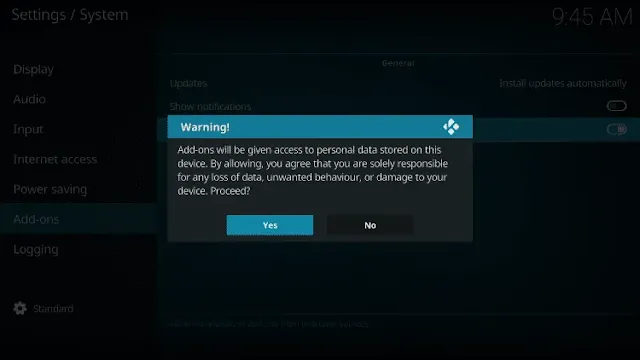
- Click back on remote to go back to the System page
- Select File Manager
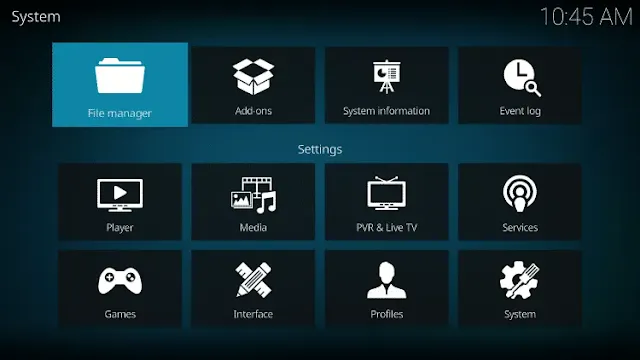
- Click Add source
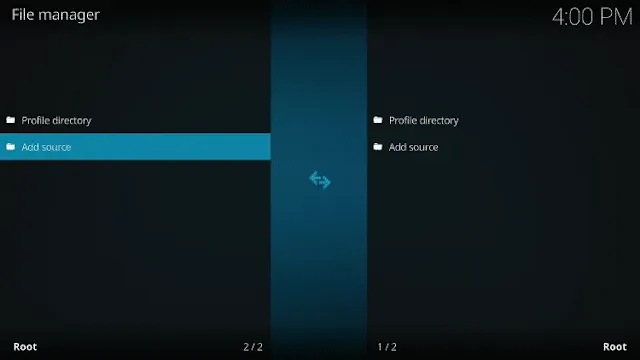
- Click <None>
- Type the following URL exactly how it is listed here – https://tinyurl.com/bmcrepo1 and click OK
- Highlight the box under the source that you just typed in and enter a name for this media source, type “bmc” or any other name you would like to identify this source as and click OK
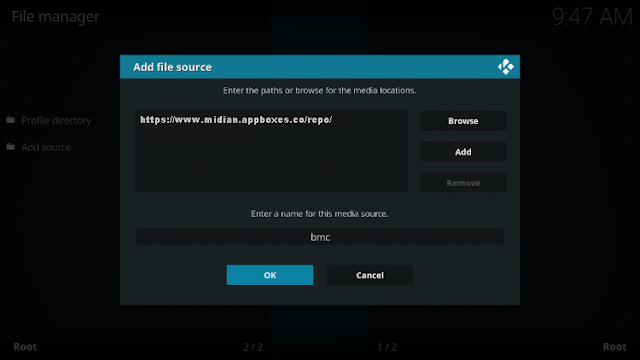
- Click the back button on your remote or keyboard until you are back on the System screen
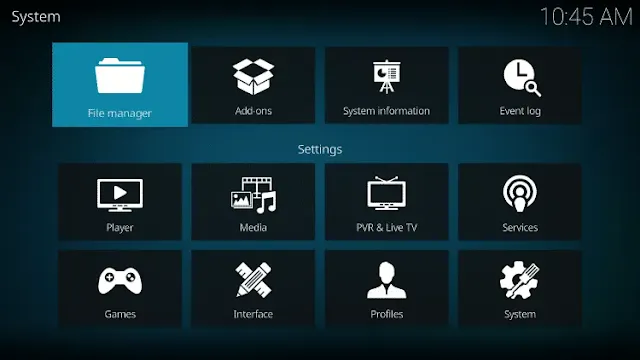
- Choose Add-ons
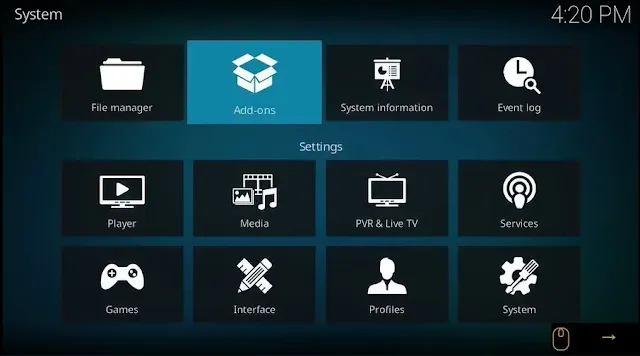
- Click Install from zip file
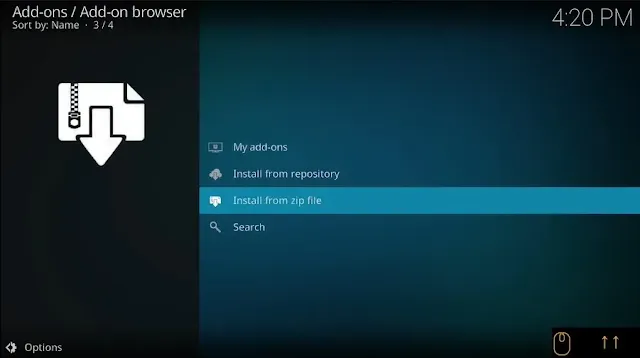
- Click “bmc” or another name you assigned the media source in previous step
- Click the zip file URL – repository.Wherethemonsterslive.zip
- Wait for Where The Monsters Live Repo message to appear
- Click Install from Repository
- Click Where The Monsters Live Repository
- Click Program add-ons
- Click BMC Omega Wizard
- Click Install
- Wait for BMC Wizard Add-On Installed message to appear
- Click Continue
- When Prompted to Build Menu, Click Ignore
- Return to Main Menu and click Add-Ons
- Click Program Addons
- Choose BMC Omega Wizard
- Click BMC Wizard
- Scroll down and choose Simply Omega Build
- Click Standard Install/Yes Install
- Wait for the Simply Omega Kodi Build to install
- When this message appears click Force Close
- Once the download is complete, reopen Kodi from the Home menu
- The Simply Omega Kodi Build will launch
- That’s it! The Simply Omega Kodi Build is now successfully installed.
- Once at the main screen make sure to allow the menus to build and add-ons to install. This may take a few minutes so be patient.
How to Use Kodi Builds Safely
Before you start streaming with Kodi Addons / Builds, I would like to warn you that everything you stream on Kodi is visible to your ISP and Government. This means, streaming copyrighted content (free movies, TV shows, Sports) might get you into legal trouble.
Kodi users are strongly advised to connect a VPN while streaming. A VPN for Kodi will bypass ISP throttling, Government Surveillance, and geo-restriction on popular Add-ons. I always connect IPVanishVPN on all my streaming devices and I suggest you do the same.
IPVanishVPN is the fastest and most secure VPN. It comes with a 30-day money-back guarantee. Meaning, you can use it freely for the first 30-days and if you are not satisfied with the performance (which is highly unlikely), you can ask for the full refund.
NOTE: We do not encourage the violation of the copyright laws. But, what if you end up streaming content from an illegitimate source unintentionally? It is not always easy to tell the difference between a legit and illegal source.
So, before you start streaming on Kodi, here's how to get VPN protection in 3 simple steps.
Step 1: Get the IPVanishVPN subscription HERE.
Step 2: Click HERE to download and install the IPVanishVPN app on your device.
Step 3: Click the Power icon to connect a VPN server. That's all. Your connection is now secure with the fastest, Best VPN for Kodi & Best VPN Deals.
.png)