In this guide, you will learn How to Install DiggzFlix Kodi Build on Android and Firestick devices. DiggzFlix is a Netflix Style Kodi Build located in the Diggz Chef Wizard, this build can found inside the all in one kodi build Planet Diggz. Kodi is unquestionably the most popular media center software available today.
With Best Kodi Builds and Best Kodi Addons you can stream movies, tv shows and your favorite entertainment program.
The application falls under the open source license which means that it is 100% free.
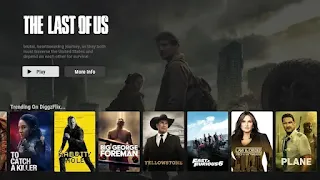
Kodi 20 Nexus has officially been released and is now considered the “stable” version of this software.
This version of Kodi came fully packed with new features and changes, the most important of which was the multiple Instances of Binary Add-ons, this allows Kodi to load multiple instances of a binary add-on.
So addons users can now run more than one instance of the add-on to connect to multiple back-end, with individual settings like channel groups and hidden channels maintained per add-on instance.
Kodi now supports dynamic positioning of fonts, changing of border and background colours, subtitle positioning, improved multi-language support, and more.
DiggzFlix Kodi Build Video Tutorial:
How To Install DiggzFlix Kodi Build
- Launch Kodi
- Click the settings icon
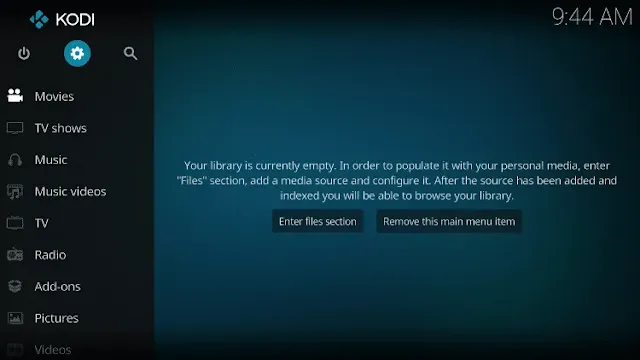
- Click System
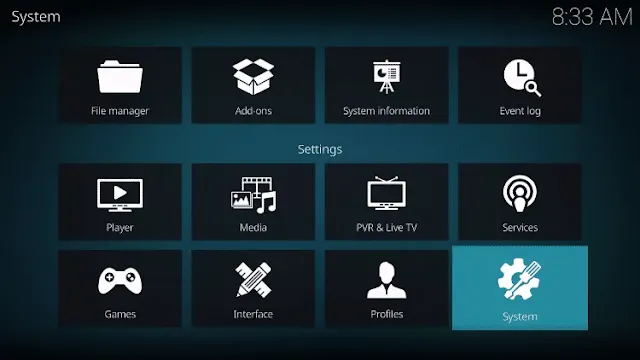
- Hover over Add-ons menu item and turn on Unknown sources if not already on
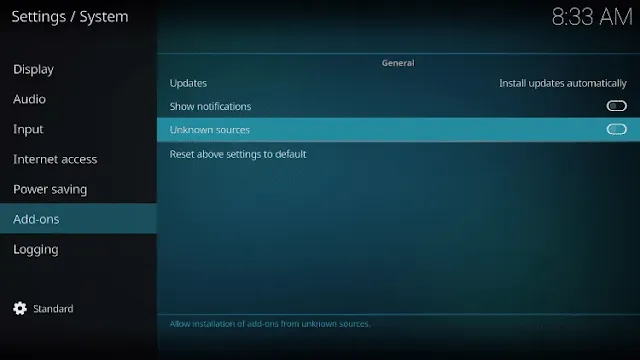
- Click Yes
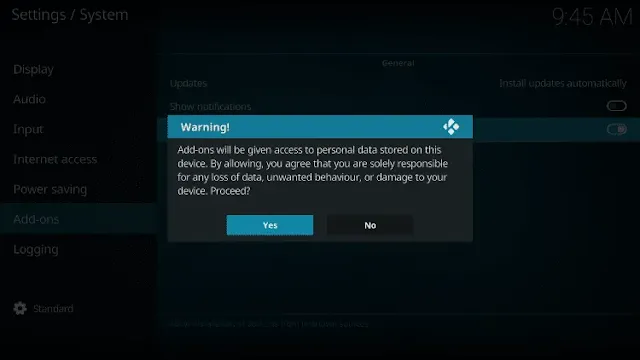
- Click back on remote to go back to the System page
- Select File Manager
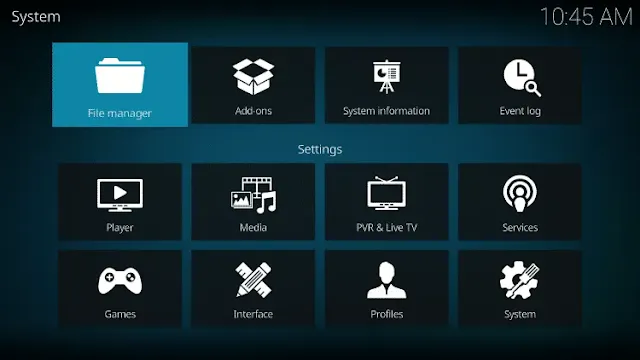
- Click Add source
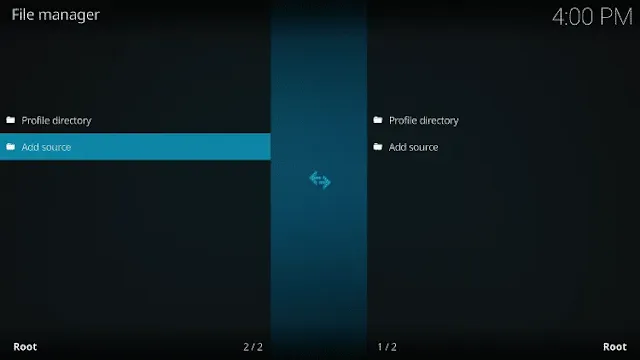
- Click <None>
- Type the following URL exactly as shown here: https://diggz1.me/diggzrepo/
Note: The referenced link is the official URL of this app/addon. EKB does not own or operate any streaming website, service, app, or addon, and has no affiliation with any developers.
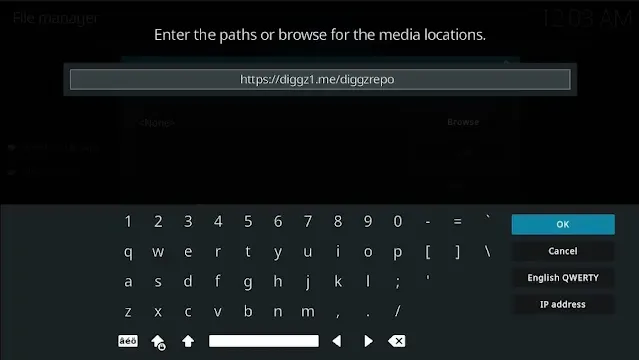
- Highlight the box under the source that you just typed in and enter a name for this media source
- Type “diggz” or any other name you would like to identify this source as and click OK
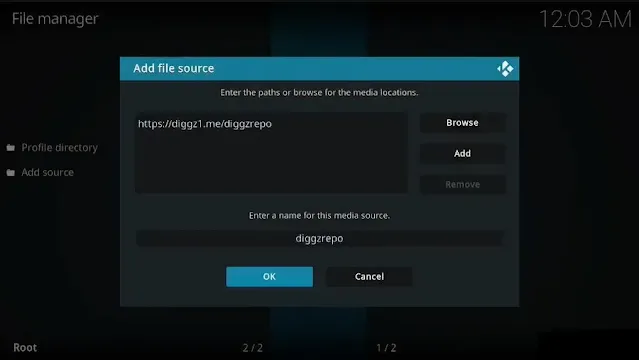
- Click the back button on your remote or keyboard until you are back on the System screen
- Choose Add-ons
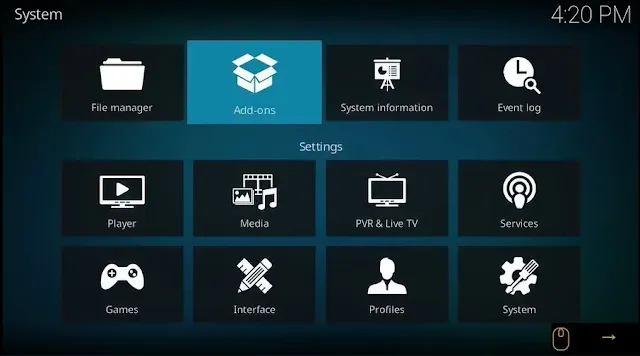
- Click Install from zip file
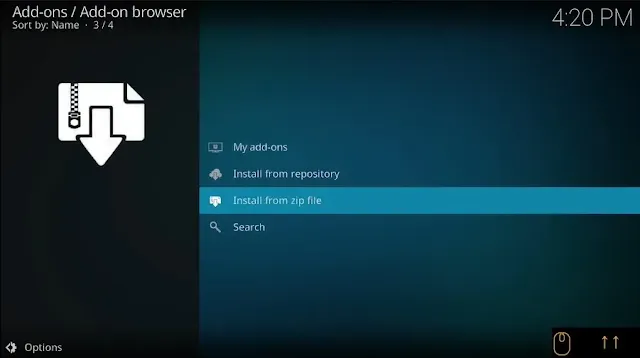
- Click Yes
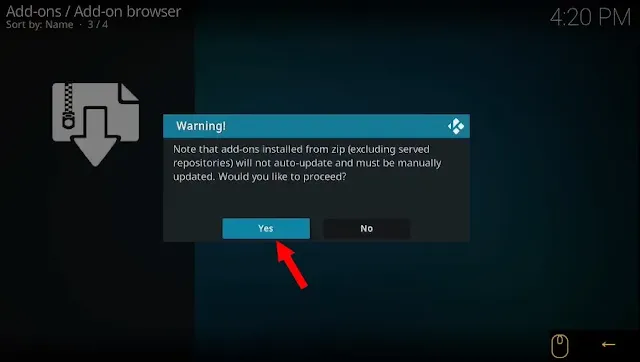
- Choose “diggzrepo” or another name you assigned the media source in the previous step
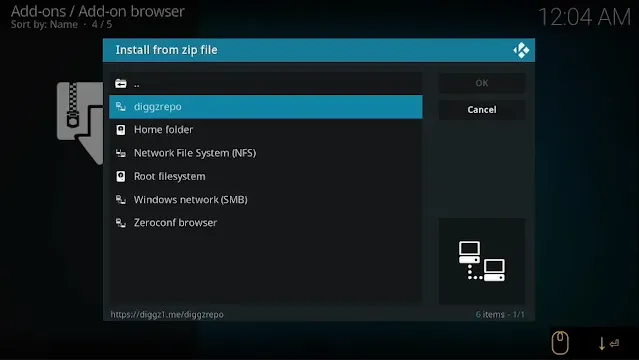
- Click the zip file URL – Diggz_Repo.zip
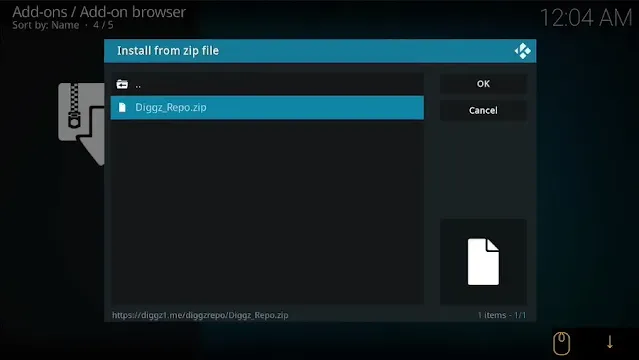
- Wait for the “Diggz Repository Build Wizard Add-on installed” message to appear. You may have to be patient for a minute or two
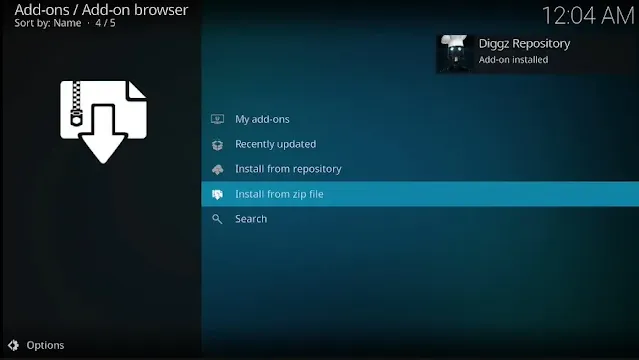
- Click Install from repository
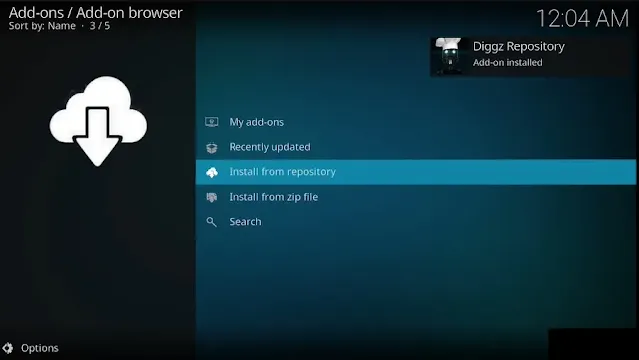
- Select Diggz Repository

- Select Program Add-ons
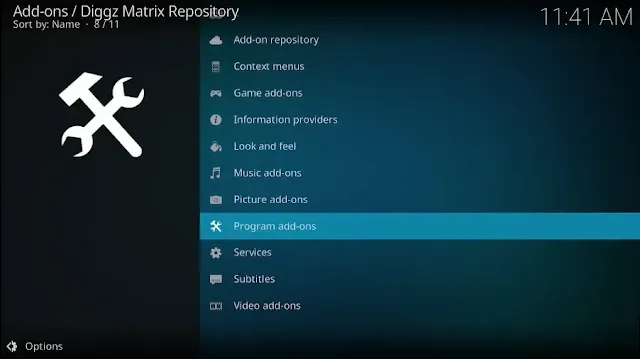
- Select Chef Nexus Wizard
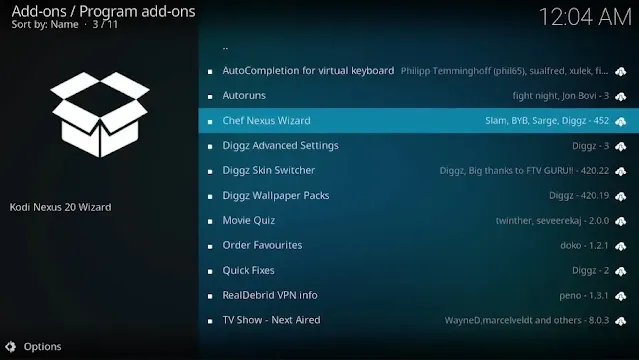
- Click Install
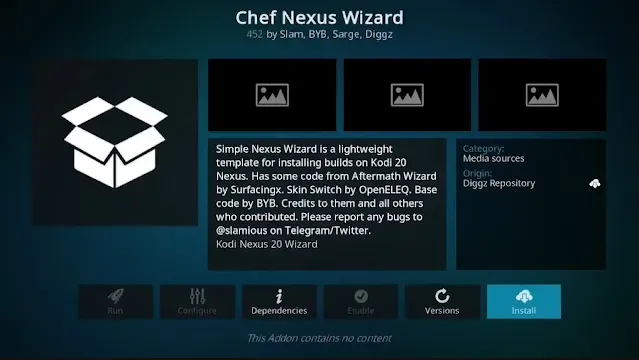
- Wait a few minutes for “The Chef Wizard Add-on installed” message to appear.
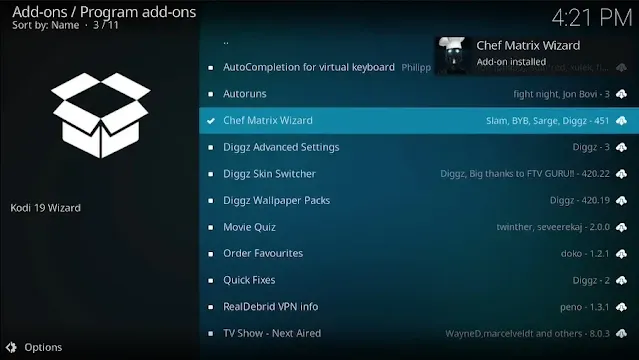
- Click the back button on your remote until you reach the Home screen of Kodi.
- Click Add-ons
- Select Program add-ons
- Select The Chef Wizard
- Select Chef Wizard Builds
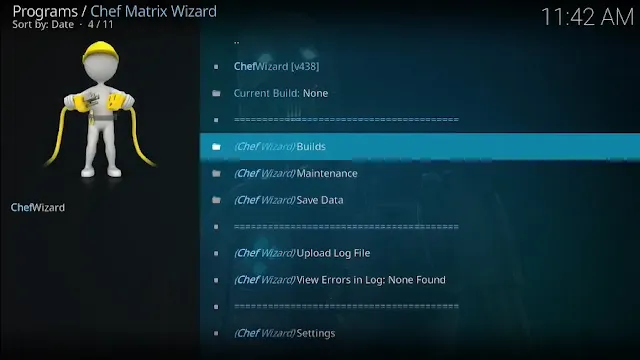
- Choose Planet Diggz Kodi Build
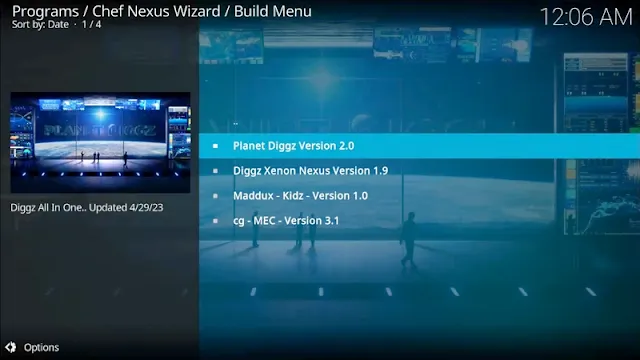
- Select Continue
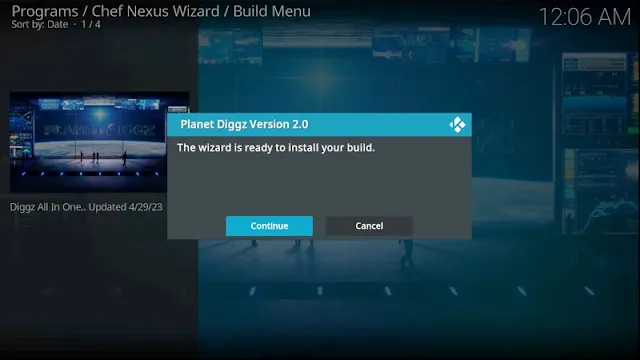
- Wait for the Planet Diggz build to download
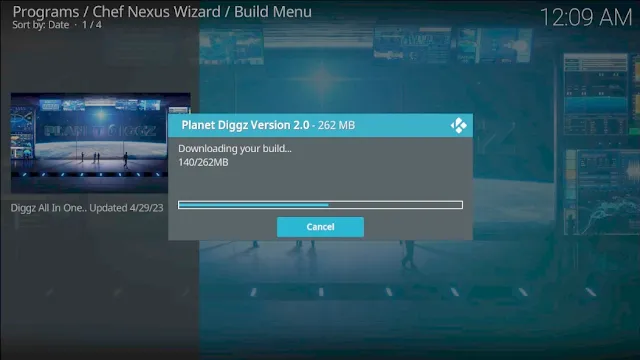
- Wait for the Extracting files.
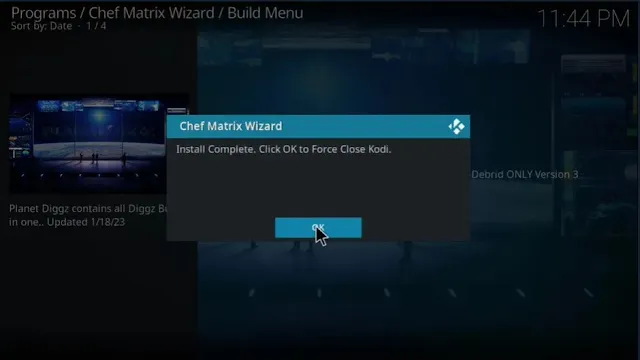
- Reopen Kodi from the Home menu
- That’s it! The Planet Diggz Kodi build is now installed.
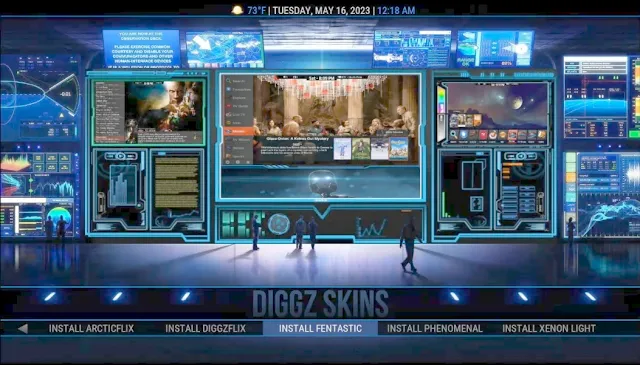
- To switch to DiggzFlix Build, select diggz skin and below the section you will find Install DiggzFlix Build click on it.
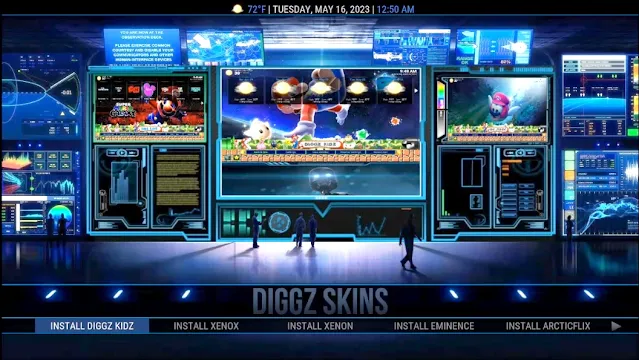
- Select yes.
- Wait the DiggzFlix Build to Download.
- Select Diggz Skins and choose DiggzFlix Build.
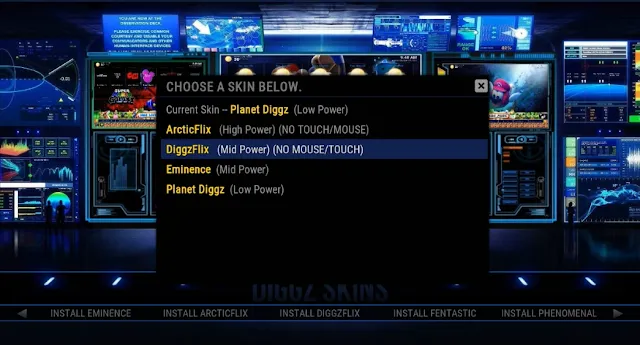
- Congratulations! the DiggzFlix Build is Installed now.
.png)