In this guide, you will learn How to Install Diggz Xenon Burst Kodi Build on Android and Firestick devices.
Diggz Xenon Burst is a New FREE Kodi Build from Diggz Chef Wizard, Elementum is the torrent client used in this build.
For this reason, when using this build, I advise using a VPN. It is configured to use a proxy server for added security, however for added protection, I still advise getting a VPN. Compared to other free Kodi scraper addons, this one offers MUCH better free streams especially for TV series..
With Best Kodi Builds and Best Kodi Addons you can stream movies, tv shows and your favorite entertainment program. The application falls under the open source license which means that it is 100% free.
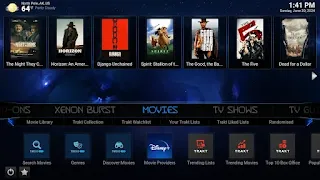
The Newest Kodi Version has officially been released and is now considered the “stable” version of this software.
This version of Kodi came fully packed with new features and changes, the most important of which was the multiple Instances of Binary Add-ons, this allows Kodi to load multiple instances of a binary add-on.
So addons users can now run more than one instance of the add-on to connect to multiple back-end, with individual settings like channel groups and hidden channels maintained per add-on instance.
Kodi now supports dynamic positioning of fonts, changing of border and background colors, subtitle positioning, improved multi-language support, and more.
Diggz Xenon Burst Kodi Build Video Tutorial:
How to Install Diggz Xenon Burst Kodi Build
- Launch Kodi
- Click the settings icon
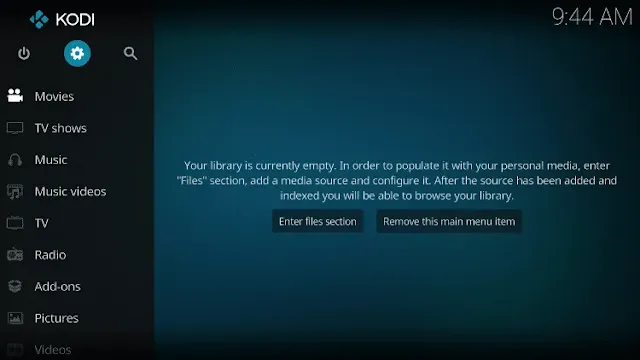
- Click System
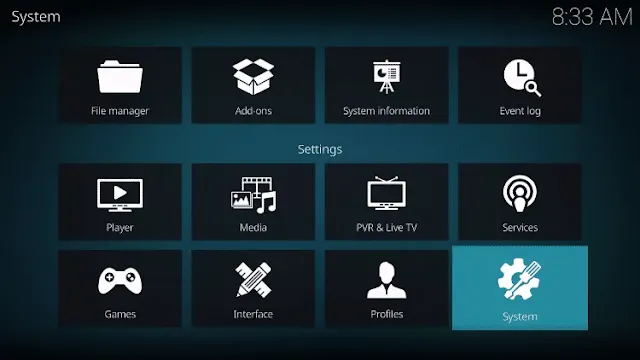
- Hover over Add-ons menu item and turn on Unknown sources if not already on
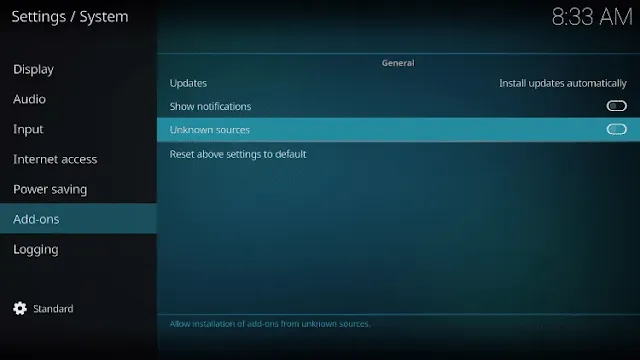
- Read the important warning that notes Add-ons will be given access to personal date stored in your device.
- Make sure you are using a Trusted VPN to protect your online privacy and personal information when using these 3rd party addons and click yes.
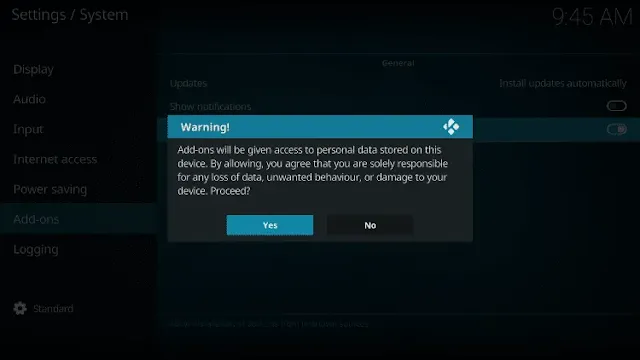
- Click back on remote to go back to the System page
- Select File Manager
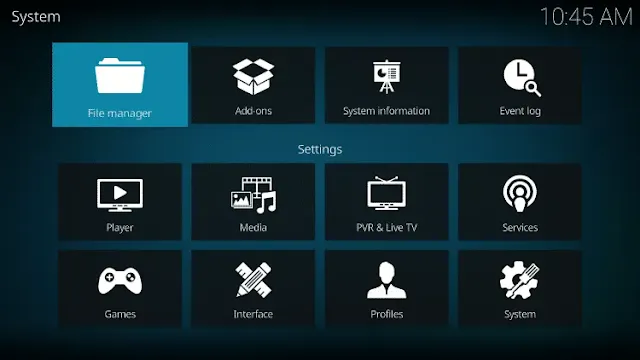
- Click Add source
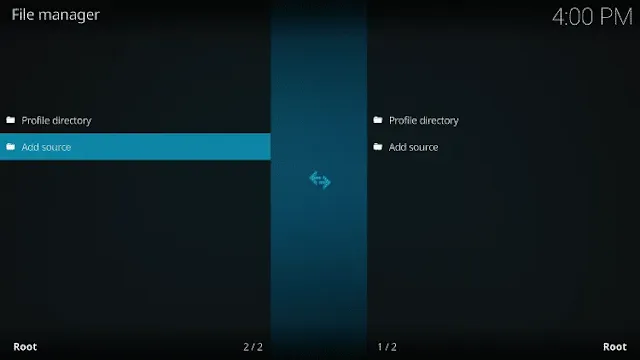
- Click <None>
- Type the following URL exactly as shown here: https://diggz1.me/diggzrepo/
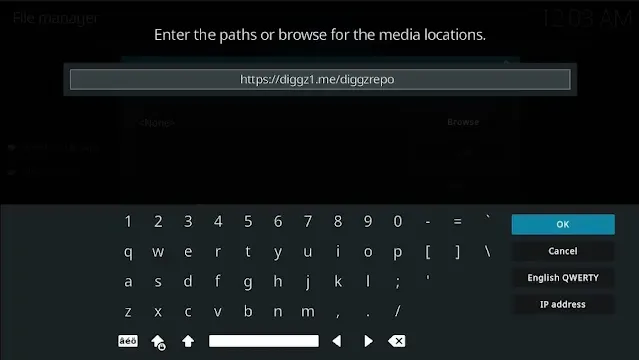
- Highlight the box under the source that you just typed in and enter a name for this media source
- Type “diggzrepo” or any other name you would like to identify this source as and click OK
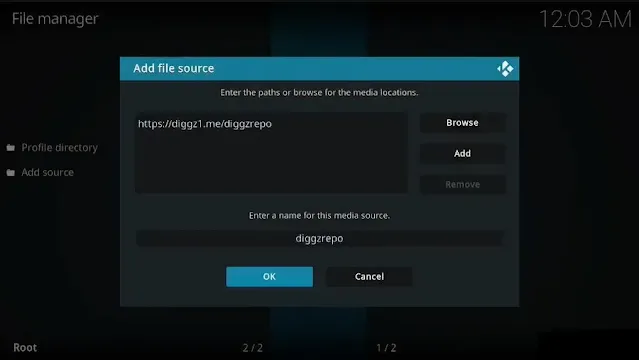
- Click the back button on your remote or keyboard until you are back on the System screen
- Choose Add-ons
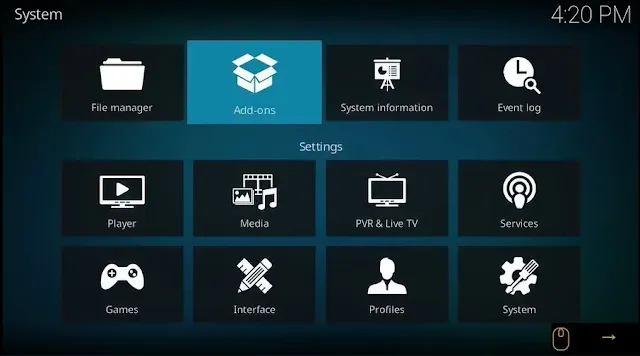
- Click Install from zip file
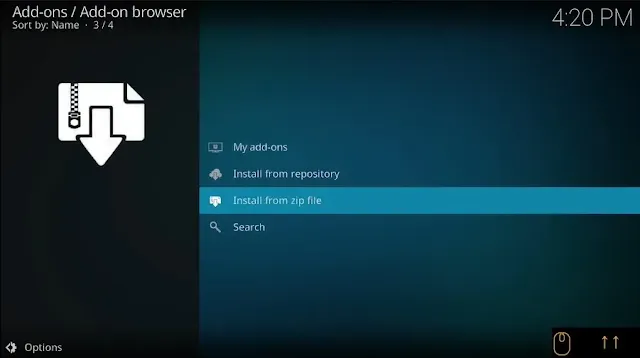
- Click Yes
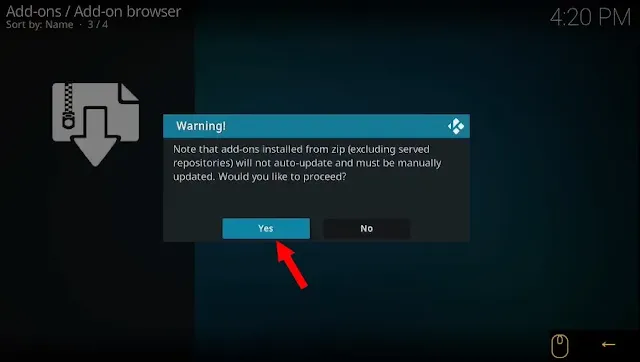
- Choose “diggzrepo” or another name you assigned the media source in the previous step
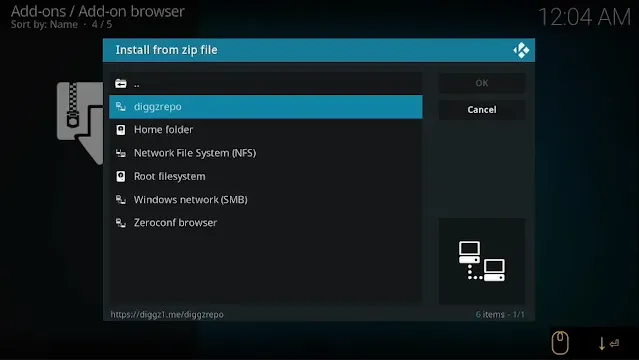
- Click the zip file URL – Diggz_Repo.zip
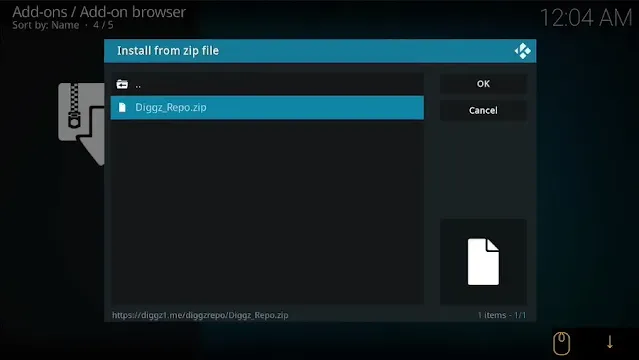
- Wait for the “Diggz Repository Build Wizard Add-on installed” message to appear. You may have to be patient for a minute or two
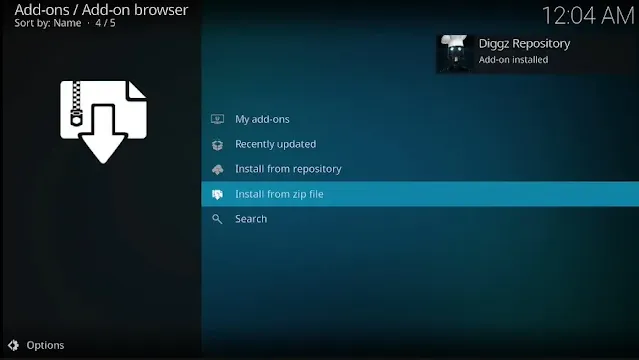
- Click Install from repository
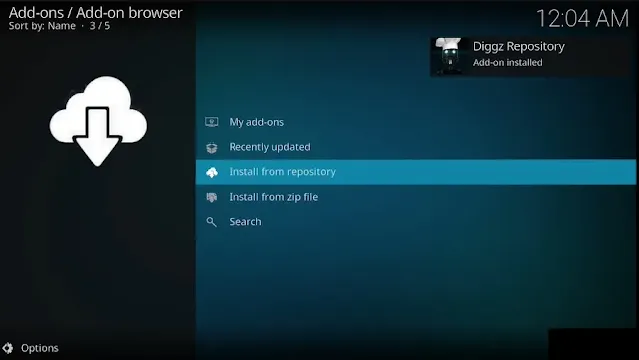
- Select Diggz Repository

- Select Program Add-ons
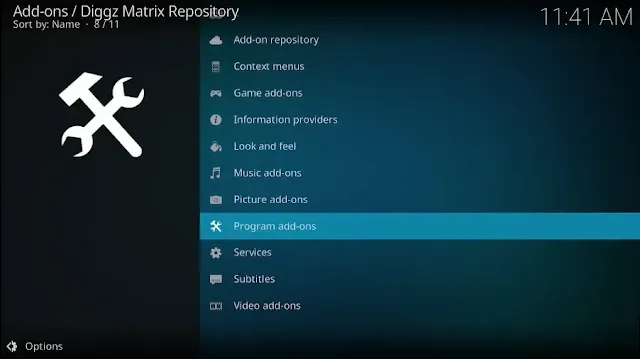
- Select Chef Omega Wizard or Chef Nexus Wizad if you use Kodi 20 Nexus.
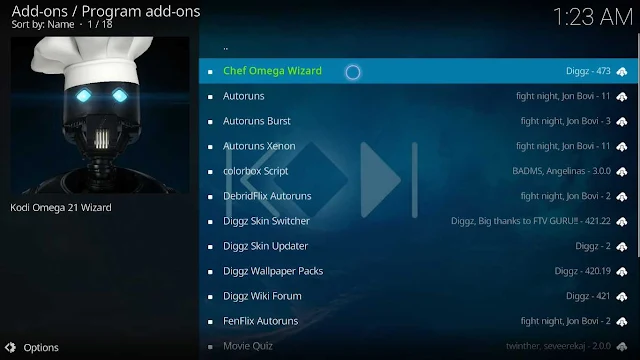
- Click Install
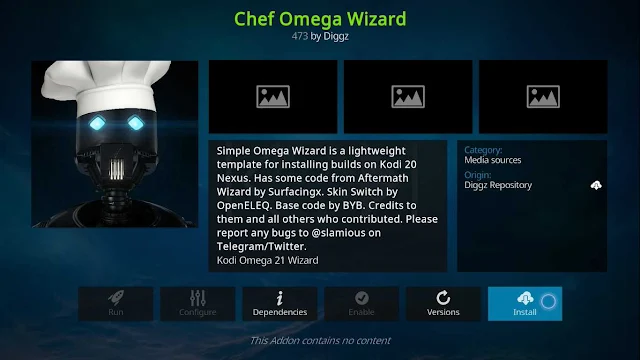
- Wait a few minutes for “The Chef Omega Wizard Add-on installed” message to appear.
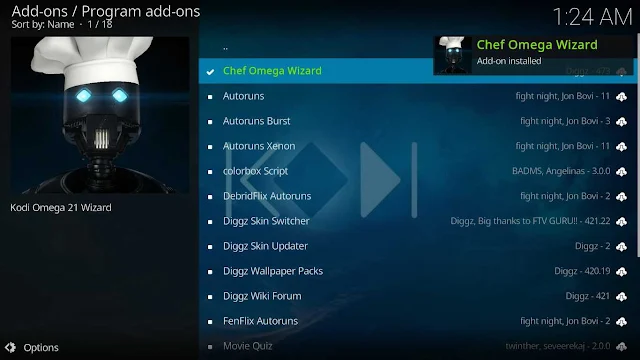
- Select Yes to enter the Diggz Builds List.
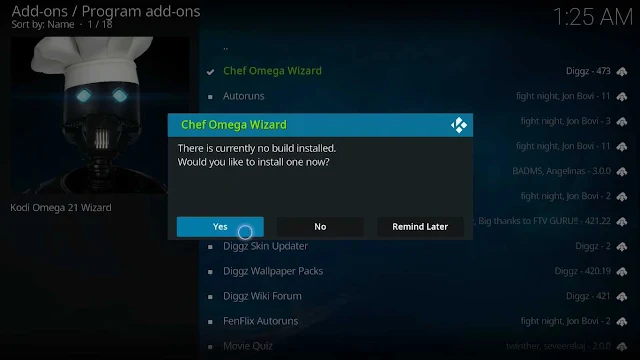
- Select Ok to install the additional addons.
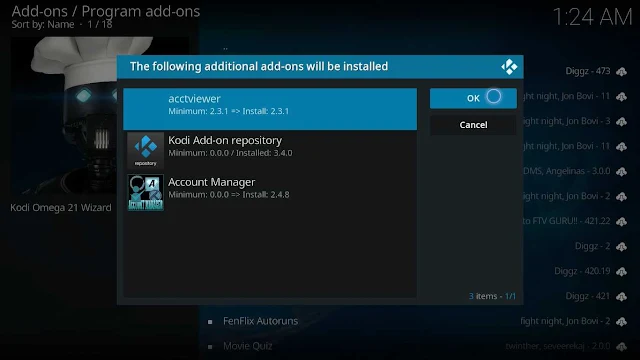
- Choose Diggz Xenon Burst Kodi Build
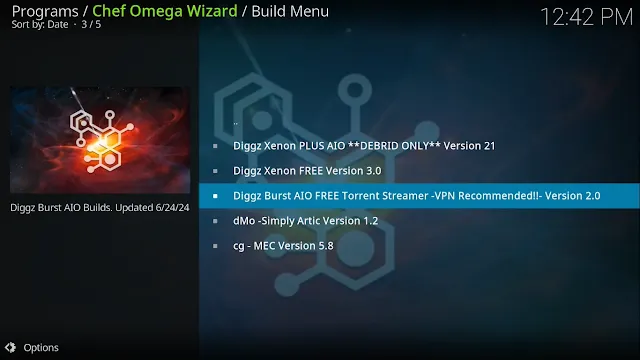
- Select Continue

- Wait for the Xenon build to download
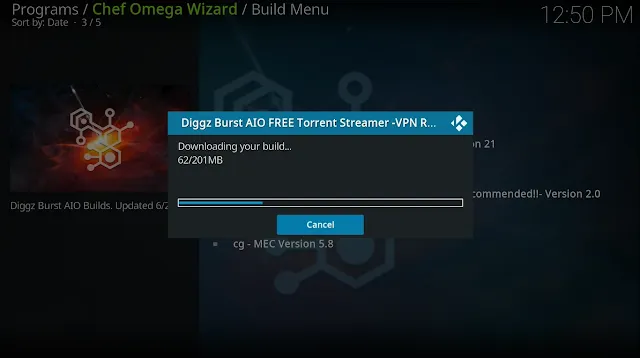
- Wait for the Extracting files.
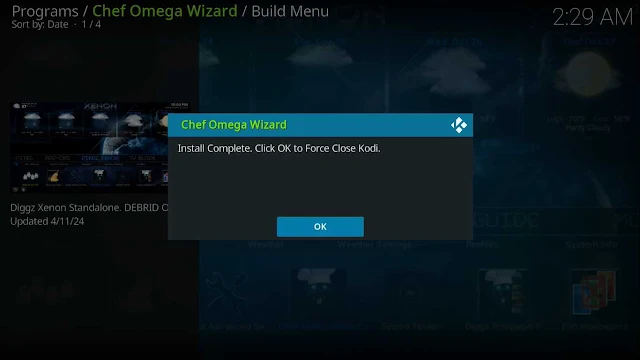
- Once the download is complete, reopen Kodi from the Home menu
- That’s it! The diggz xenon nexus build is now successfully installed.
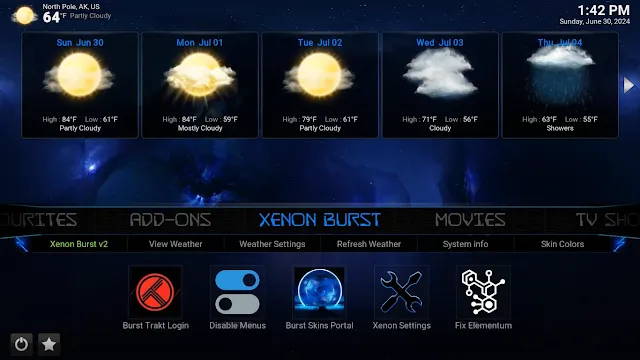
- Once at the main screen make sure to allow the menus to build and add-ons to install. This may take a few minutes so be patient.
How to Use Kodi Builds Safely
Before you start streaming with Kodi Addons / Builds, I would like to warn you that everything you stream on Kodi is visible to your ISP and Government. This means, streaming copyrighted content (free movies, TV shows, Sports) might get you into legal trouble.
Kodi users are strongly advised to connect a VPN while streaming. A VPN for Kodi will bypass ISP throttling, Government Surveillance, and geo-restriction on popular Add-ons. I always connect IPVanishVPN on all my streaming devices and I suggest you do the same.
IPVanishVPN is the fastest and most secure VPN. It comes with a 30-day money-back guarantee. Meaning, you can use it freely for the first 30-days and if you are not satisfied with the performance (which is highly unlikely), you can ask for the full refund.
NOTE: We do not encourage the violation of the copyright laws. But, what if you end up streaming content from an illegitimate source unintentionally? It is not always easy to tell the difference between a legit and illegal source.
So, before you start streaming on Kodi, here's how to get VPN protection in 3 simple steps.
Step 1: Get the IPVanishVPN subscription HERE.
Step 2: Click HERE to download and install the IPVanishVPN app on your device.
Step 3: Click the Power icon to connect a VPN server. That's all. Your connection is now secure with the fastest, Best VPN for Kodi & Best VPN Deals
Frequently Asked Questions
If you’re new to Kodi, you may still have questions. Don’t worry though, we’ve included this section just for you.
Is Kodi legal?
Absolutely! There is nothing illegal about the application itself. But, there are some users who have figured out ways to pirate content and because Kodi is an open-source platform that allows you to install add-ons from anywhere, what you do with Kodi could be illegal.
Not only could you get into legal trouble for pirating copyright content, but your ISP can also monitor what you do with Kodi. It’s for that reason that many users opt for a VPN when using add-ons that aren’t exactly lawful.
Can I download Kodi on iOS?
Yes, but it isn’t flawless by any means. iPhone users often have difficulty with applications like Kodi because Apple takes a very ‘Big Brother’ stance on their products.
Fortunately, you can download the application from the App Store or from Kodi’s website.
More questions about Kodi? Please Read More...
.png)