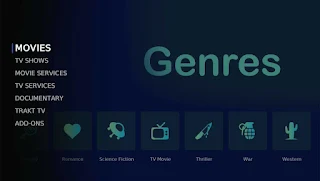
In this guide, you will learn How to Install Nimble Kodi Build on Android and Firestick devices. Nimble is a New Kodi Build located in the 709 Wizard, it's a Lite Kodi Build with just 35MB, also it's a Netflix Style Kodi Build.
Sections like Movies, Tv Shows, Movie Services, TV Services, Documentary, Trakt and more are included. Kodi is unquestionably the most popular media center software available today.
With Best Kodi Builds and Best Kodi Addons you can stream Movies, TV Shows and your favorite entertainment program. The application falls under the Open Source License which means that it is 100% Free.
Nimble Kodi Build Video Tutorial:
How to Install Nimble Kodi Build
- Open Kodi
- Select Settings (cog icon top left)
- Select File Manager
- Select Add Source
- Select None
- Type the following EXACTLY: https://zaxxon709.github.io/repo/ and select OK
- Highlight the box underneath marked Enter a name for this media source
- Type 709 then click OK
- Go back to your Home Screen
- Select Add-ons from the left hand menu
- Select Browser (icon that looks like a box top left)
- Select Install from zip file
- Select Yes if using Kodi 20+ and you receive zip popup warning
- Select 709
- Select repository.709-x.x.zip
- Wait for the Add-on enabled notification
- Select Install from Repository
- Select The 709Repo and click it.
- scroll down to Program add-ons
- Select 709 Wizard
- Select Install
- Select OK
- You will now see a popup regarding settings. Select any you wish to save and then select Continue
- Now select Build Menu
- You can now choose Nimble kodi build and install it.
- To change the build at a future date just open up the wizard via your program add-ons sections
- Once you see the add-on installed notification it is ready to use and will be available in your add-ons section.
How to Use Kodi Builds/Addons Safely
Before you start streaming with Kodi Addons / Builds, I would like to warn you that everything you stream on Kodi is visible to your ISP and Government. This means, streaming copyrighted content (free movies, TV shows, Sports) might get you into legal trouble.
Kodi users are strongly advised to connect a VPN while streaming. A VPN for Kodi will bypass ISP throttling, Government Surveillance, and geo-restriction on popular Add-ons. I always connect IPVanishVPN on all my streaming devices and I suggest you do the same.
IPVanishVPN is the fastest and most secure VPN. It comes with a 30-day money-back guarantee. Meaning, you can use it freely for the first 30-days and if you are not satisfied with the performance (which is highly unlikely), you can ask for the full refund.
NOTE: We do not encourage the violation of the copyright laws. But, what if you end up streaming content from an illegitimate source unintentionally? It is not always easy to tell the difference between a legit and illegal source.
So, before you start streaming on Kodi, here's how to get VPN protection in 3 simple steps.
Step 1: Get the IPVanishVPN subscription HERE.
Step 2: Click HERE to download and install the IPVanishVPN app on your device.
Step 3: Click the Power icon to connect a VPN server. That's all. Your connection is now secure with the fastest, Best VPN for Kodi & Best VPN Deals
The true power of Kodi comes from the thousands of various builds & add-ons that can be easily added to the software to provide additional functionality. This Web site includes numerous tutorials that will teach you how to install these builds & addons that will provide free movies, tv shows, sports, live tv, and much more.
How To Install Kodi On Any Device?
- How To Kodi on Firestick, Fire TV, Cube.
- How To Install Kodi On Android Box.
- Install Kodi On iPhone or iPad.
- How To Install Kodi On Xbox One.
- How To Install Kodi On Windows.
- How To Install Kodi On Mac.
- How To Install Kodi On Linux.
- Install Kodi On Nvidia Shield TV.
- How To Install Kodi On Smart TV.
- How To Install Kodi On Apple TV.
- How To Install Kodi On Rasberry Pi.
- How To Install Kodi On Chromebook.
.png)