In this guide, you will learn How to Install Guts Kodi Build on Android and Firestick devices. Guts is a New Kodi Build located in the Funswizard, the build is based on the nimbus skin with just 105MB, it has sections for Movies, TV Shows, Anime, Live Sports, Live Tv and more.
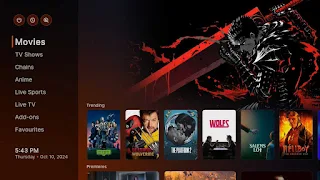
Kodi is unquestionably the most popular media center software available today. With Best Kodi Builds and Best Kodi Addons you can stream Movies, TV Shows and your favorite entertainment program. The application falls under the Open Source License which means that it is 100% Free.
Guts Kodi Build Video Tutorial:
How to Install Guts Kodi Build
Launch Kodi. Hit the cog icon from the upper side of the left pane to enter System.
Hit File manager from System page.
Double hit Add source from the left column.
Click <None> from the box in the middle.
In the pop-up box, copy & paste or type in exactly https://funstersplace.net/funs/ to the media location box, and hit OK button from the lower-right side.
Check for typos, and try replacing http with https, if you encounter Couldn't retrieve directory information.
Define a name for the media source we just added as funs, in lowercase. Then hit OK underneath.Then get back to the main menu. Click Add-ons from the left panel.
Click the box icon from the upper side of the left pane.
Select Install from zip file. For first-time users, click Settings in the popup dialog to allow Kodi to Install ZIP files from unknown sources, if you haven't done that already. Click OK to close the pop-up warning dialog.
Select the media source funs we just added to Kodi.
Select the .zip file within. If you see failed to install addon from ZIP file, check your internet connection, reboot Kodi, and install again.
Wait until you can see a message pops up on the upper-right side saying funstersplace Repository Add-on installed. Please note that's just the installation of the repository, then it's time to add addon to Kodi from repository. Select Install from repository from the current screen.
Select funstersplace Repository. If you encounter "Could not connect to repository" error message, check out our troubleshooting.
Select Program add-ons.
Locate and select .
Hit Install from the lower-right side to install Funstersplace Wizard Addon
Wait till you can see the message Add-on installed pops up. That's it! Funstersplace Wizard is now installed and the setup wizard should automatically launch after the installation.
Then should automatically launches, if not, run it from Kodi Program add-ons.
To install builds in Funstersplace Wizard, when Funstersplace Wizard is launched, select the Builds menu from the upper-left quadrant > Select Guts Kodi Build from the left column > select Fresh Install in the middle screen > wait for the wizard to download and install the Guts Kodi Build.
When the build is installed, reboot Kodi and give the new build 5 minutes to load things up.
How to Use Kodi Builds/Addons Safely
Before you start streaming with Kodi Addons / Builds, I would like to warn you that everything you stream on Kodi is visible to your ISP and Government. This means, streaming copyrighted content (free movies, TV shows, Sports) might get you into legal trouble.
Kodi users are strongly advised to connect a VPN while streaming. A VPN for Kodi will bypass ISP throttling, Government Surveillance, and geo-restriction on popular Add-ons. I always connect IPVanishVPN on all my streaming devices and I suggest you do the same.
IPVanishVPN is the fastest and most secure VPN. It comes with a 30-day money-back guarantee. Meaning, you can use it freely for the first 30-days and if you are not satisfied with the performance (which is highly unlikely), you can ask for the full refund.
NOTE: We do not encourage the violation of the copyright laws. But, what if you end up streaming content from an illegitimate source unintentionally? It is not always easy to tell the difference between a legit and illegal source.
So, before you start streaming on Kodi, here's how to get VPN protection in 3 simple steps.
Step 1: Get the IPVanishVPN subscription HERE.
Step 2: Click HERE to download and install the IPVanishVPN app on your device.
Step 3: Click the Power icon to connect a VPN server. That's all. Your connection is now secure with the fastest, Best VPN for Kodi & Best VPN Deals
.png)