In this guide, you will learn How to Install Tox Kodi Build on Android and Firestick devices.
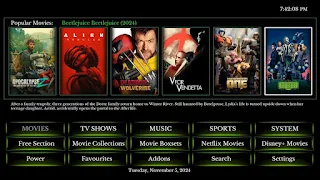
Tox is a New Kodi Build by SG located in the CMan & SG Gui Wizard, it's a Touchscreen Kodi Build with nice and clean look you can use it on your mobile phone or tablet, Sections include Movies, Tv Shows, Sports, Music, Free Shows, Documentary and more.
It's a Lite Kodi Build with just 100MB and you can use it to watch use Free and Debrid Content. Kodi is unquestionably the most popular media center software available today.
With Best Kodi Builds and Best Kodi Addons you can stream Movies, TV Shows and your favorite entertainment program. The application falls under the Open Source License which means that it is 100% Free.
Tox Kodi Build Video Tutorial:
How to Install Tox Kodi Build
- Open Kodi
- Select Settings (cog icon top left)
- Select File Manager
- Select Add Source
- Select None
- Type the following EXACTLY: http://cmanbuilds.com/repo and select OK
- Highlight the box underneath marked Enter a name for this media source
- Type cman then click OK
- Go back to your Home Screen
- Select Add-ons from the left hand menu
- Select Browser (icon that looks like a box top left)
- Select Install from zip file
- Select cmanSelect repository.cMaNWizard.zip
- Wait for the Add-on enabled notification
- Select Install from Repository
- Select cMaN's Wizard Repository
- Select Program add-ons
- Select cMan Wizard
- Select Install
- Select OK
- You will now see a popup regarding settings. Select any you wish to save and then select Continue
- Now select cMan Builds Menu
- Under SG Builds You can now choose Tox Build and install it.
- To change the build at a future date just open up the wizard via your program add-ons sections
- Once you see the add-on installed notification it is ready to use and will be available in your add-ons section.
How to Use Kodi Builds/Addons Safely
Before you start streaming with Kodi Addons / Builds, I would like to warn you that everything you stream on Kodi is visible to your ISP and Government. This means, streaming copyrighted content (free movies, TV shows, Sports) might get you into legal trouble.
Kodi users are strongly advised to connect a VPN while streaming. A VPN for Kodi will bypass ISP throttling, Government Surveillance, and geo-restriction on popular Add-ons. I always connect IPVanishVPN on all my streaming devices and I suggest you do the same.
IPVanishVPN is the fastest and most secure VPN. It comes with a 30-day money-back guarantee. Meaning, you can use it freely for the first 30-days and if you are not satisfied with the performance (which is highly unlikely), you can ask for the full refund.
NOTE: We do not encourage the violation of the copyright laws. But, what if you end up streaming content from an illegitimate source unintentionally? It is not always easy to tell the difference between a legit and illegal source.
So, before you start streaming on Kodi, here's how to get VPN protection in 3 simple steps.
Step 1: Get the IPVanishVPN subscription HERE.
Step 2: Click HERE to download and install the IPVanishVPN app on your device.
Step 3: Click the Power icon to connect a VPN server. That's all. Your connection is now secure with the fastest, Best VPN for Kodi & Best VPN Deals
.png)