In this guide, you will learn How to Install Titus Kodi Build on Android and Firestick devices.
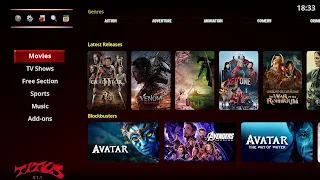
Titus is a Kodi Build located in the CMan & SG Builds Gui Wizard, Sections include Movies, Tv Shows, Free Section, Sports, Music and more..
Kodi is unquestionably the most popular media center software available today. With Best Kodi Builds and Best Kodi Addons you can stream Movies, TV Shows and your favorite entertainment program.
How to Install Titus Kodi Build
- Open Kodi.
- Select Settings
- Select File Manager.
- Select Add Source.
- Select None.
- Type the following url: https://cmanbuilds.com/repo and select OK.
- Enter a name for this media source.
- and Type cman, click OK.
- Go back to Home Screen.
- Click Add-ons from the left hand menu.
- Select Browser .
- Select Install from zip file.
- Select cman Select repository.cMaNWizard.zip
- Wait for the Add-on enabled notification.
- Select Install from Repository.
- Select cMaN Wizard Repository
- Select Program add-ons.
- Select cMan Kodi Wizard.
- Select Install.
- Select OK.
- You will now see a popup regarding settings.
- Select any you wish to save and then select Continue.
- Now select cMan Builds.
- Select Titus Kodi Build and install it.
- To change the Titus Kodi Build in the future just open up the wizard via your program addons sections.
- Once you see the build installed, it is ready to use and will be available in your add-ons section.
How to Use Kodi Builds/Addons Safely
Before you start streaming with Kodi Addons / Builds, I would like to warn you that everything you stream on Kodi is visible to your ISP and Government. This means, streaming copyrighted content (free movies, TV shows, Sports) might get you into legal trouble.
Kodi users are strongly advised to connect a VPN while streaming. A VPN for Kodi will bypass ISP throttling, Government Surveillance, and geo-restriction on popular Add-ons. I always connect IPVanishVPN on all my streaming devices and I suggest you do the same.
IPVanishVPN is the fastest and most secure VPN. It comes with a 30-day money-back guarantee. Meaning, you can use it freely for the first 30-days and if you are not satisfied with the performance (which is highly unlikely), you can ask for the full refund.
NOTE: We do not encourage the violation of the copyright laws. But, what if you end up streaming content from an illegitimate source unintentionally? It is not always easy to tell the difference between a legit and illegal source.
So, before you start streaming on Kodi, here's how to get VPN protection in 3 simple steps.
Step 1: Get the IPVanishVPN subscription HERE.
Step 2: Click HERE to download and install the IPVanishVPN app on your device.
Step 3: Click the Power icon to connect a VPN server. That's all. Your connection is now secure with the fastest, Best VPN for Kodi & Best VPN Deals.
The true power of Kodi comes from the thousands of various builds & add-ons that can be easily added to the software to provide additional functionality. This Web site includes numerous tutorials that will teach you how to install these builds & addons that will provide free movies, tv shows, sports, live tv, and much more.
How To Install Kodi On Any Device?
- How To Kodi on Firestick, Fire TV..
- How To Install Kodi On Android.
- Install Kodi On iPhone or iPad.
- How To Install Kodi On Xbox One.
- How To Install Kodi On Windows.
- How To Install Kodi On Mac.
- How To Install Kodi On Linux.
- Install Kodi On Nvidia Shield TV.
- How To Install Kodi On Smart TV.
- How To Install Kodi On Apple TV.
- How To Install Kodi On Rasberry Pi.
- How To Install Kodi On Chromebook.
The most popular Kodi device is currently the Fire TV and Fire TV Stick due to their low price points and quality internal components. The Fire TV/Stick allows for people to use various streaming applications and IPTV services that provide free movies, tv shows, live channels, etc.
.png)