How To Install CyberFlix TV on Firestick/Fire TV & Android TV Box
The guide below will provide you with step-by-step instructions to Install CyberFlix TV on Firestick, Fire TV, and Android TV Box.
CyberFlix TV is a Movie and TV Show APK and a clone of the discontinued Terrarium TV app and is working fabulously.

Important Note: CyberFlix has recently updated, which means more link providers have been added and bugs have been fixed. With this latest update, this app is now working great again!
It features the same design and settings as Terrarium but with tons of high-quality sources.
It is currently featured within our popular lists of Best APK’s and Best Firestick Apps.
If you have a Real-Debrid account, CyberFlix APK will provide even more links in 720 and 1080p High Definition.
I highly suggest integrating Real-Debrid within CyberFlix to get the most out of this application.
With Subtitle support and external video player ability, CyberFlix TV has everything needed for an awesome streaming experience.
The following steps will show you how to install CyberFlix TV on the Amazon Firestick 4K.
These same steps also work for those using the Firestick Lite, 3rd Gen Fire TV Stick, Fire TVs, Fire TV Cube, and any Fire TV device.
This process also applies to those using Android devices such as the NVIDIA SHIELD, MECOOL Boxes, Chromecast, Android TV Boxes, phones, tablets, and more.
Use the steps below to install CyberFlix TV APK on your preferred Streaming Device.
CyberFlix TV APK Installation Guide
Important: In order to install the official version of CyberFlix TV we must install it via their FileLinked Store.
1. Install Filelinked on your device by entering “get.filelinked.com” within Downloader, or by following our tutorial below.
2. After installing FileLinked, return back to the home screen on your device and select My Fire TV within the settings.
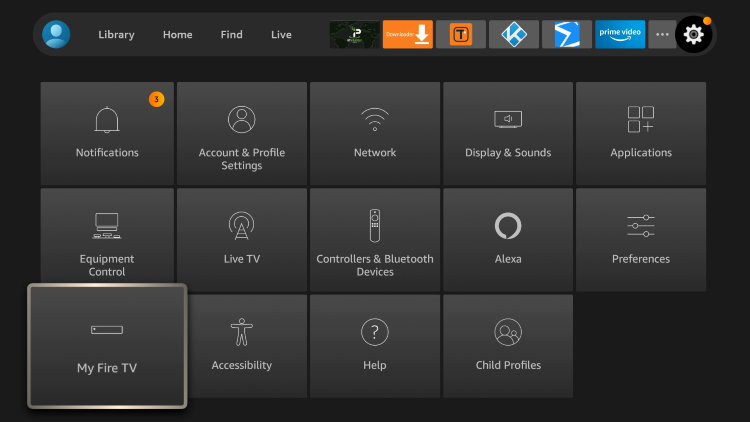
3. Click Developer options.
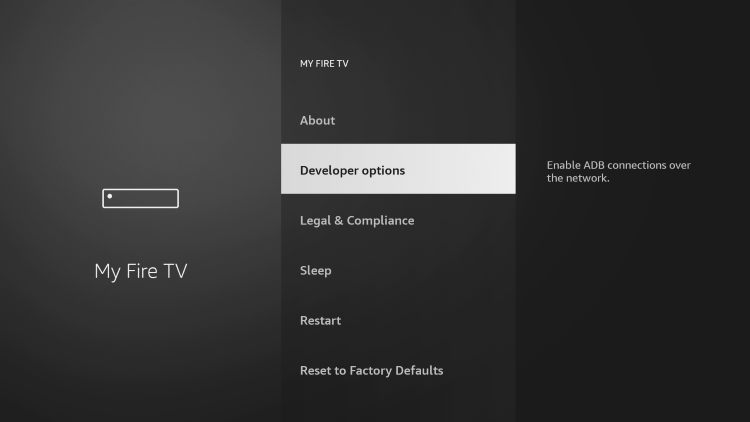
4. Click Install unknown apps.

5. Select Filelinked to allow for the installation of unknown apps.
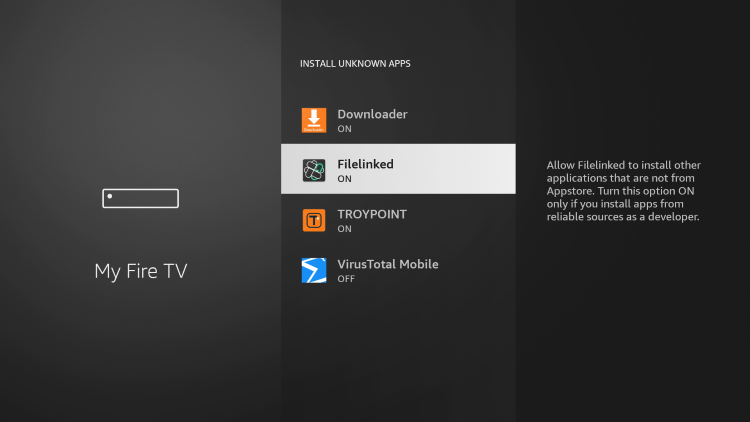
6. Launch FileLinked and enter in the following code – 66324670
. Then click Continue.
7. When prompted with this message click Dismiss.
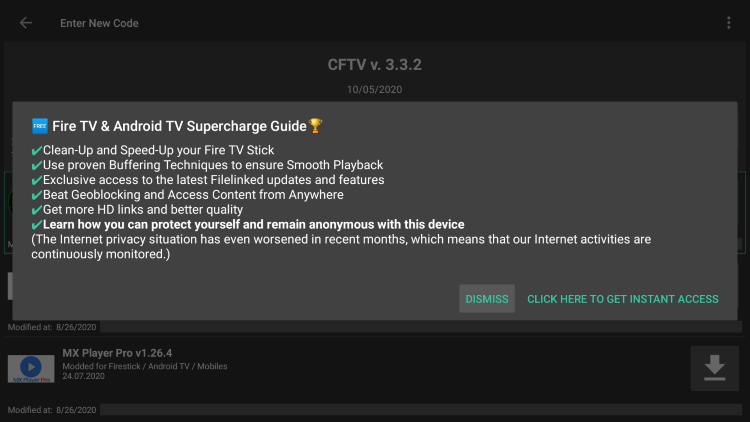
8. Once you are in the Cyberflix TV FileLinked store, click the download icon for the first CyberFlix TV file.
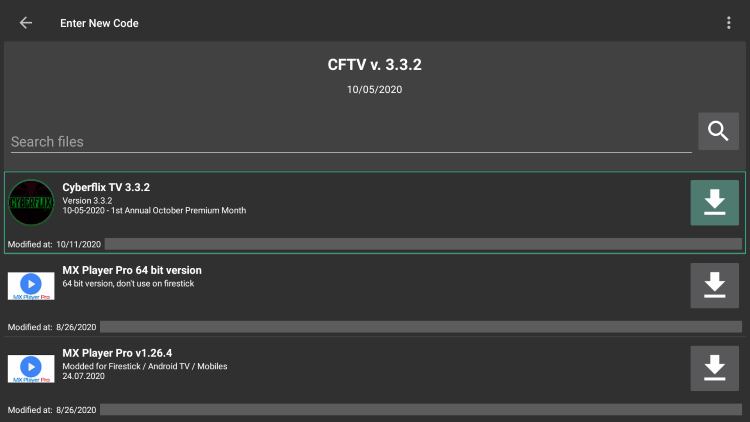
9. Once the app downloads, select the play icon.
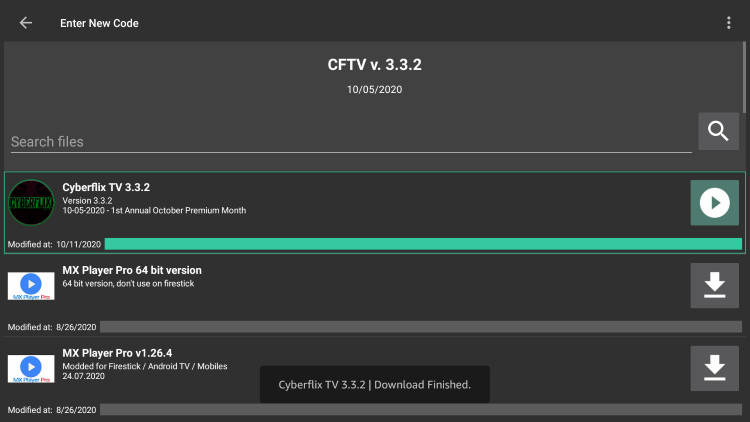
10. Click Install.
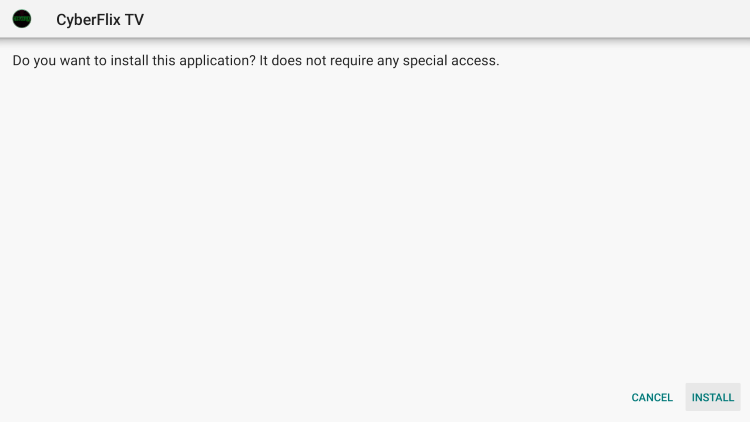
11. Click Open to launch the app.
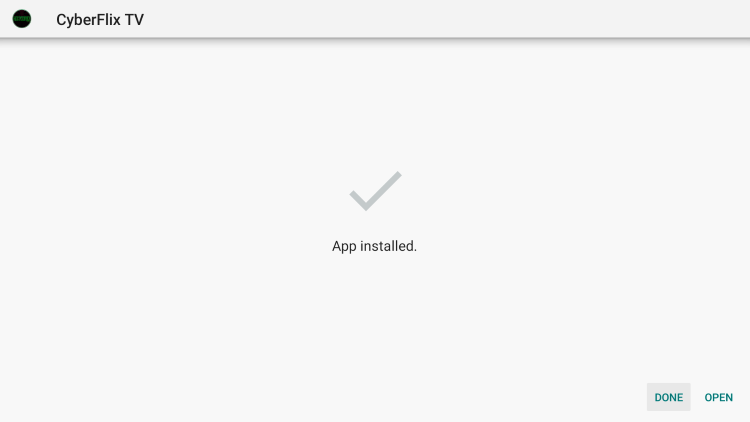
12. Click Allow.

13. Click OK for the Changelog.
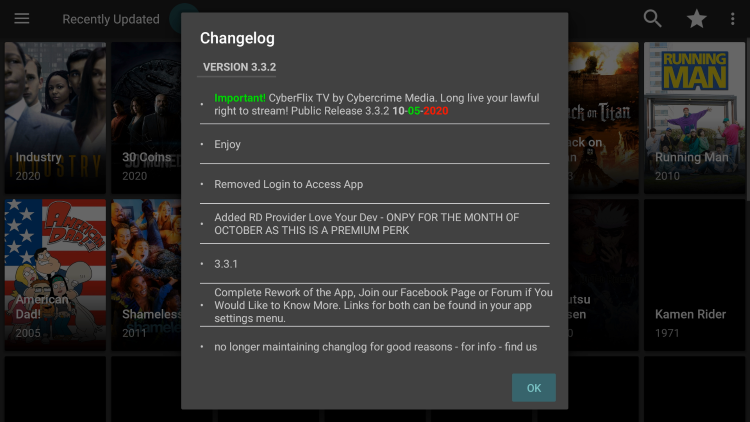
14. Click cancel.
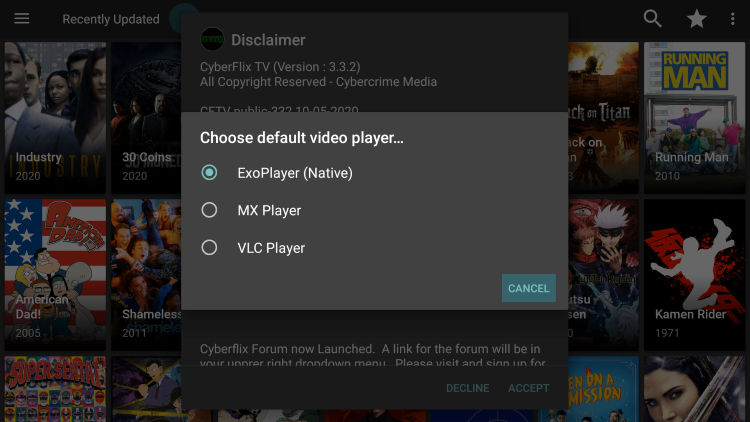
15. Click Accept.
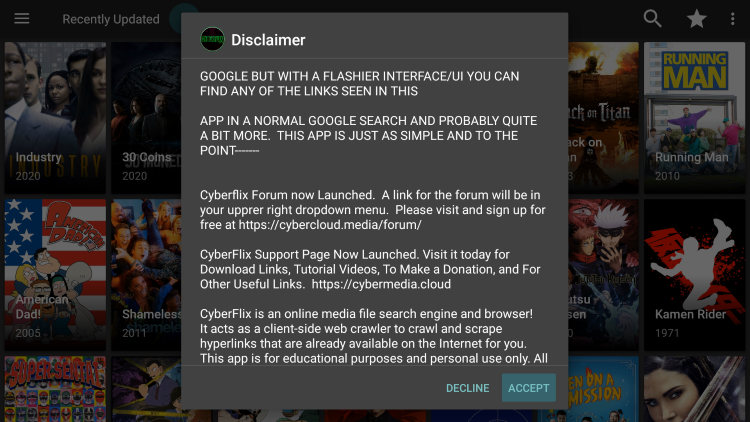
16. That’s it! You have successfully installed Cyberflix TV on your device.
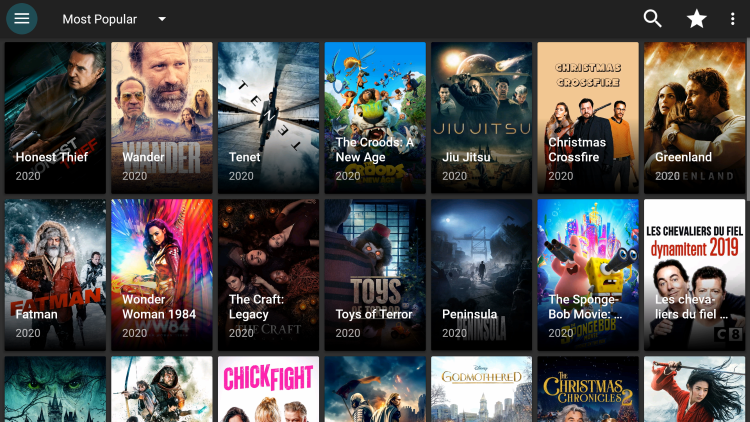
After the installation of CyberFlix is complete, you can access it from your main menu or simply click to open it.
.png)