HBO Max Review & How to Install on Firestick, Android Devices and More...
The following guide will provide you with an HBO Max Review and how to install the app on Firestick, Roku, and Android devices.
IMPORTANT NOTE: HBO Max is now available within the Amazon App Store AND the Roku Channel Store.
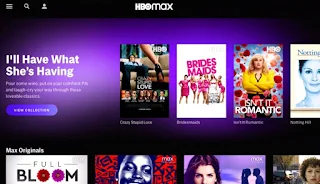
After ongoing negotiations between HBO and Amazon, it appears a deal has finally been reached.
HBO Max is HBO’s latest streaming service that combines preceding HBO apps.
The HBO app will automatically update to the HBO Max app on the Firestick and all Fire TV devices.
Note: For those who are already subscribed to HBO through Amazon Prime Channels, you will be able to log in to the HBO Max app with your Amazon credentials.
The company explains the service on its official website:
This streaming service offers VOD content in categories such as Movies, Series, Originals, Just Added, Last Chance, Coming Soon, and much more.
HBO Max costs $14.99/month, but they are offering a 7-day free trial for new users as of this writing.
This service is available for installation on streaming devices including the Amazon Firestick, Fire TV, Fire TV Cube, and more.
If using an Android device like the MECOOL Box, NVIDIA Shield, Chromecast with Google TV, and other Android TV Boxes, you can find HBO Max within the Google Play Store.
HBO Max Review
HBO Max brands itself as “powerhouse programming for everyone in the home, bringing together HBO, new original series, and fan favorites from WarnerMedia’s rich library.”
This huge VOD service is owned/operated by WarnerMedia and was officially launched in May 2020.
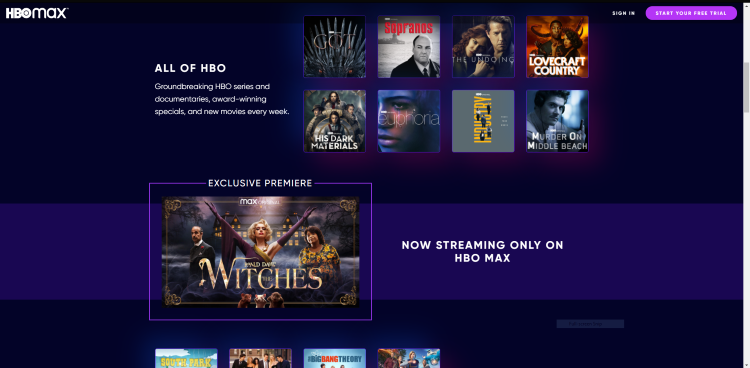
One competitive advantage that HBO Max has is its exclusive titles that other services can’t provide.
This includes titles from Warner Bros, New Line, DC, Turner Classic Movies, Crunchyroll, Rooster Teeth, Looney Tunes, and much more.
Its single subscription plan provides users with access to all of these exclusive titles along with thousands of other streaming options.
You can find specific content offerings towards the end of this HBO Max Review.
HBO Max is compatible with most popular devices such as the Firestick/Fire TV, Android, Chromecast with Google TV, iOS, and more options for cord-cutters.
The service was launched over three years ago by two former Big TV executives who found a niche in affordable family TV.
HBO Max Highlights
- Thousands of Movies, TV Series, and HBO Originals
- Subscription costs $14.99/month
- 7-day free trial
- Compatible with most popular streaming devices
- Holds exclusive content not found in other services
- Offline downloads available
- Provides multiple viewer profiles
- Streaming capability during traveling
How to Register for HBO Max
Prior to using the HBO Max service, you will need to register for an account. They are currently offering a 7-day free trial for new users.
Follow the quick steps below to sign up for an account.
1. Visit the HBO Max website, and select Start Your Free Trial.
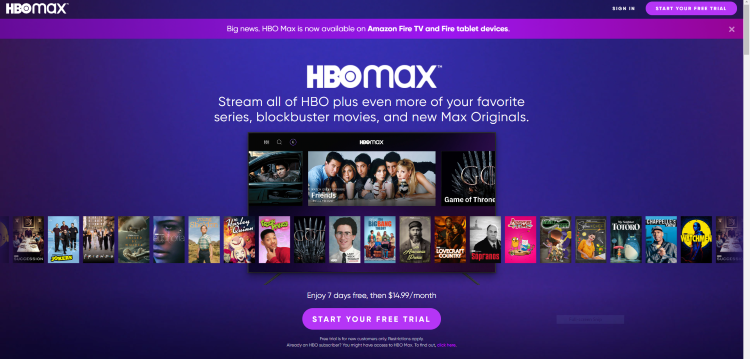
2. Next you are directed to the Create Your Account page.

3. Fill out the required information and click Create Account.
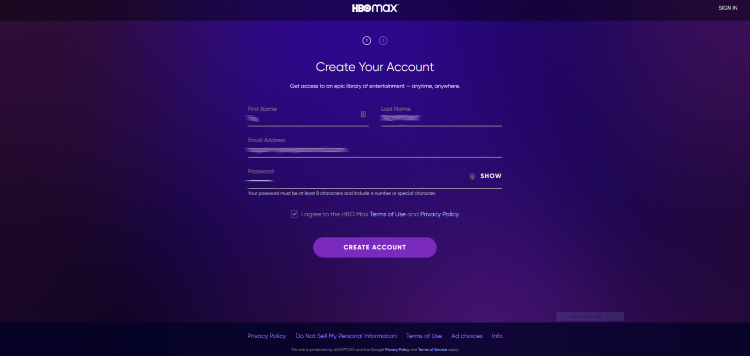
4. Next fill out the required billing information and click Start Your Free Trial.
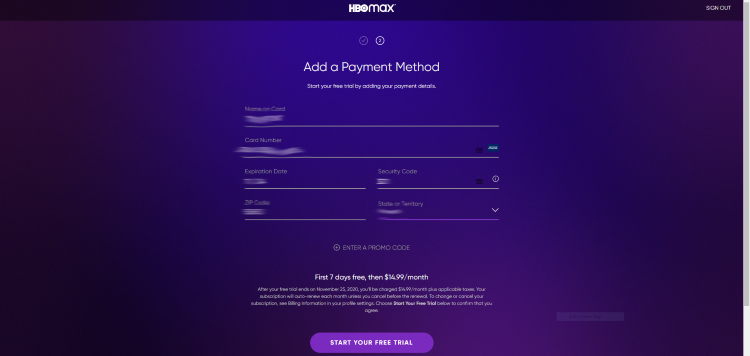
5. That’s it! You have successfully registered for an HBO Max account.

In addition to this HBO Max Review, we also provide app installation instructions for several devices.
Follow the steps below for how to install HBO Max on the Amazon Fire TV Stick 4K.
These same steps can also be used to install the application on any Fire TV Device.
If you are using an Android device like the NVIDIA SHIELD, MECOOL Box, or any Android TV Box, we include steps for that as well.
How To Install HBO Max On Firestick/Fire TV Guide
The following guide will provide you with step-by-step instructions to install HBO Max on Firestick/Fire TV.
In this example, we are using an Amazon Fire TV Stick 4K. But this same process works on all Fire TV devices.
1. From your device home-screen hover over the search icon and type in “HBO Max” then select the first option that appears.
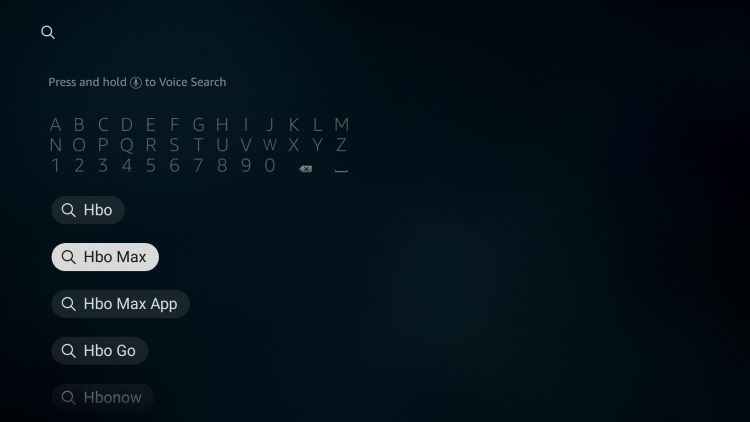
2. Select HBO Max under Apps & Games.
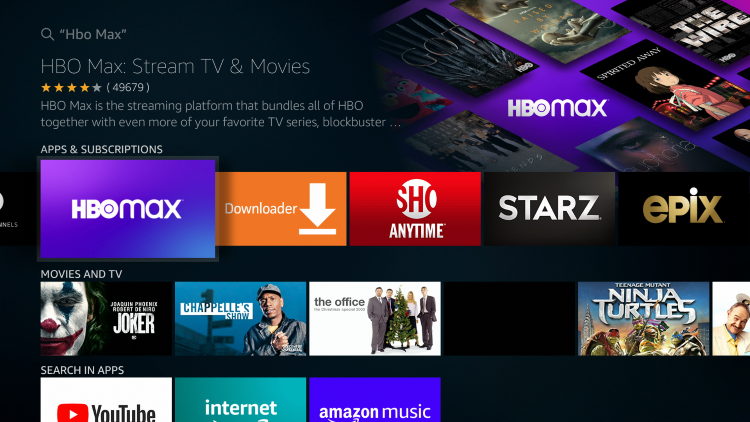
3. Click Get.
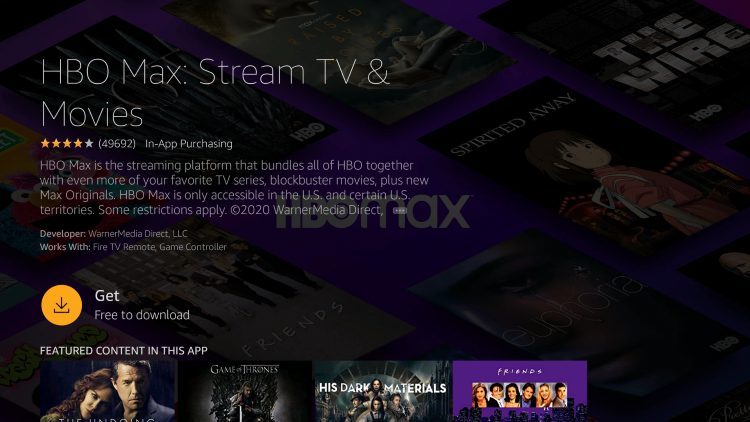
4. After installation, you can choose to open the HBO Max app. But for this example, we suggest holding down the home button on your remote.
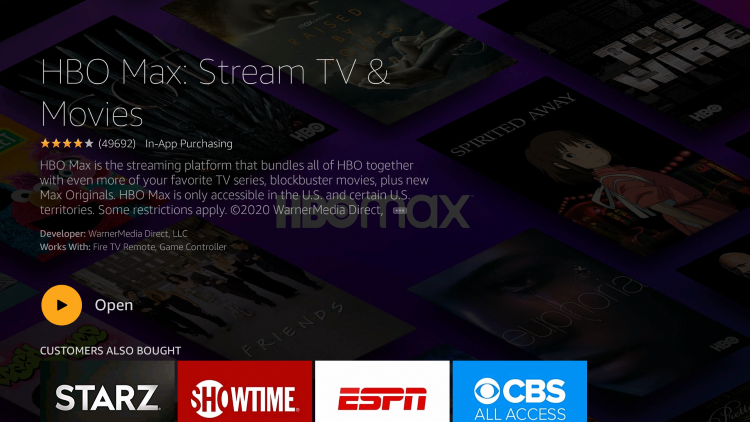
5. Click Apps.

6. Hover over the HBO Max app and select Move.

7. Place the app within your Apps & Channels wherever you prefer.
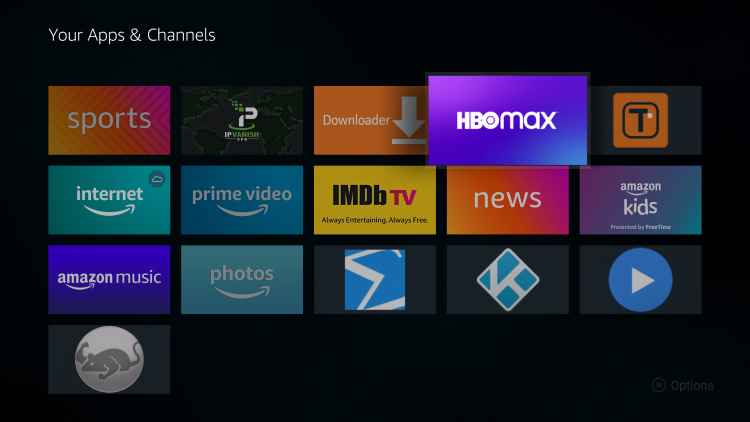
8. Launch HBO Max.
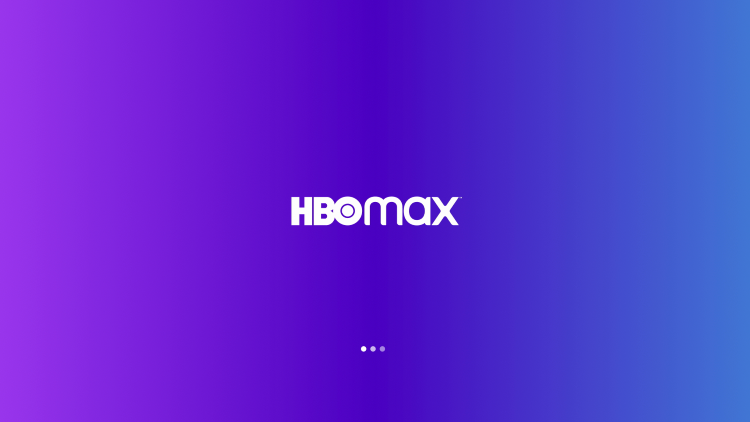
9. That’s it! You have successfully installed HBO Max on your Firestick/Fire TV through the Amazon App Store.
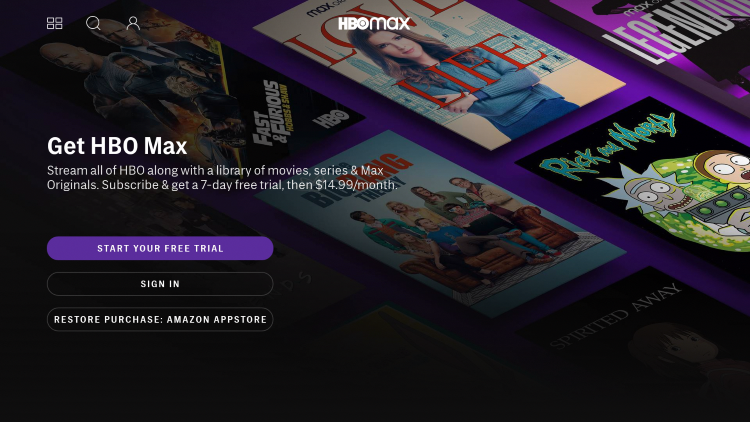
10. Prior to signing in or starting a free trial, HBO Max allows you to browse thousands of titles within their platform!

How to Install on Android Devices
HBO Max is available as an application to install on Android TV devices. In the example below, we are installing on an NVIDIA Shield.
However, this same process works on all Android devices including stock Android TV Boxes. Follow this quick guide below to install it on any Android device.
1. On the home screen of your Android device, locate and select the Google Play Store.

2. Click the search icon on the top right.

3. Enter “HBO Max” in the search bar and click Search.
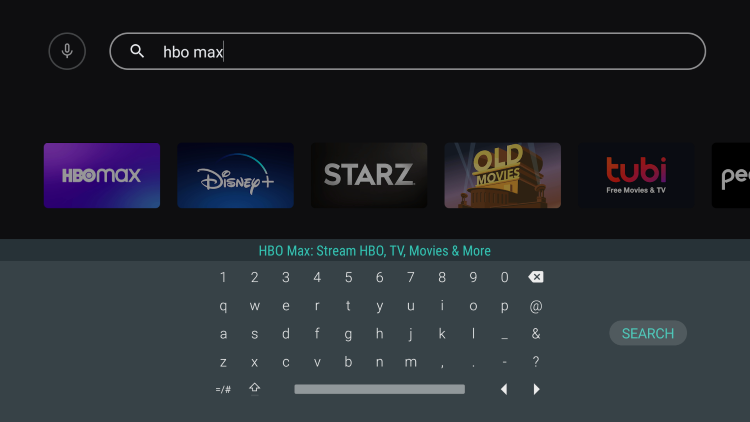
4. Click HBO Max.
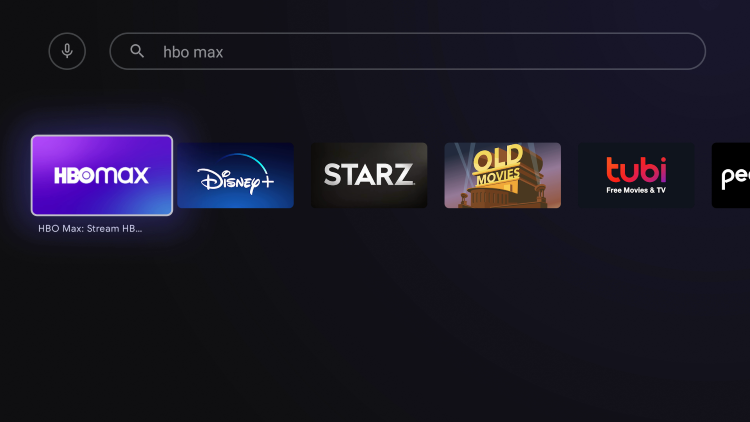
5. Click Install.
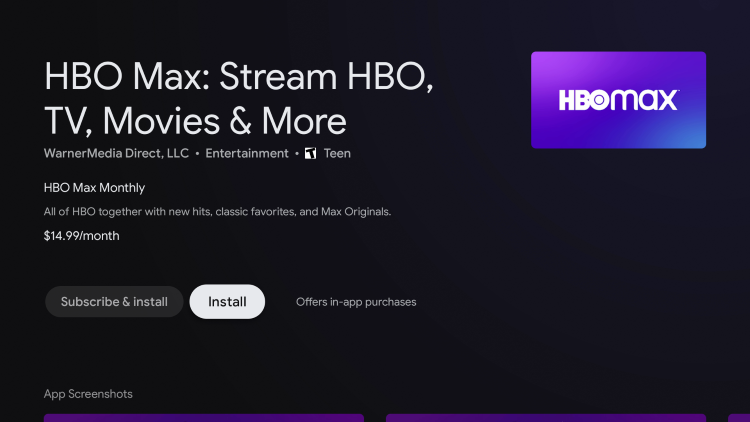
6. You can open the app if you prefer, but we suggest returning back to the home screen of your Android device.
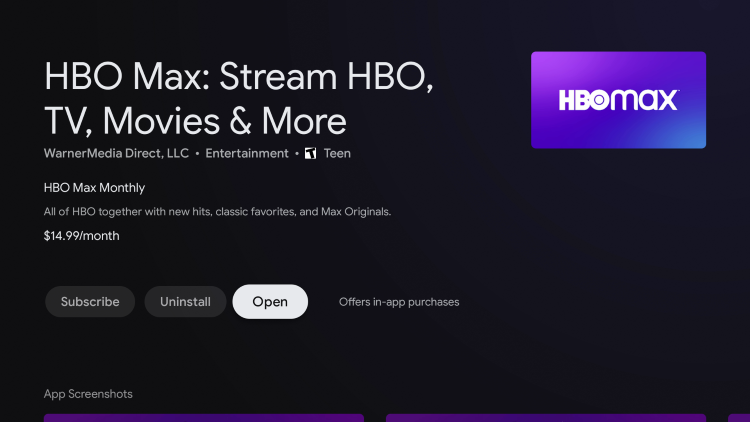
7. Click the plus icon (+) to add apps to your Favorites.
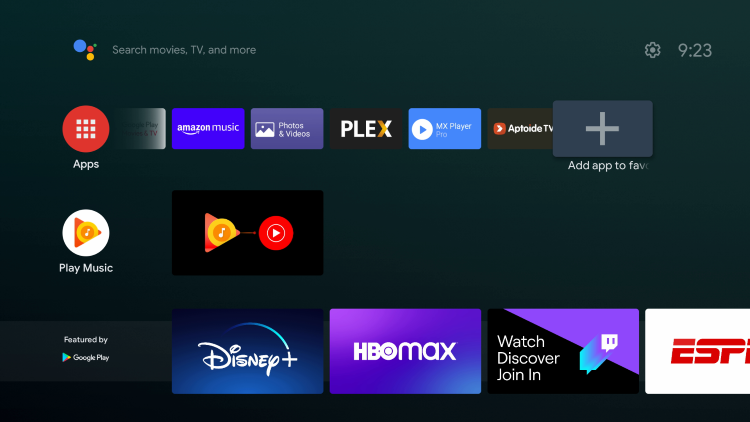
8. Select HBO Max.
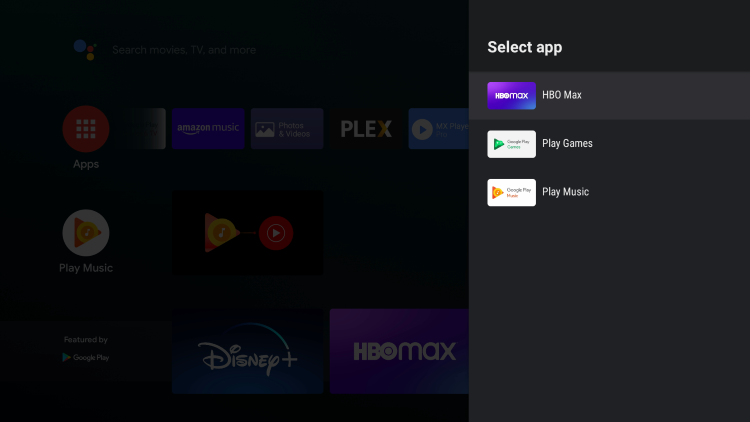
9. Hold down the OK button and click Move.

10. Place this app wherever you prefer within your list.

11. That’s it! You have successfully installed HBO Max on your Android TV device.

.png)