The following tutorial will provide you with step by step instructions to install Blue Magic Kodi Build.

Blue Magic is a fast, easy to use build with great add-ons for support.
Prior to installing any Kodi Build, I always recommend resetting Kodi to default settings. This can be easily done on any device you have Kodi installed on.
Your streaming activity is actively tracked by your Internet Service Provider, app/addon devs, and government through your identifying IP address.
Stream and download anonymously by using IPVanish VPN.
IPVanish will encrypt your connection to the Internet and mask your IP address so you will remain 100% anonymous.
SAVE UP TO $65 WITH THIS TIME-SENSITIVE DEAL
IPVanish backs their service with a 30-day money back guarantee.
IPVanish allows you to use your account on unlimited Internet-connected devices.
How To Install Blue Magic Kodi Build Guide
- Launch Kodi
- Click the Settings icon

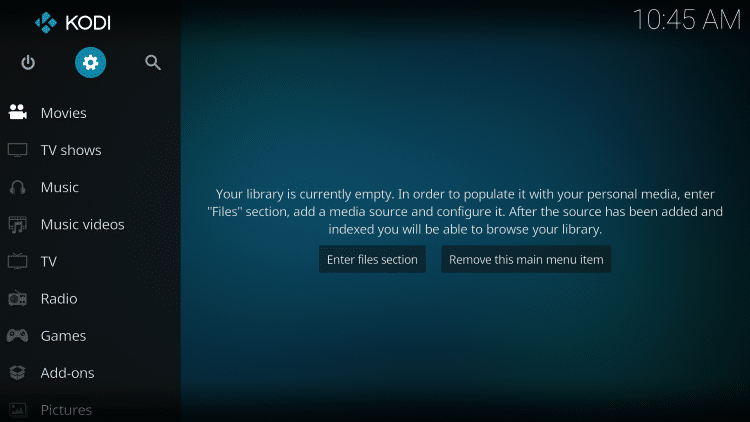
- Click System
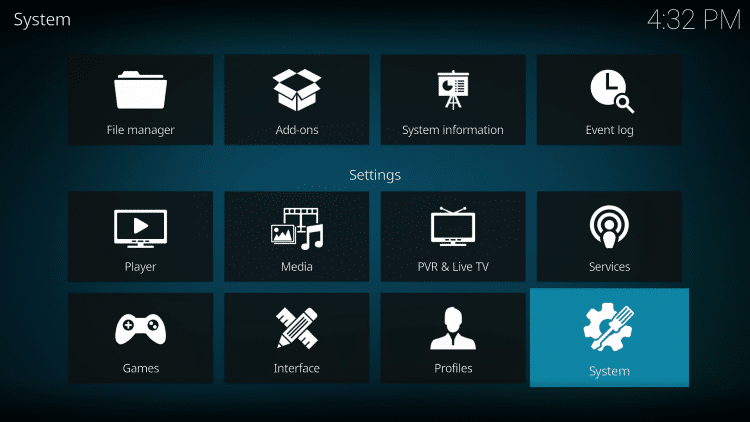
- Hover over Add-ons and turn on Unknown Sources if not already enabled
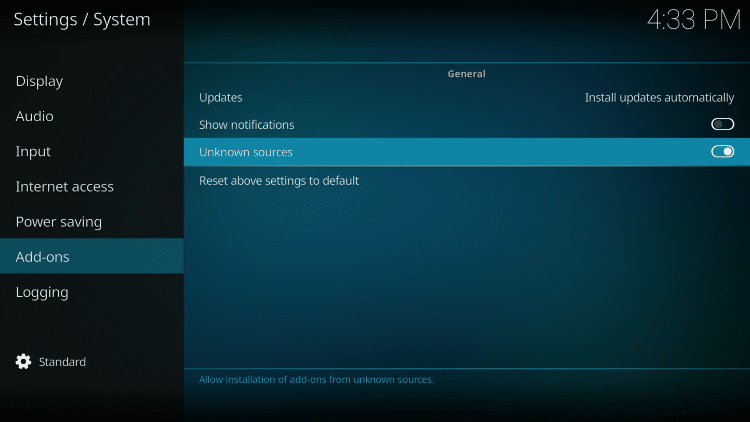
- Go back to previous screen (System) and click File Manager

- Click Add source
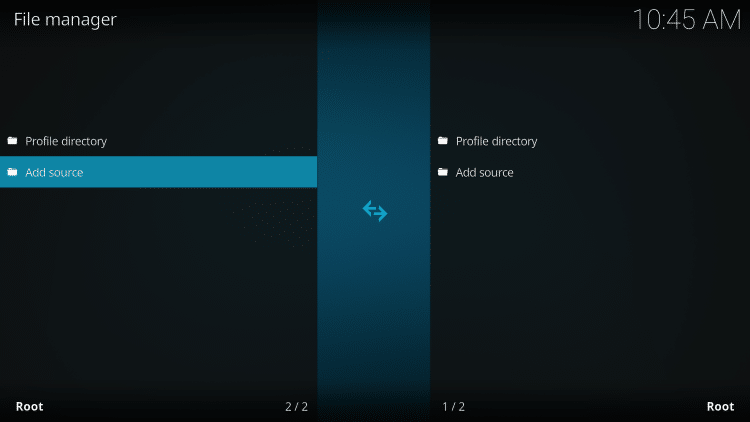
- Click <None>
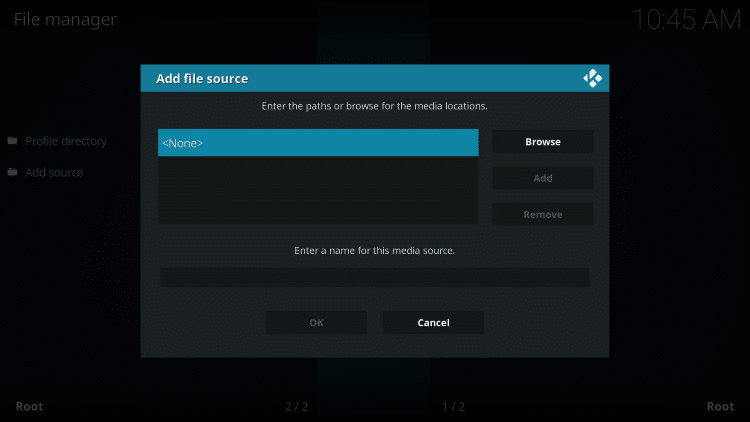
- Type the following URL exactly how it is listed here – http://luxurywizard.space/luxury and click OK

- Highlight the box under the source that you just typed in and enter a name for this media source, type luxury or change to any other name you would like to identify this source as and click OK
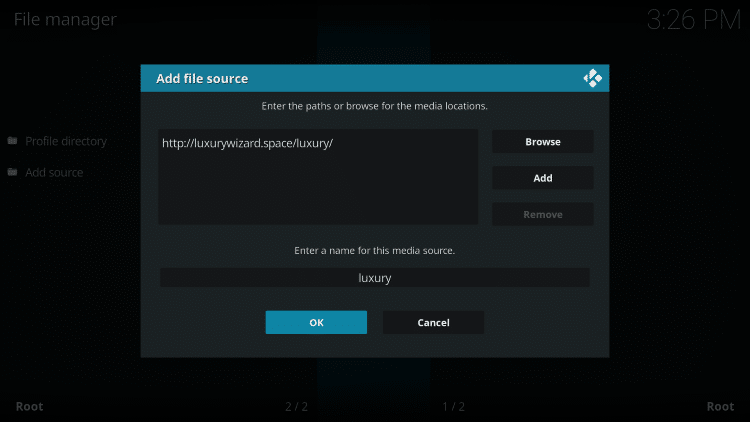
- Click your back button on remote or keyboard to return to System Page. Click Add-Ons
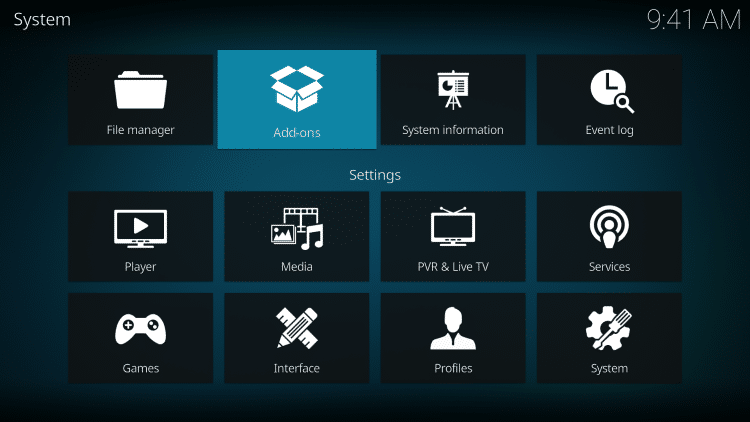
- Click Install from zip file
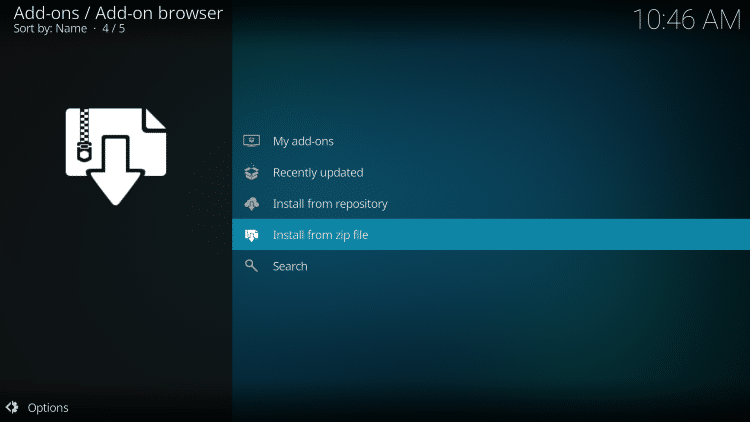
- Select luxury or other name you assigned the media source
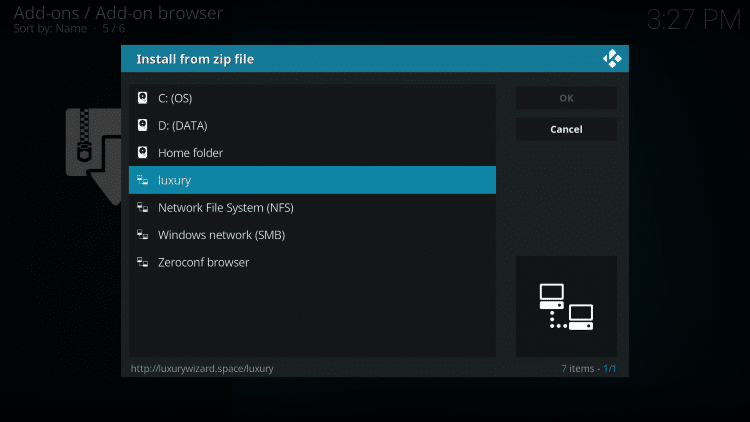
- Click repository.luxury.zip
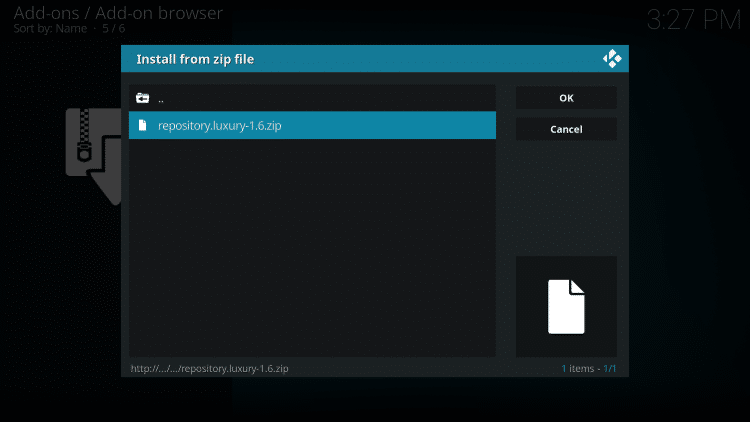
- Wait for Luxury Repository Add-on installed message to appear
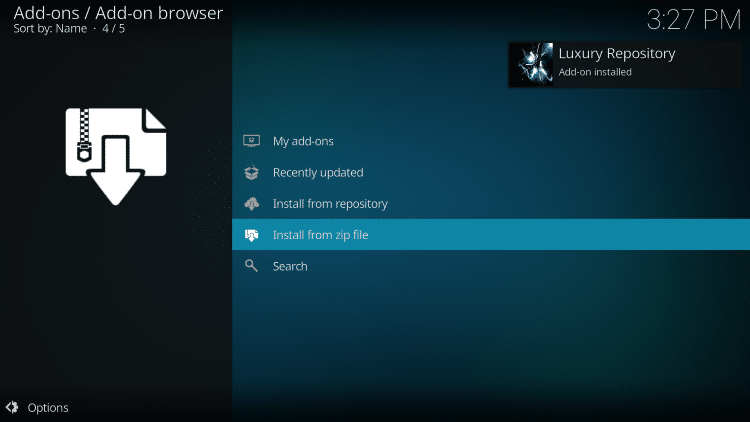
- Click Install from repository
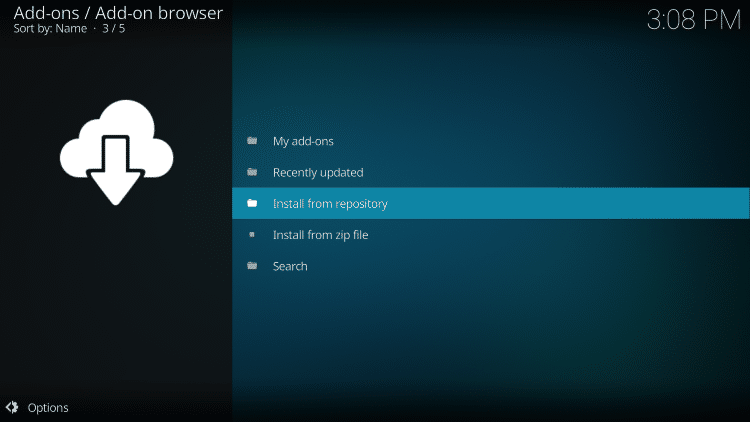
- Click Luxury Repository
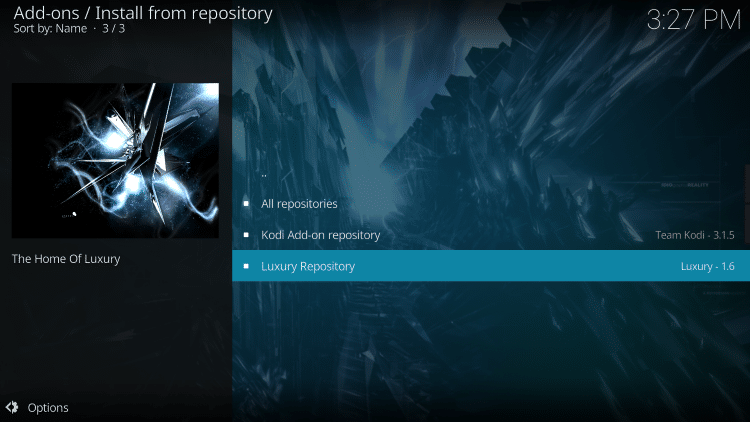
- Choose Program add-ons
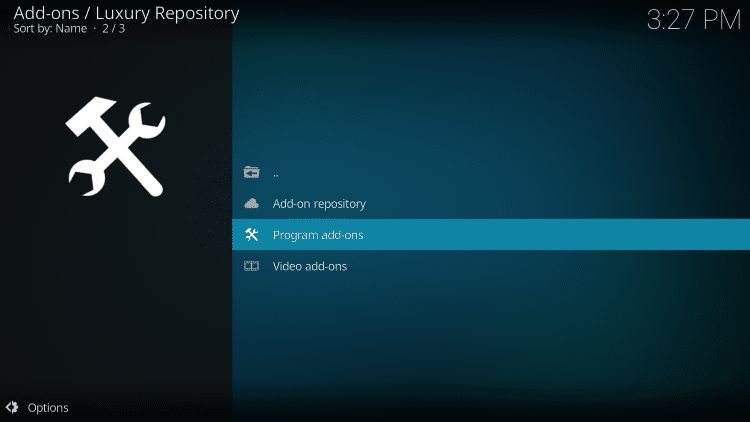
- Click Luxury Wizard

- Click Install
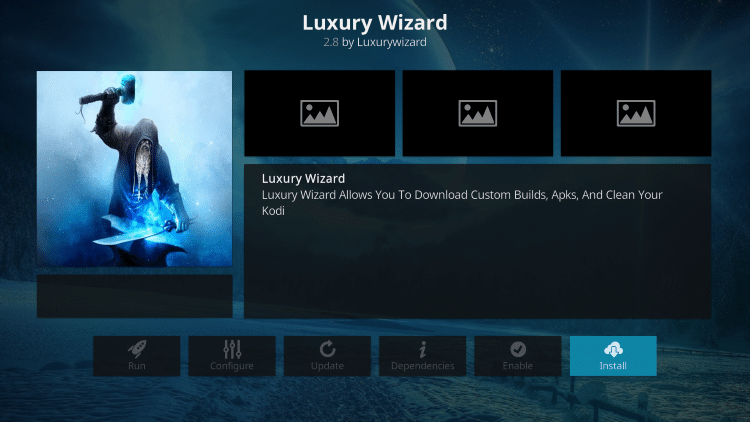
- Wait for Luxury Wizard Add-on installed message to appear
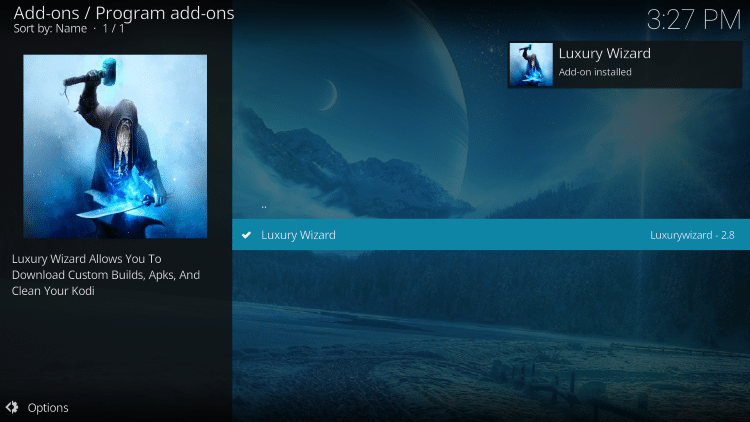
- Click Dismiss

- Click Continue

- Choose Build Menu
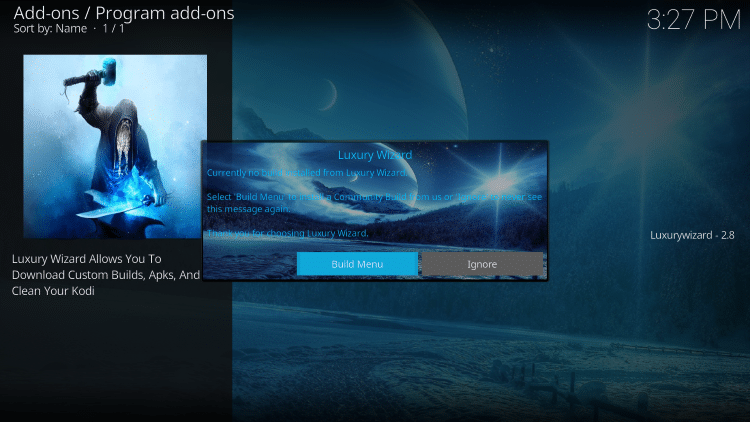
- Select Blue Magic
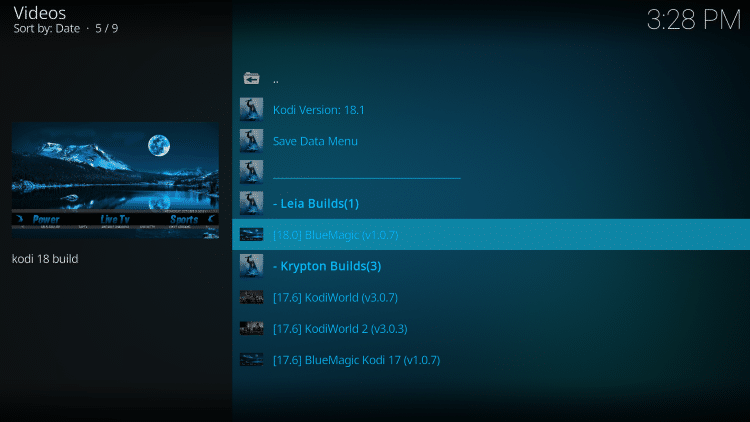
- Click Standard Install
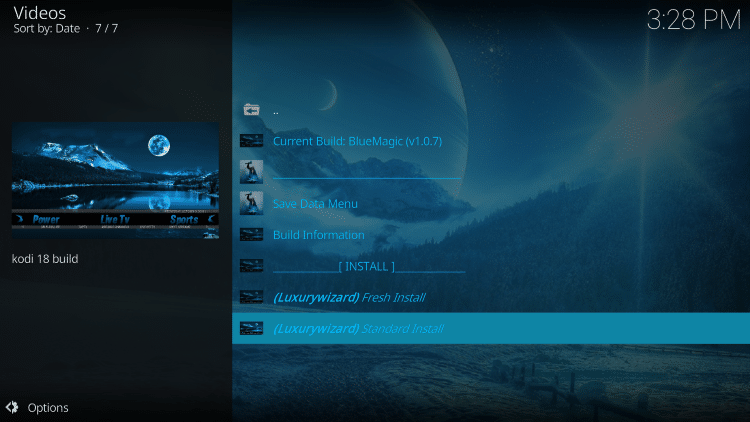
- Click Yes, Install
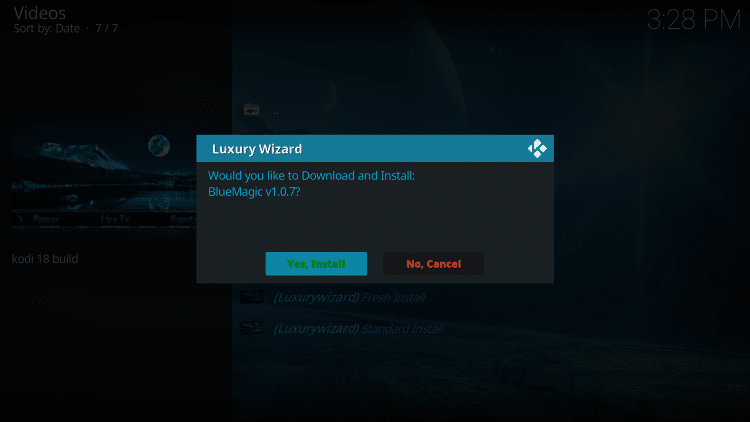
- Wait for file download to finish
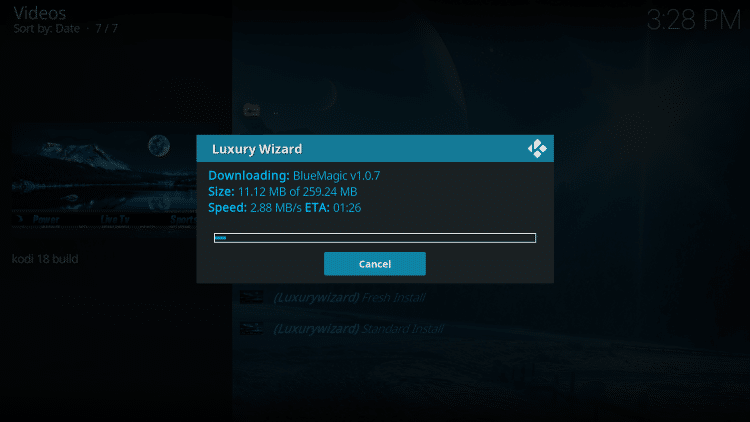
- Click Force Close
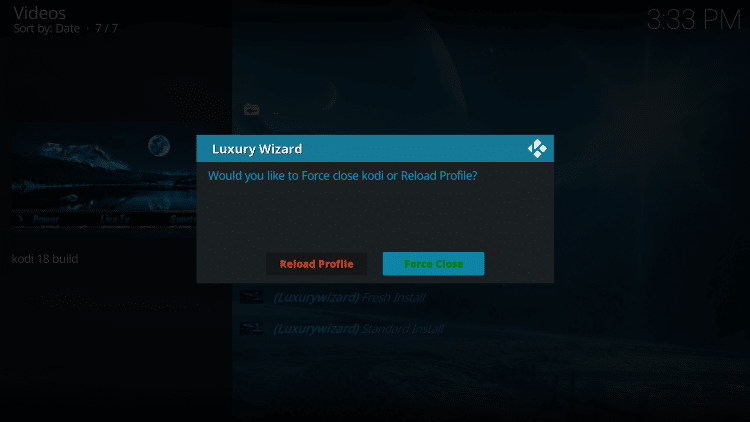
Installation is now complete! Enjoy!
.png)