This tutorial with step-by-step instructions will show you How To Install Grindhouse Kodi Builds on your preferred streaming device.
Grindhouse is a solid Kodi Wizard that includes several unique builds for Kodi 18.
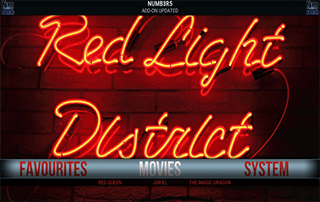
The Grindhouse builds are full of content, categories, and many have fascinating interfaces.
For these reasons and more, Grindhouse is considered one of the Best Kodi Builds by EKB.
Prior to installing any Kodi Build, I always recommend resetting Kodi to default settings. This can be easily done on any device you have Kodi installed on.
Use the steps below to install Grindhouse Kodi Builds on your Kodi device.
Your streaming activity is actively tracked by your Internet Service Provider, app/addon devs, and government through your identifying IP address.
Stream and download anonymously by using IPVanish VPN.
IPVanish will encrypt your connection to the Internet and mask your IP address so you will remain 100% anonymous.
SAVE UP TO $65 WITH THIS TIME-SENSITIVE DEAL
IPVanish backs their service with a 30-day money back guarantee.
IPVanish allows you to use your account on unlimited Internet-connected devices.
How To Install Grindhouse Kodi Builds Guide
- Launch Kodi
- Click the settings icon

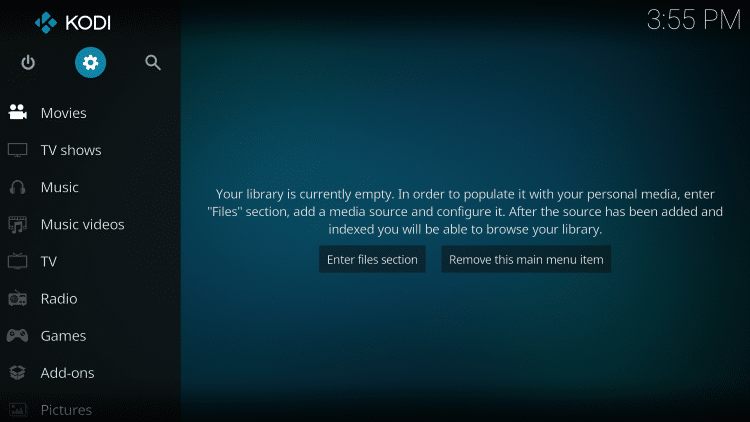
- Click System
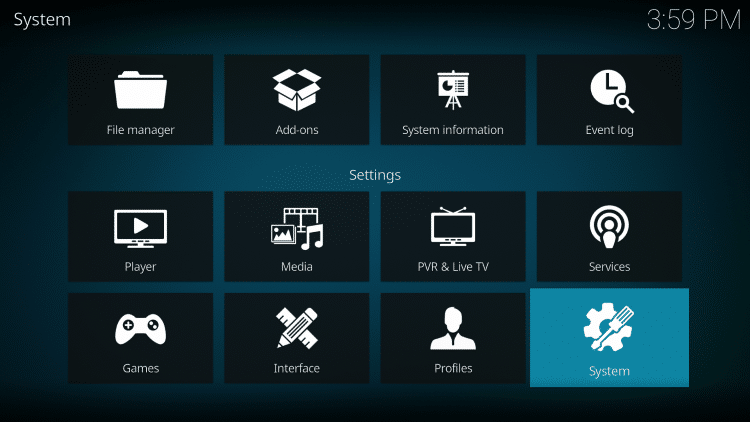
- Hover over Add-ons menu item and turn on Unknown sources if not already on

- Click Yes
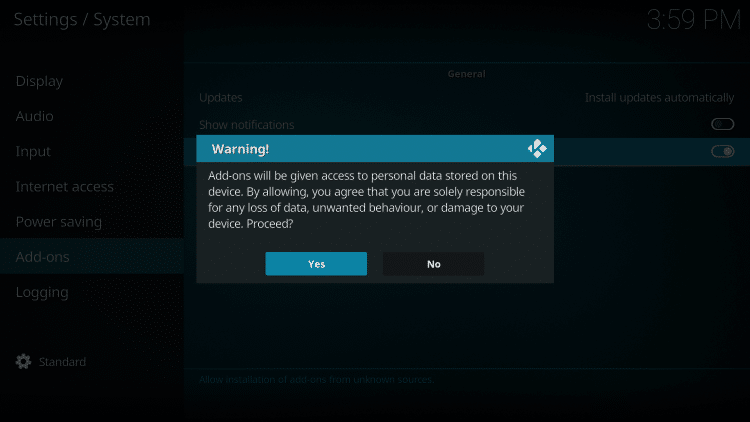
- Click back on remote to go back to the System page
- Select File Manager
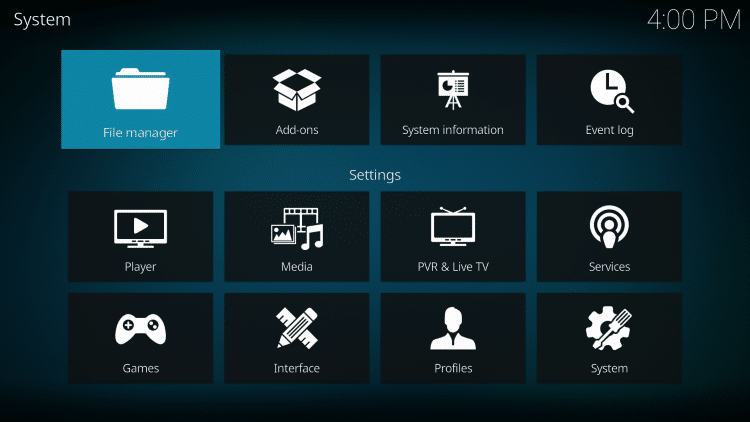
- Click Add source

- Click <None>
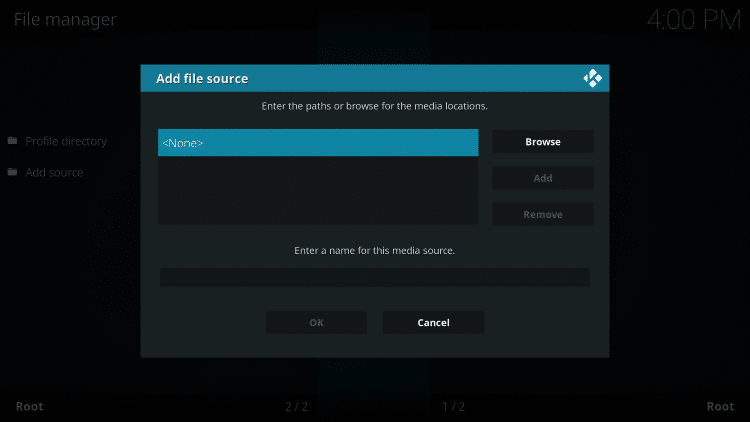
- Type the following URL exactly as shown here – http://grindhousekodi.tk/repo and click OK
Note: The referenced link is the official URL of this app/addon. EKB does not own or operate any streaming website, service, app, or addon, and has no affiliation with any developers.
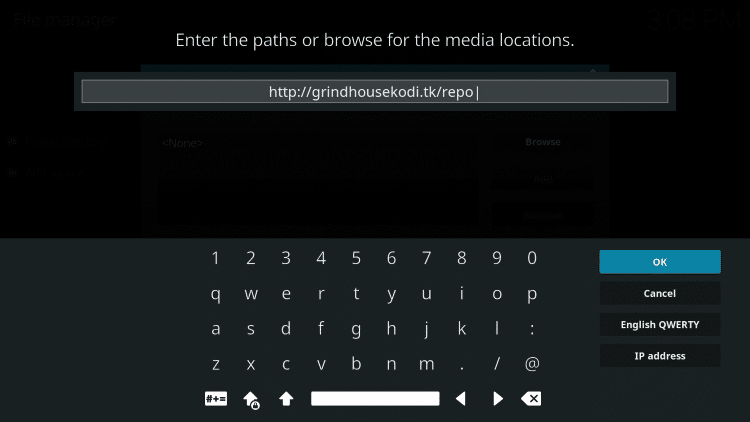
- Highlight the box under the source that you just typed in and enter a name for this media source
- Type “grindhouse” or any other name you would like to identify this source as and click OK
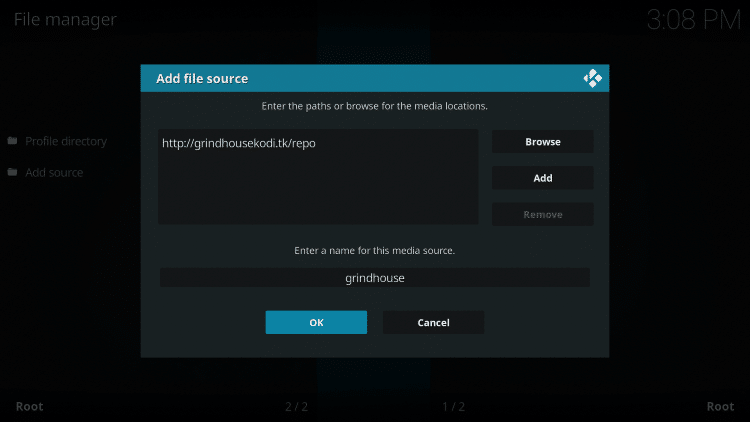
- Click your back button on remote or keyboard until you are back on the Home screen
- Choose Add-ons
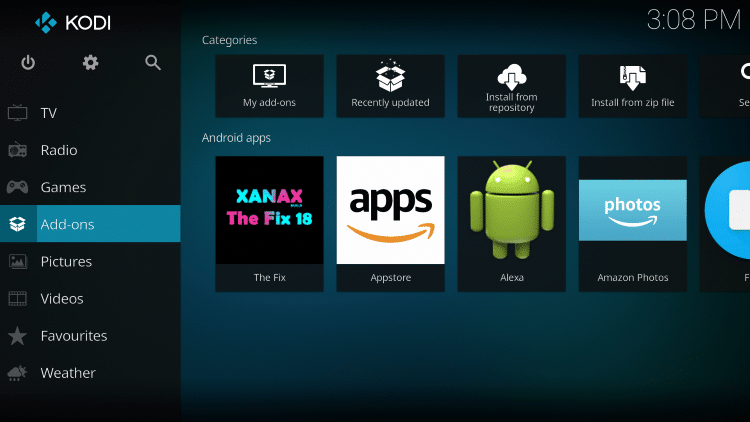
- Click Add-on browser, which is the box icon in the upper left corner of the screen
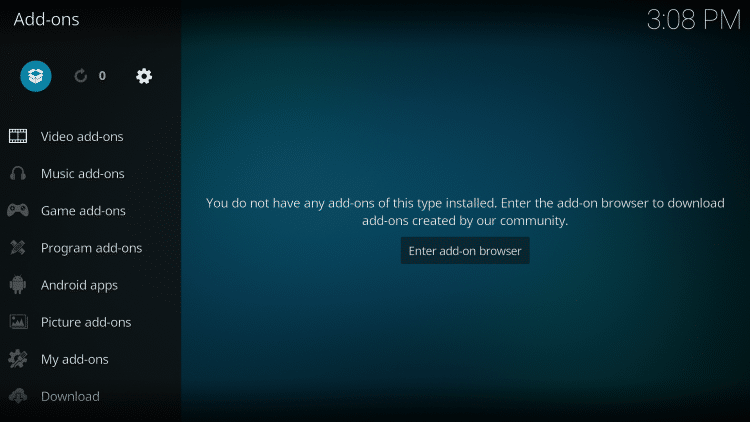
- Click Install from zip file
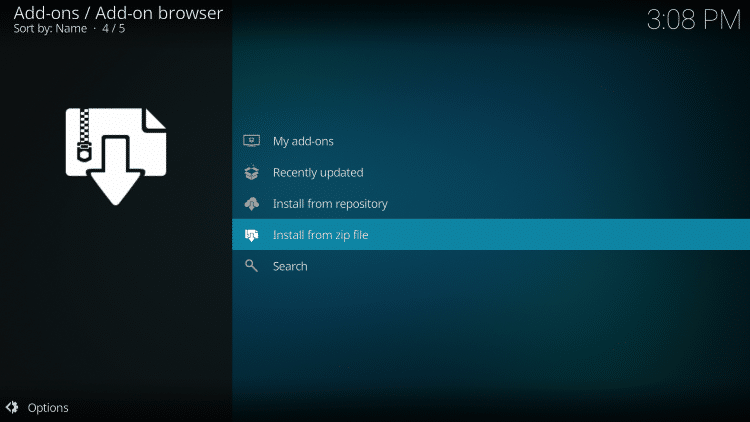
- Choose “grindhouse” or another name you assigned the media source in the previous step
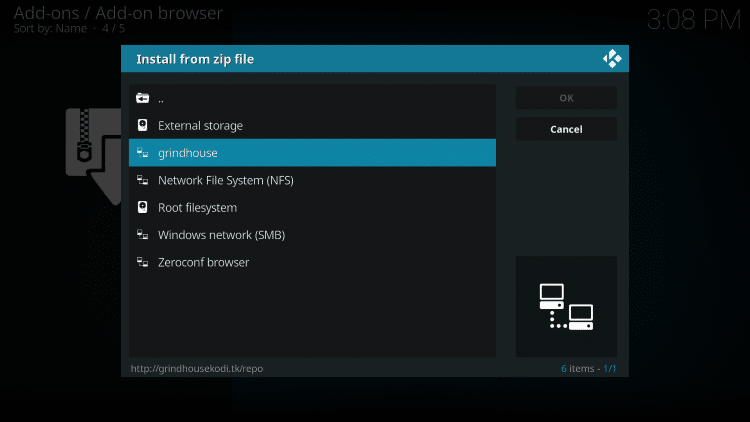
- Click the following zip file name: repository.grindhousekodi-1.5.zip

- Wait for “Grindhouse Repository Add-on installed” message to appear. You may have to be patient for a minute or two
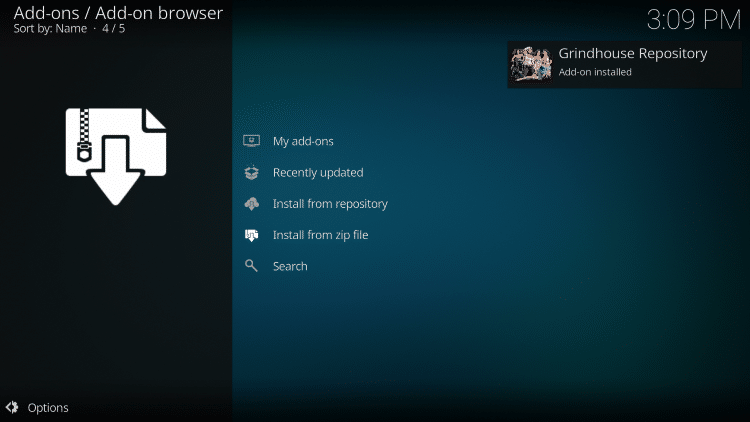
- Click Install from repository
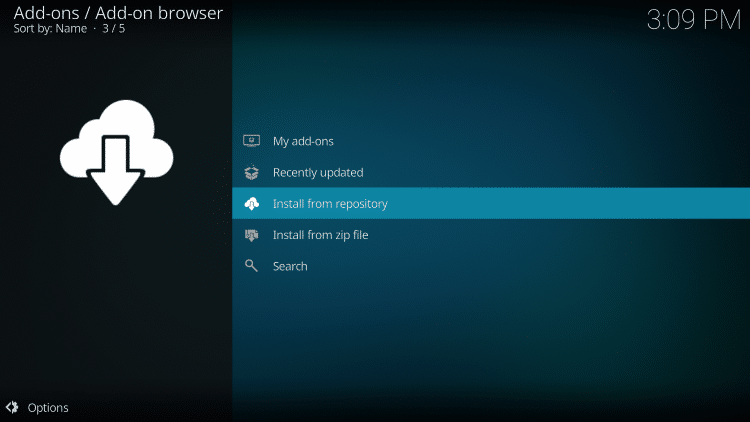
- Select Grindhouse Repository
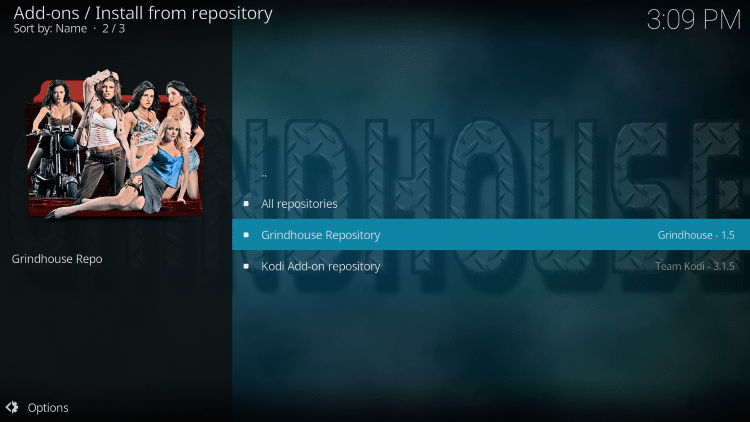
- Click Program add-ons
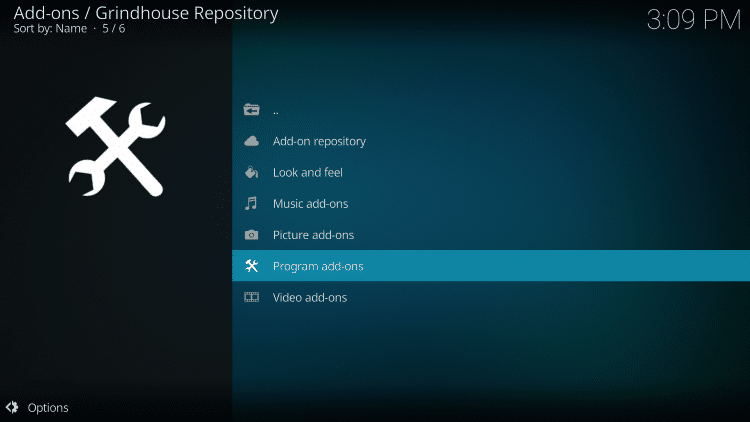
- Choose Grindhouse Wiz
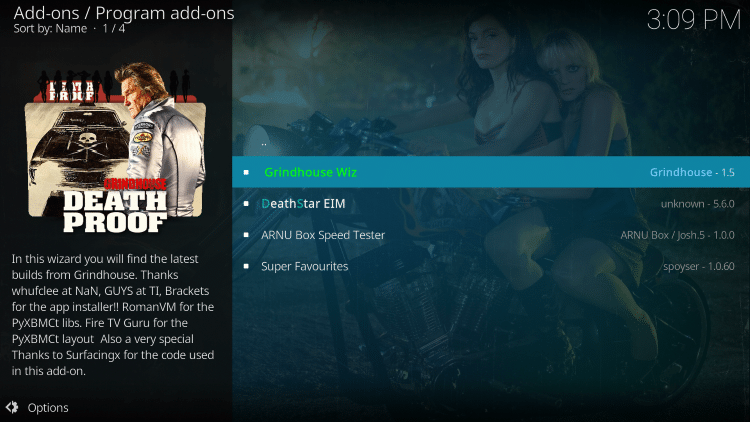
- Click Install
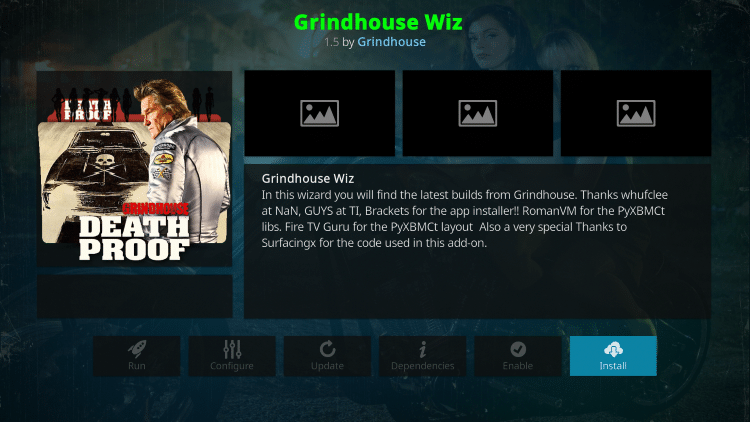
- Wait for the “Grindhouse Wiz Add-on installed” message to appear
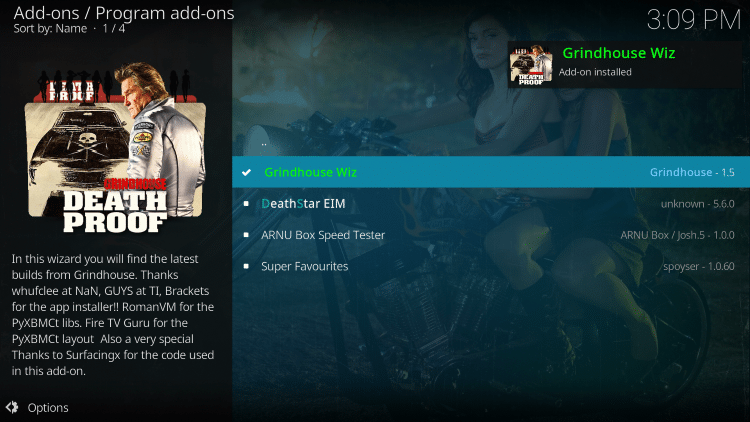
- Scroll down and just click Continue
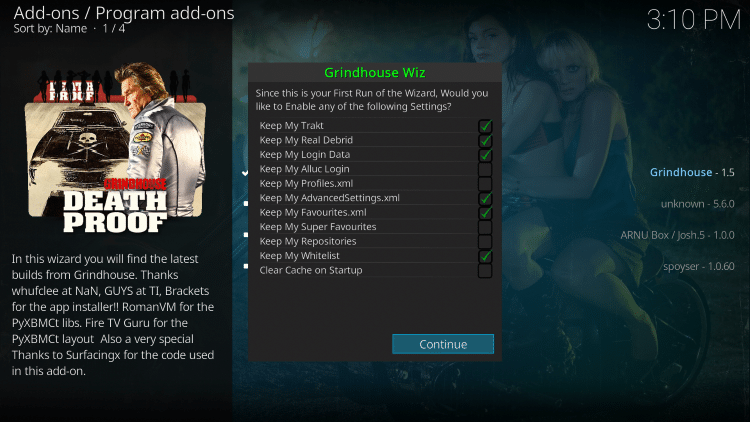
- Click your back button on remote or keyboard until you are back on the Home screen
- Choose Add-ons
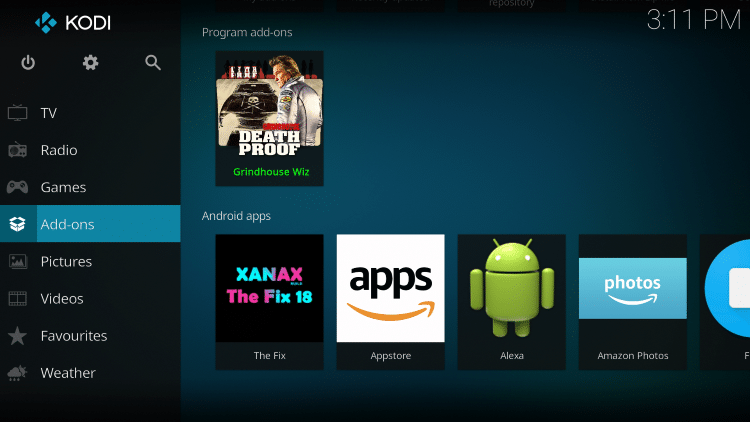
- Click Program add-ons
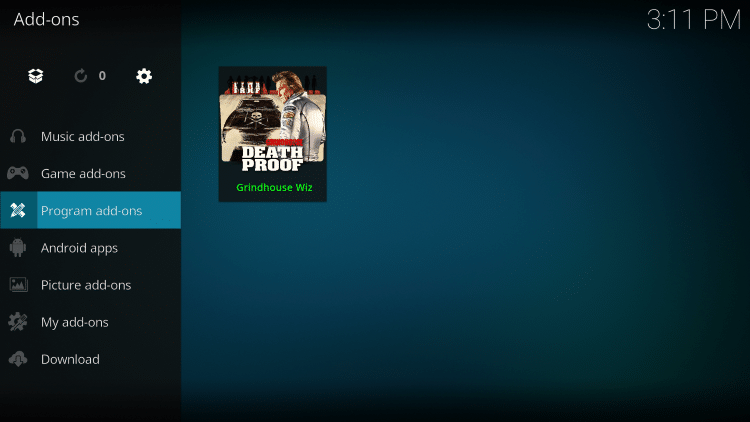
- Select Grindhouse Wiz
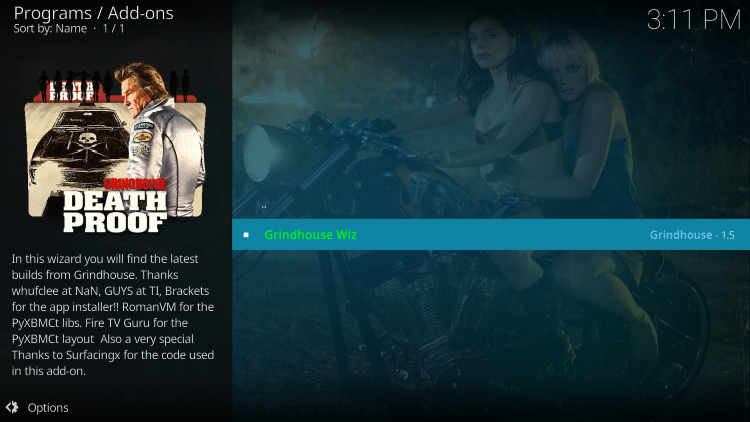
- Click Builds on the upper left side of the screen
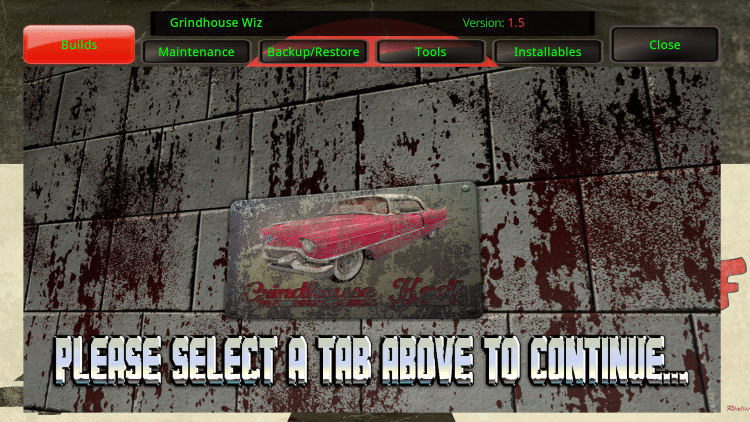
- Browse the list of different Grindhouse Builds and select whichever build you prefer
- We chose the “Red Light District” build
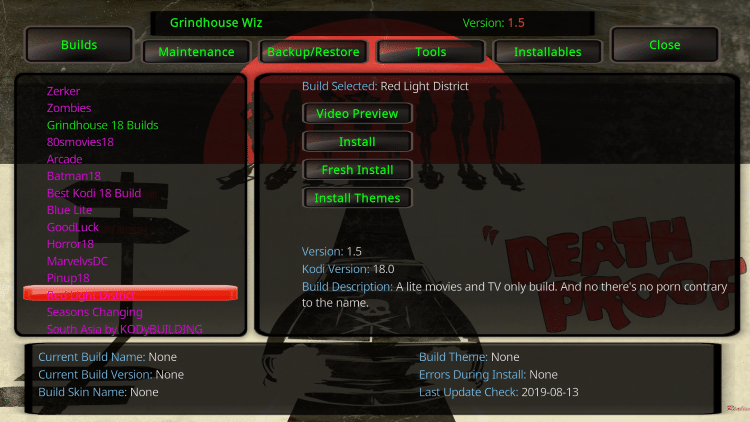
- Once you select your build, scroll over to the right and click Fresh Install
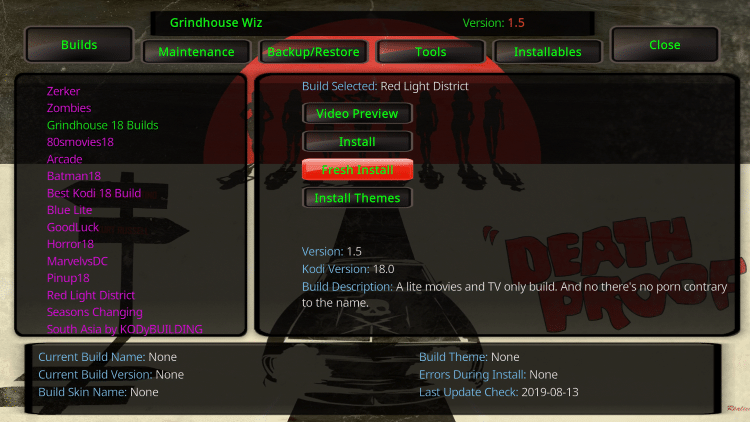
- Click Yes
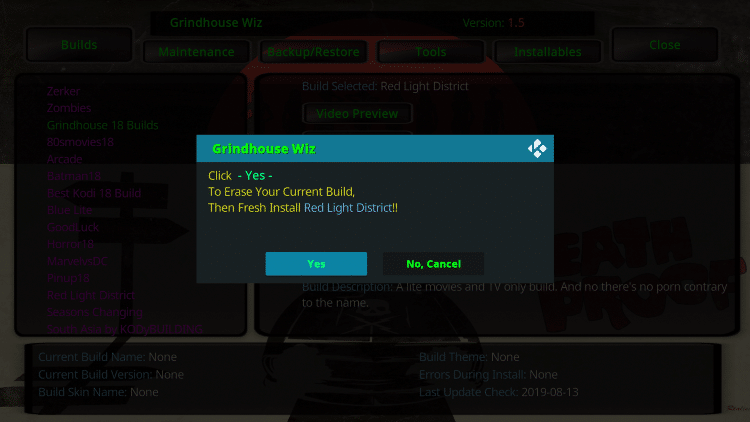
- Wait for the Grindhouse Wiz build to finish downloading

- Click OK when this screen appears
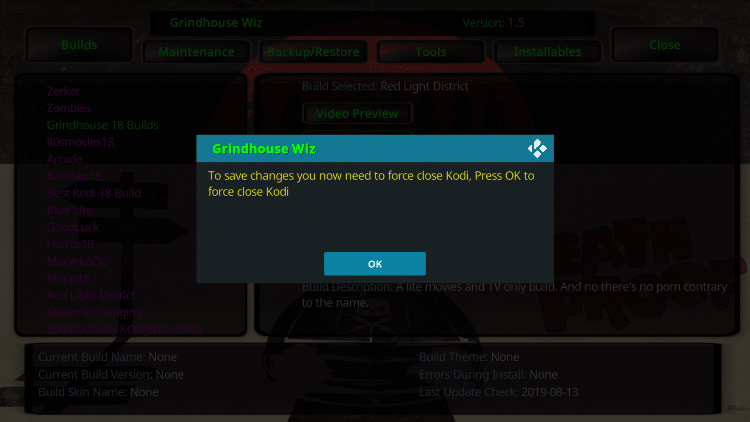
- Installation is now complete! You can re-open Kodi to see your Grindhouse Build installed and ready for use
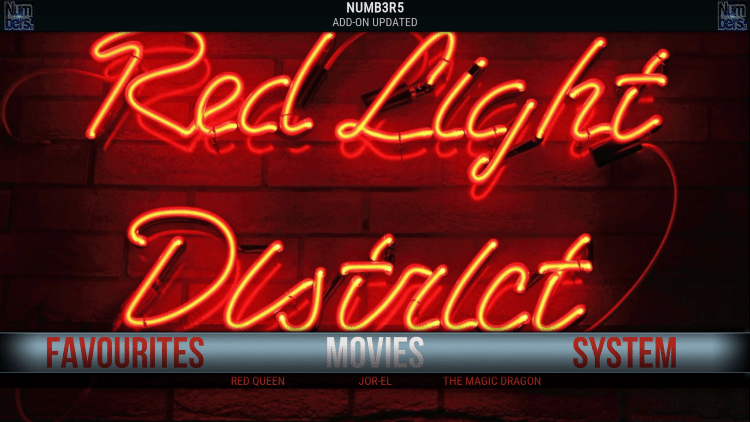
- Once at the main screen make sure you allow add-ons to install. This may take a few minutes so be patient.
.png)