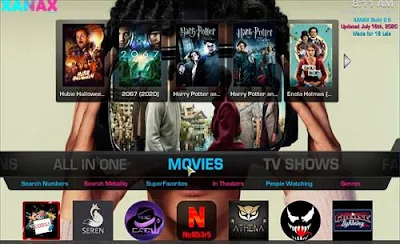
Xanax is a Build for Kodi 18 Leia that is well laid out along with nice artworks and graphics.

This Build uses Xanax 18 skin which is similar to Confluence and is roughly 350MB in size.
Your streaming activity is actively tracked by your Internet Service Provider, app/addon devs, and government through your identifying IP address.
Your current identifying IP Address is:
Stream and download anonymously by using IPVanish VPN.
IPVanish will encrypt your connection to the Internet and mask your IP address so you will remain 100% anonymous.
SAVE UP TO $40 WITH THIS TIME-SENSITIVE DEAL
IPVanish backs their service with a 30-day money back guarantee.
IPVanish allows you to use your account on unlimited Internet-connected devices.
everythingkodibuilds.com has No affiliation with Kodi, any Addons, Repos, or Builds. everythingkodibuilds.com does not support or condone copyright infringement. Kodi should only be used with content that is owned or is in the public domain.
How To Install Xanax Build on Kodi 18 Leia
- From home screen go to Settings
- Click File Manager
- Click Add Source
- Click None
- Enter the following address: http://xanaxrepo.com/repo/
- Name it xanax
- The boxes should match the picture below
- Go back to Home screen and click add-ons
- Click the add-on browser from the top left
- Click Install from zip file
- A box will open click xanax
- Click xanax-repo.zip
- Wait for the top right to popup Xanax Repository Installed
- Click Install from Repository
- Click Xanax Repository
- Click Program Add-ons
- Click Xanax Wizard
- Click Install
- Wait for the top right to popup Xanax Wizard Installed
- Click Continue
- Select Build Menu
- Click Xanax
- Click Fresh Install or Standard Install (Fresh Install is usually bests)
- Click Continue
- It will download and install
- Click OK to Force Close Kodi
- After it installs restart Kodi and it should come up. Be sure to give it time to build menus and update add-ons.



























How to change the Skin back to Default Estuary
If this Build does not work for you here is how to change the Skin back to default Estuary and remove it.
- From home screen go to System
- Click Interface Settings
- Click Skin
- Click Estuary
- Click Yes





.png)