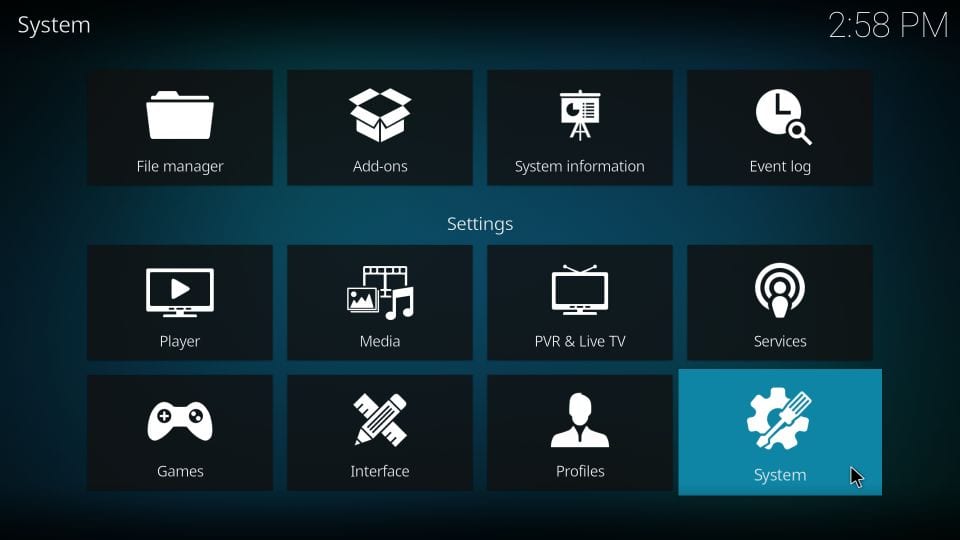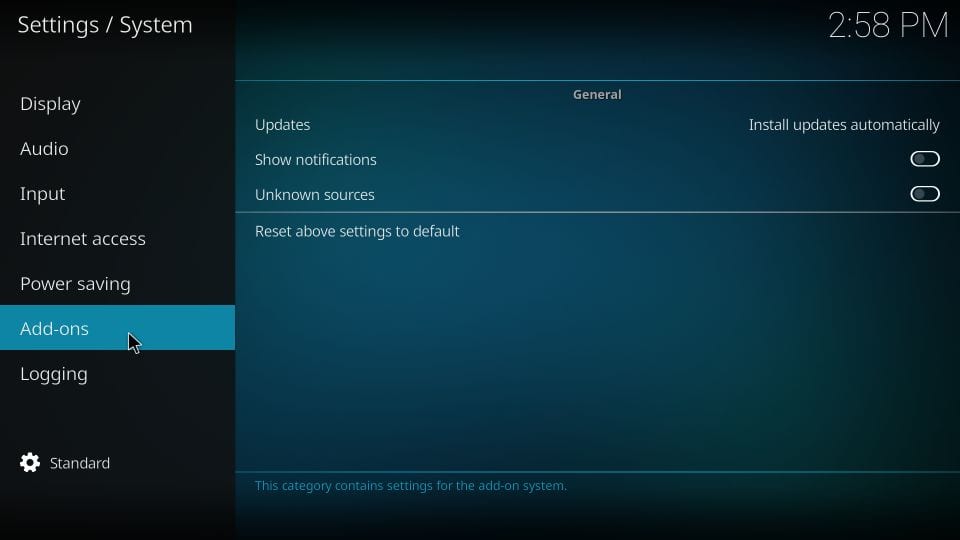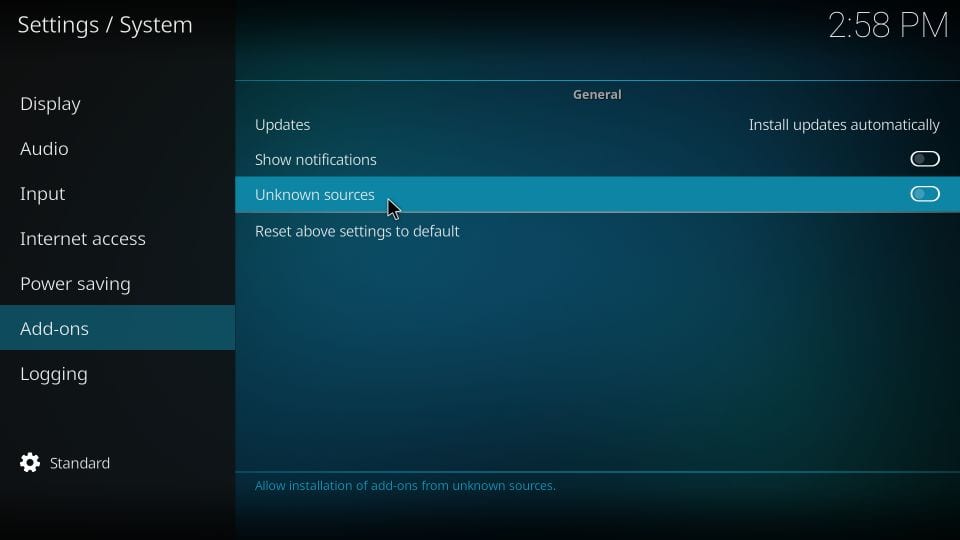In this tutorial, you will find the easy instructions to download and install the Innovation Build on Kodi 18.9 Leia. You can install this build on all the Kodi compatible devices including FireStick, Android TV Boxes, Computers, Mobiles, etc.
As I write this guide, Innovation Builds Wizard has two builds for Kodi 18. However, I liked its Colors Family build enough to write this guide and also to include it in our list of Best Kodi Builds.

Innovation Kodi Builds are simple and moderately sized. The interface is intuitive and allows for easy navigation. These builds offer decent performance on all devices. They also have a solid library of addons for streaming movies, shows, live TV, sports and content for Kids.
Currently, Your IP Address is:
IPVanish will encrypt your connection to the Internet and mask your IP address, so you will remain 100% anonymous.
How to Install Innovation Builds on Kodi
– Now the following set of icons are displayed on the next window. Click System
– You will now see some options on the left menu. Click Add-ons
– Go to the right section of the same window. You will find Unknown Sources disabled by default
Simply click it and turn it ON
– Click Yes next
This warning message is for malicious addons or builds. Innovation Kodi builds are safe
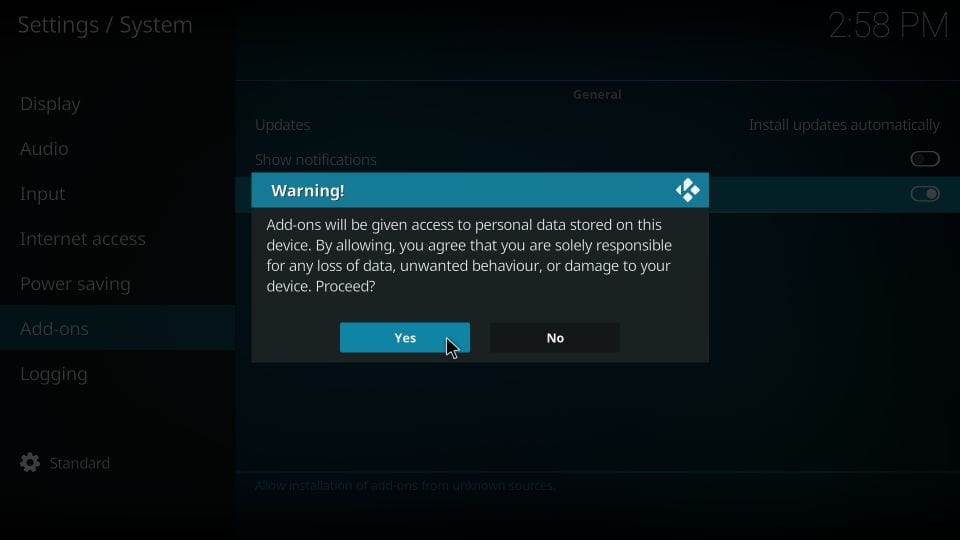
This has configured Kodi to allow the installation of Innovation builds on Kodi.
Steps to install Innovation Kodi builds
Now we get to the part where we actually install the builds. Follow the steps below:
1- Go to the home window of Kodi again. Click Settings
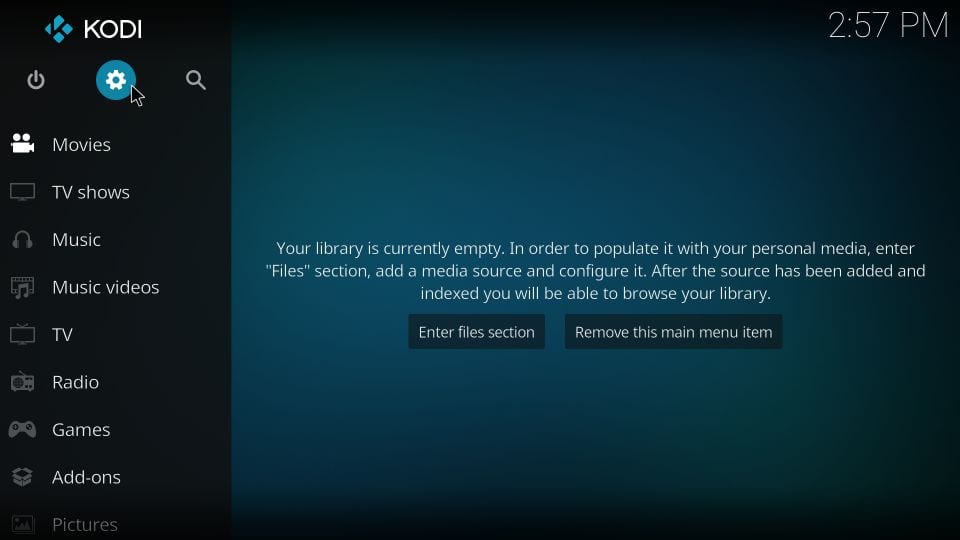
2- Now open the File manager option
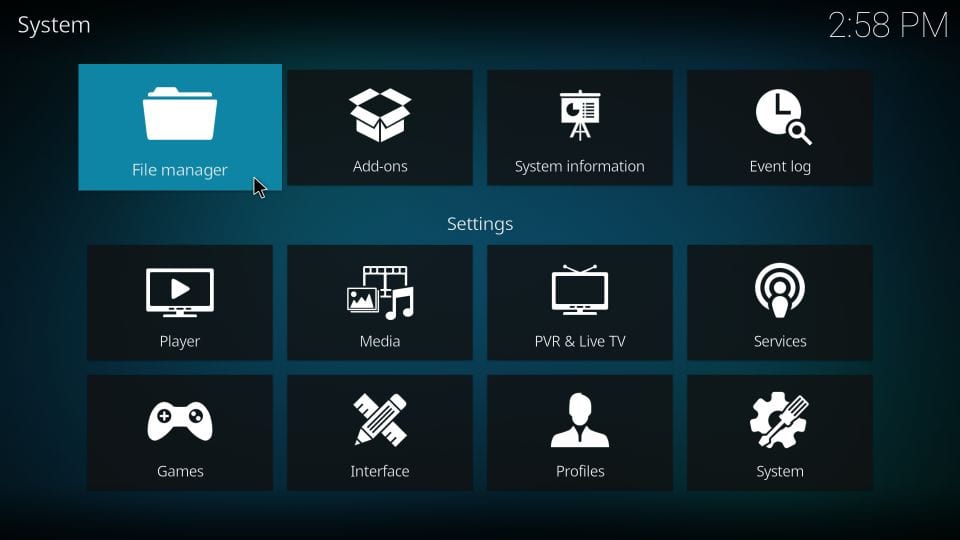
3- Choose the Add source item on the window that follows next
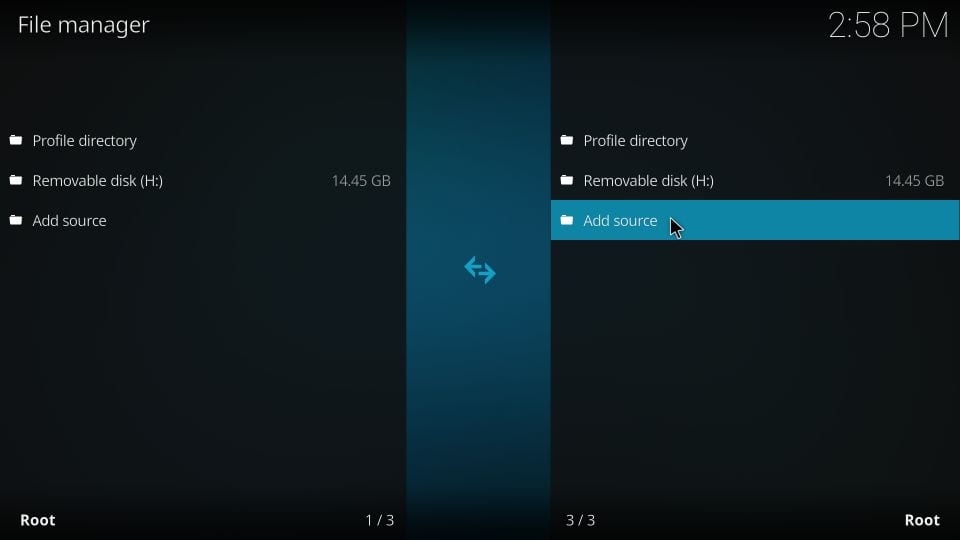
4- You must now see this dialogue box. Click where it reads <None>
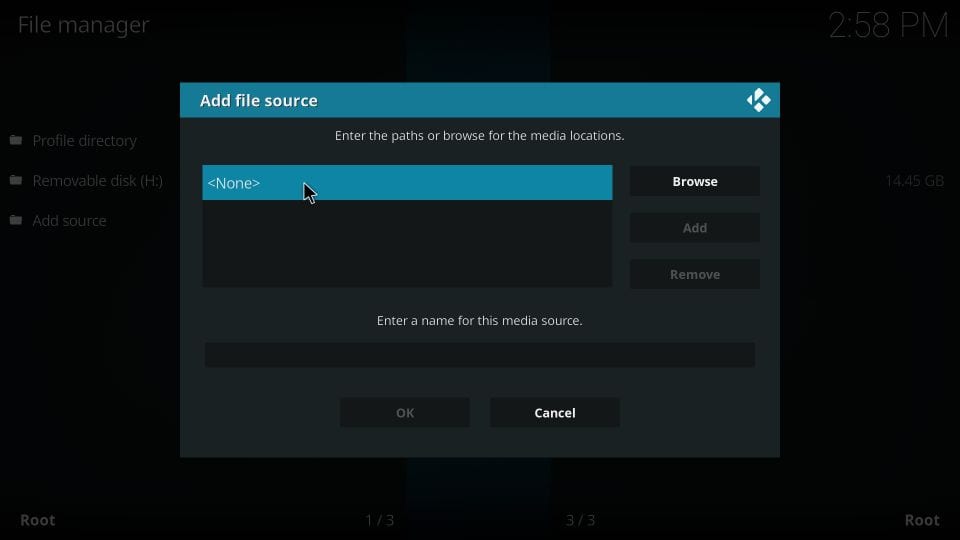
5- This opens another window. Here, provide the following URL: https://kepler-22.github.io
Note: Please mind the typos. Also, the URL is case sensitive
Click OK
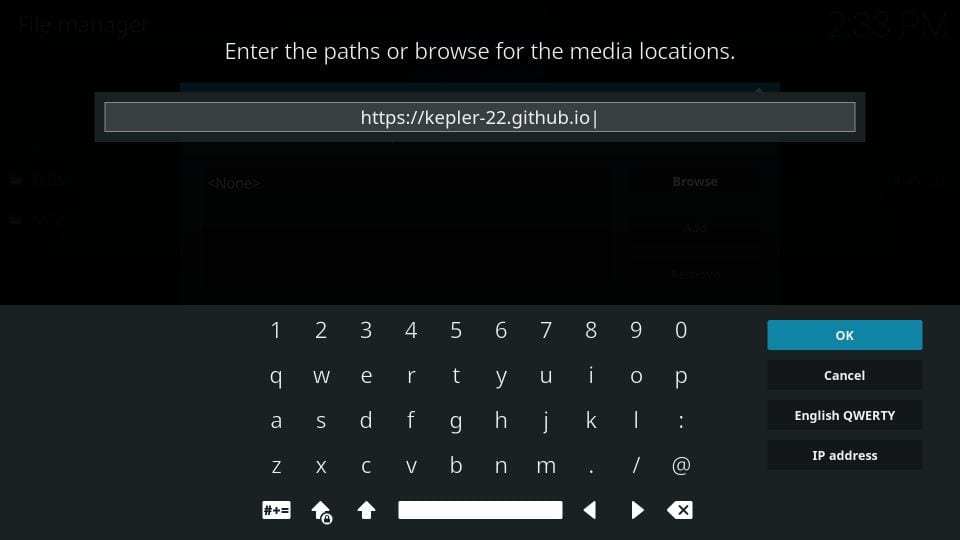
6- The URL we provided needs to be named
Type innovation or any other name of your choice
Click OK
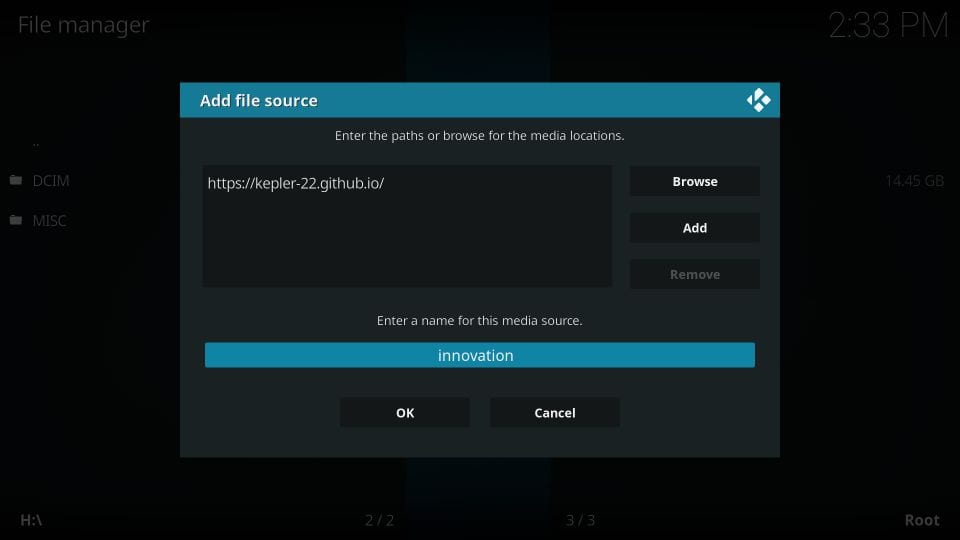
7- We will now go back to the home window of Kodi again. Click Settings one more time followed by Add-ons
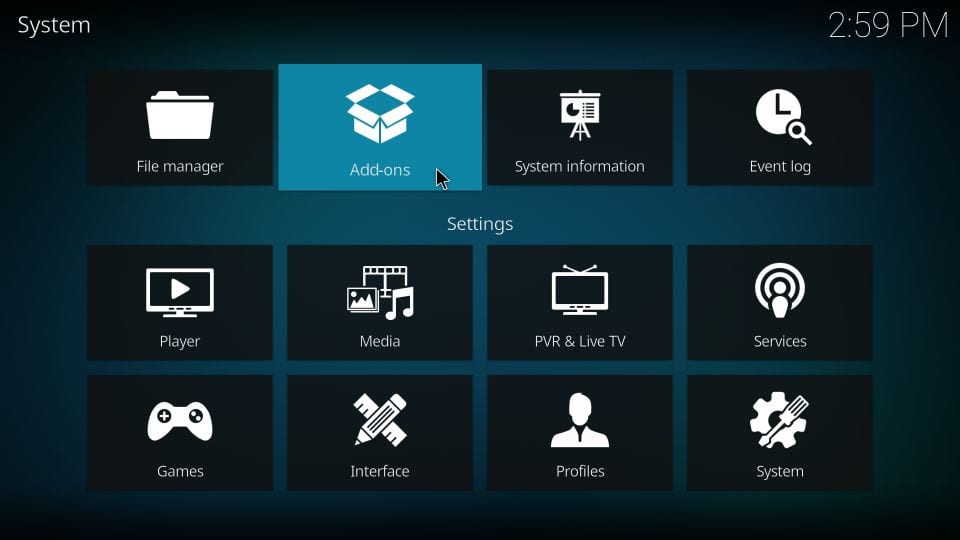
8- Click and open Install from zip file
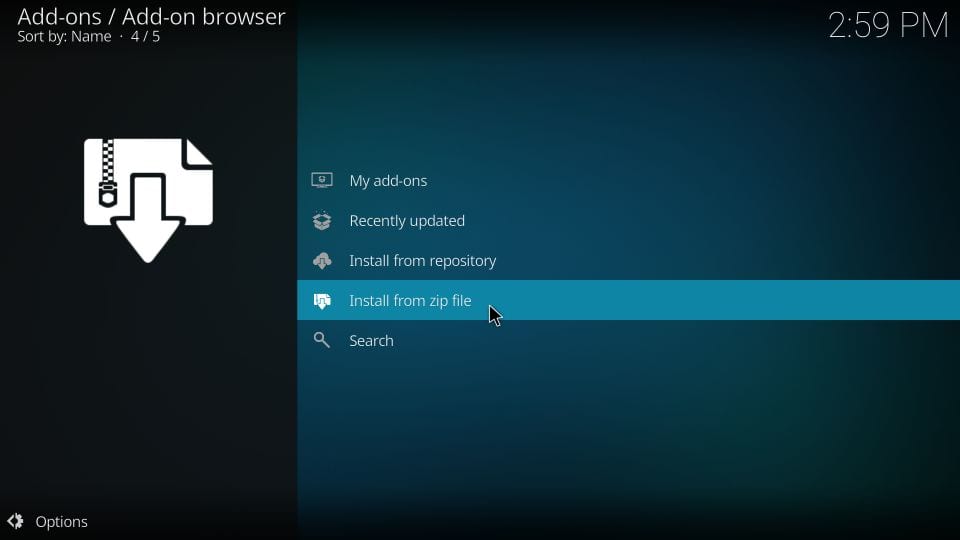
9- Now open the source name innovation (or any other source name you chose earlier)
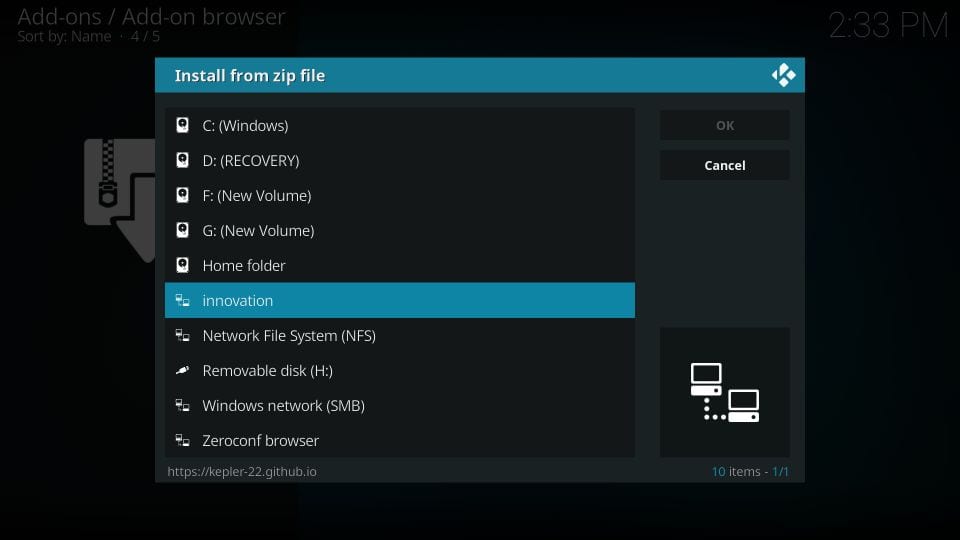
10- Go ahead and click the zip file respository.innovation-x.x.zip (where x.x represents the current version of the file)
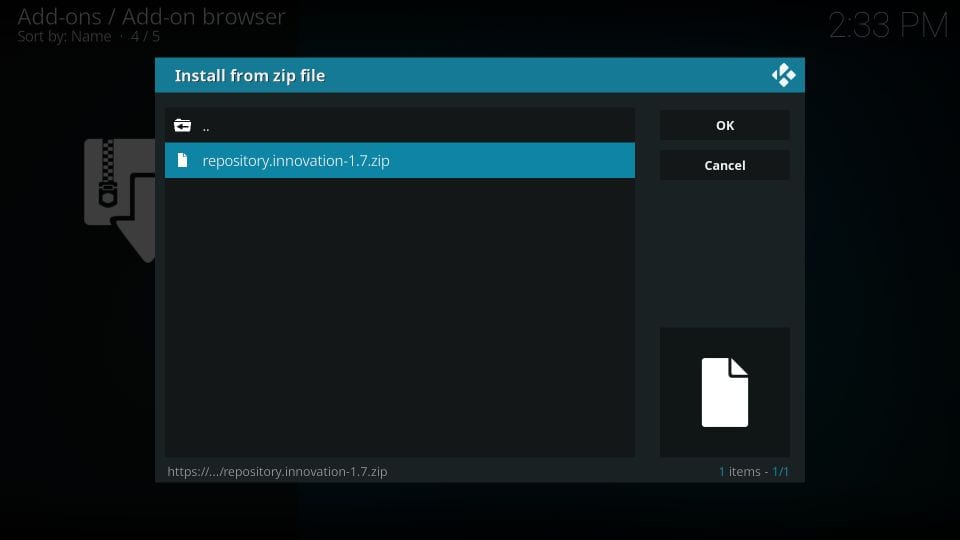
11- Now we wait
Innovation Builds Repository Add-on installed notification will appear in a minute
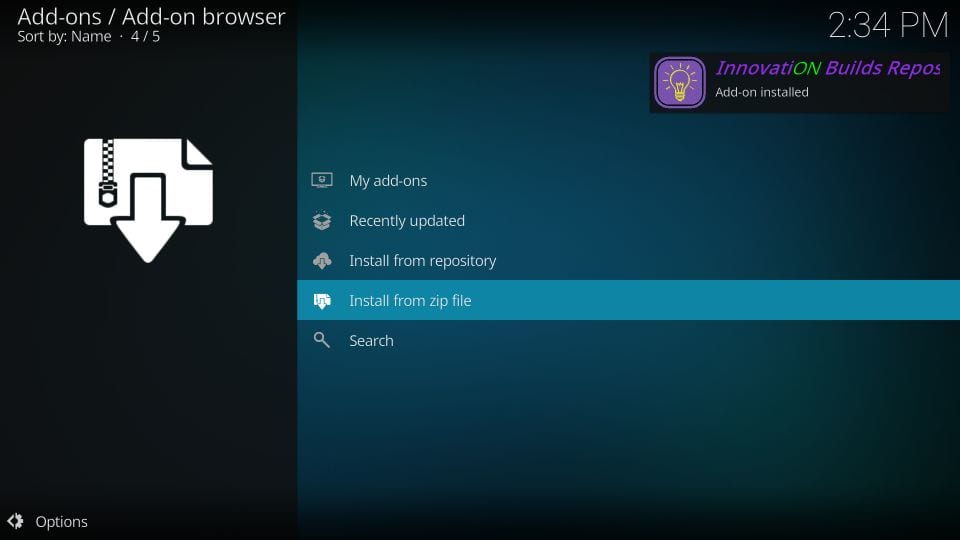
12- Next, click Install from repository (on the same window)
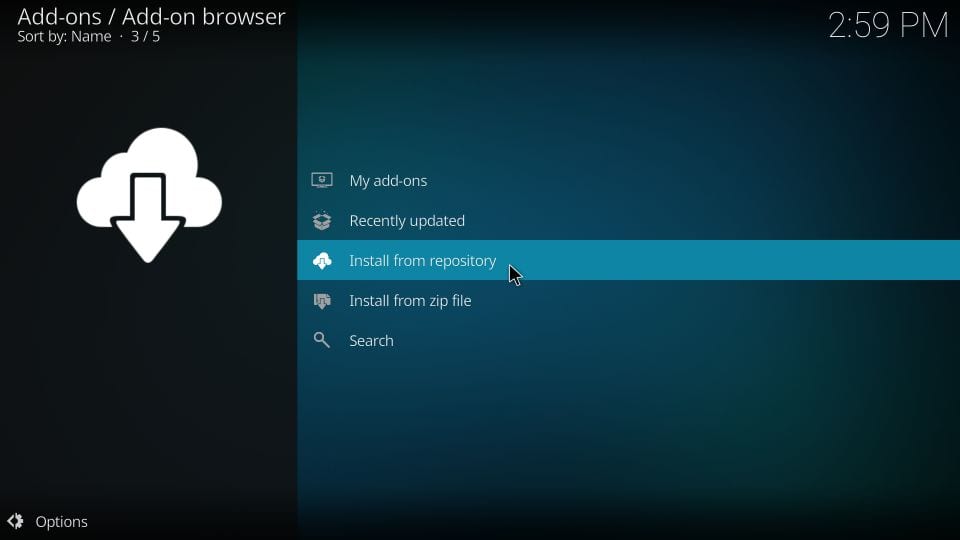
13- Go ahead and open the Innovation Builds Repository that we just installed
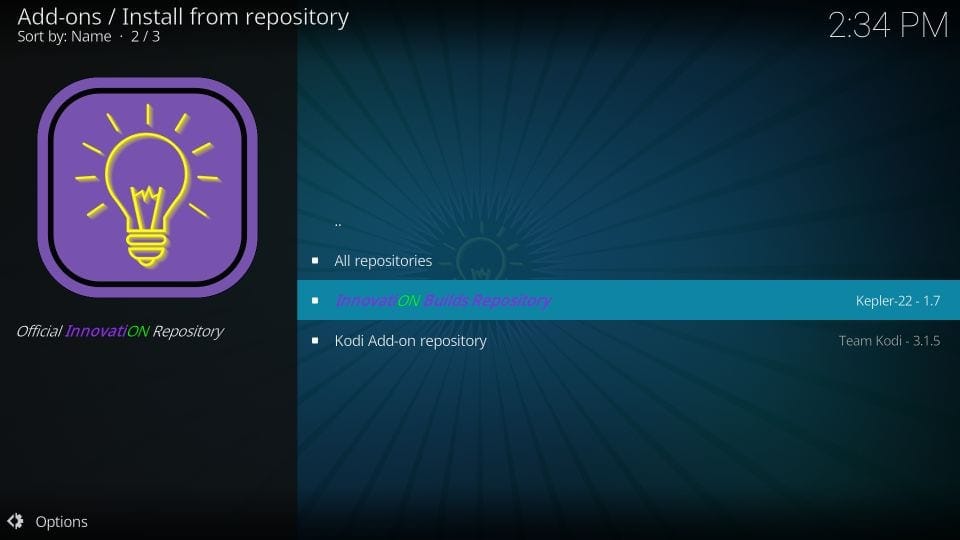
14- Choose Program add-ons
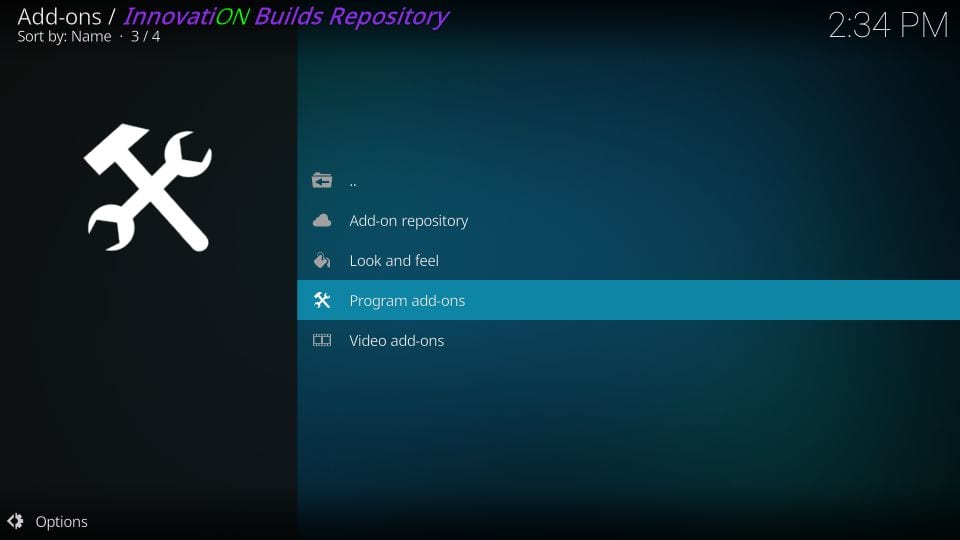
15- Click Innovation Builds Wizard on the following screen
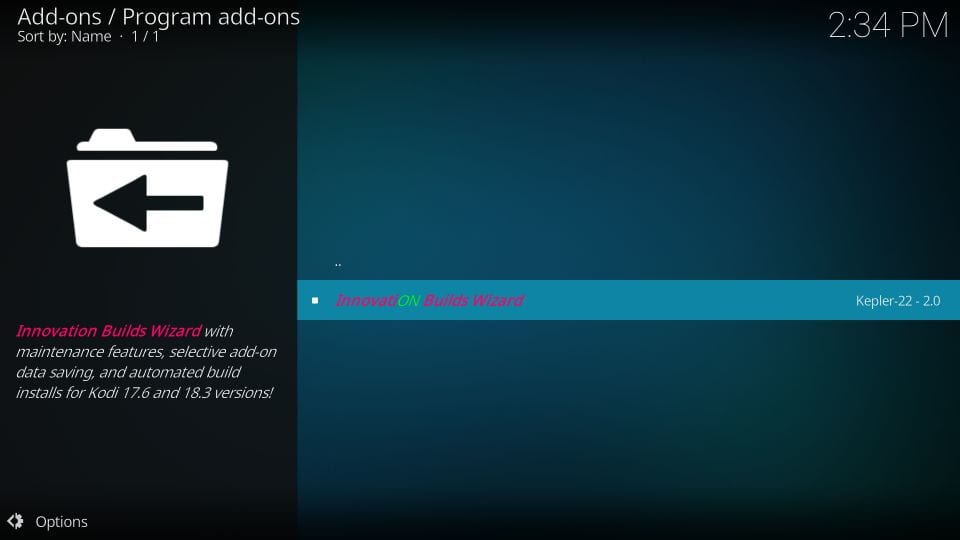
16- Near the bottom-right corner, click Install
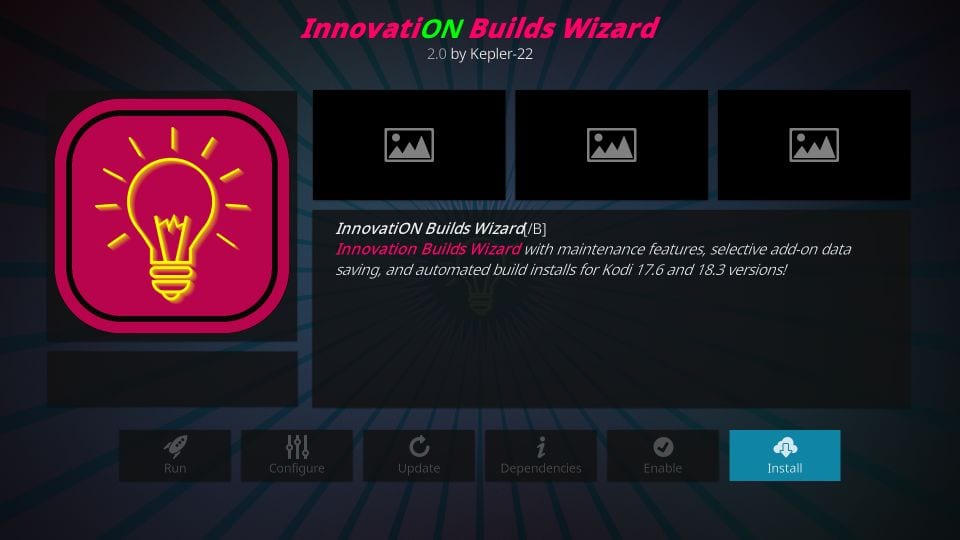
17- Wait again!
It will take about a minute for the Wizard to install
The installation notification is displayed in the upper-right corner
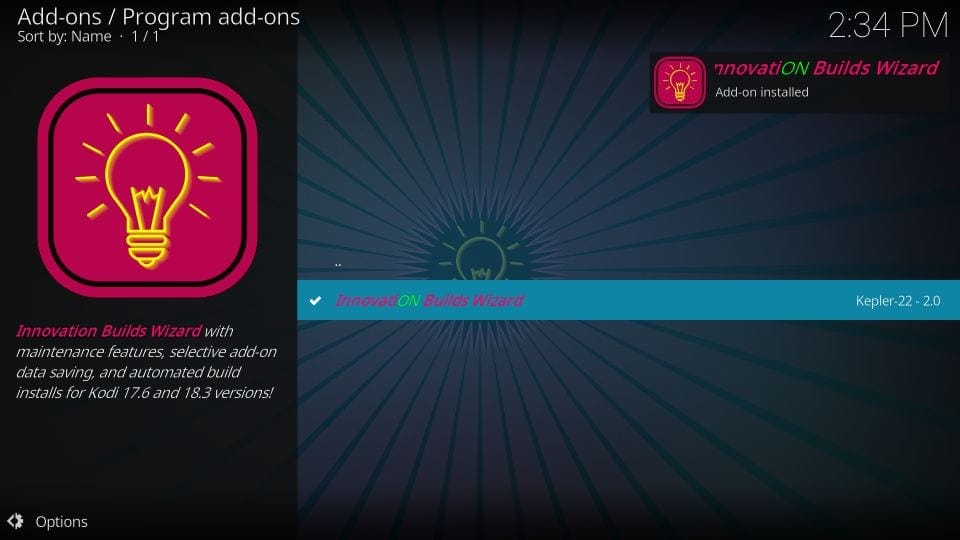
18- Almost instantly after the installation of the Wizard, this popup window appears
Click Dismiss or simply press the back button
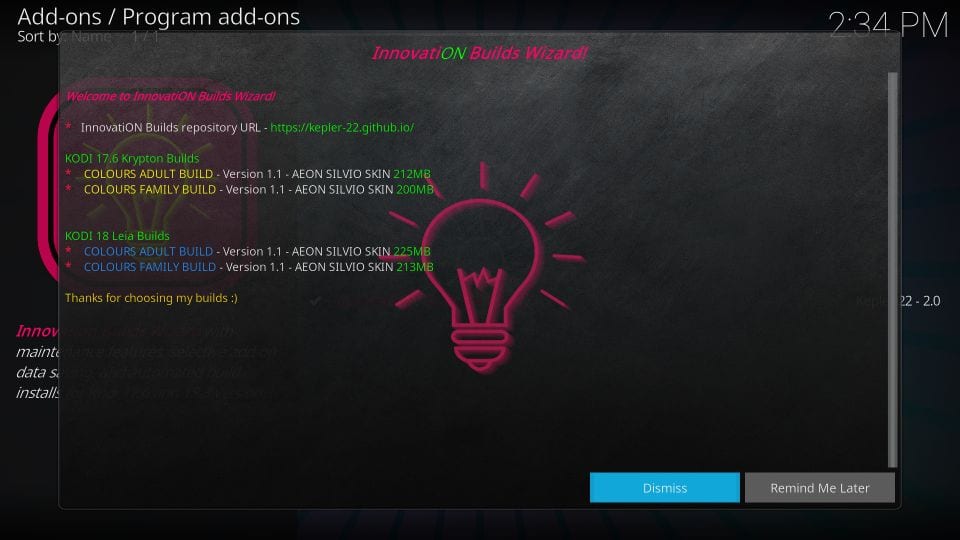
19- Next, click Continue or press the back button
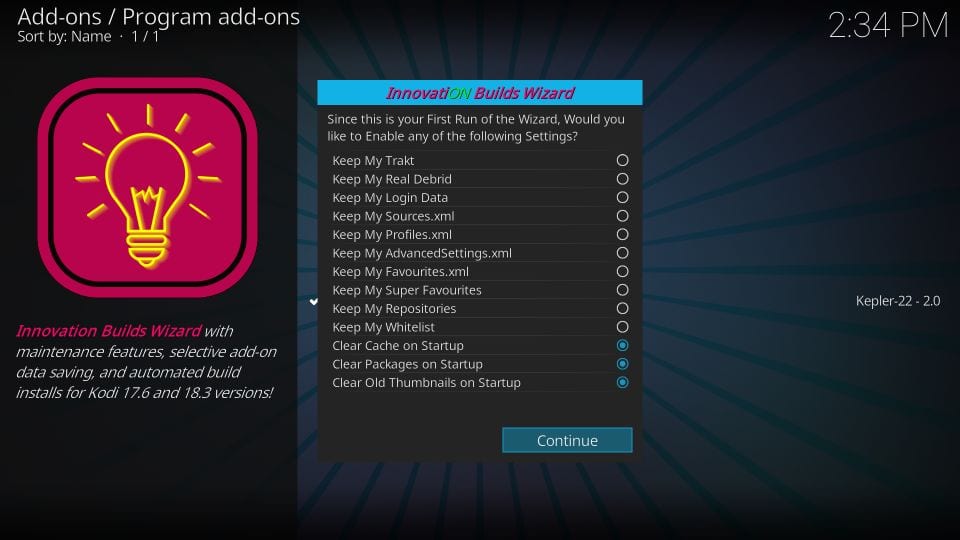
20- Click Build Menu to be guided to the list of the Innovation Kodi builds and skip to step 23
I am clicking Ignore to show you how the build menu can be accessed from the home window of Kodi
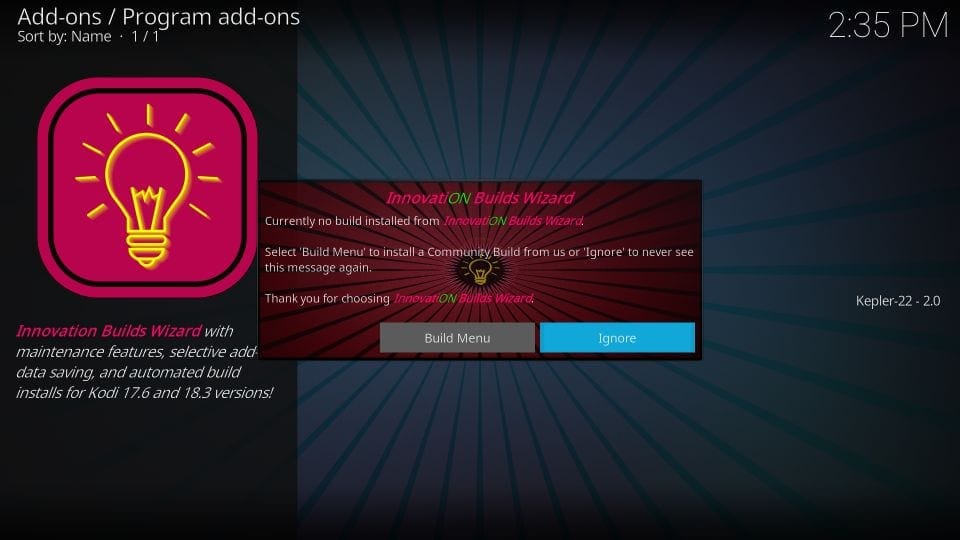
21- Go back to the Kodi home window and navigate to Add-ons > Program add-ons
Click Innovation Builds Wizard
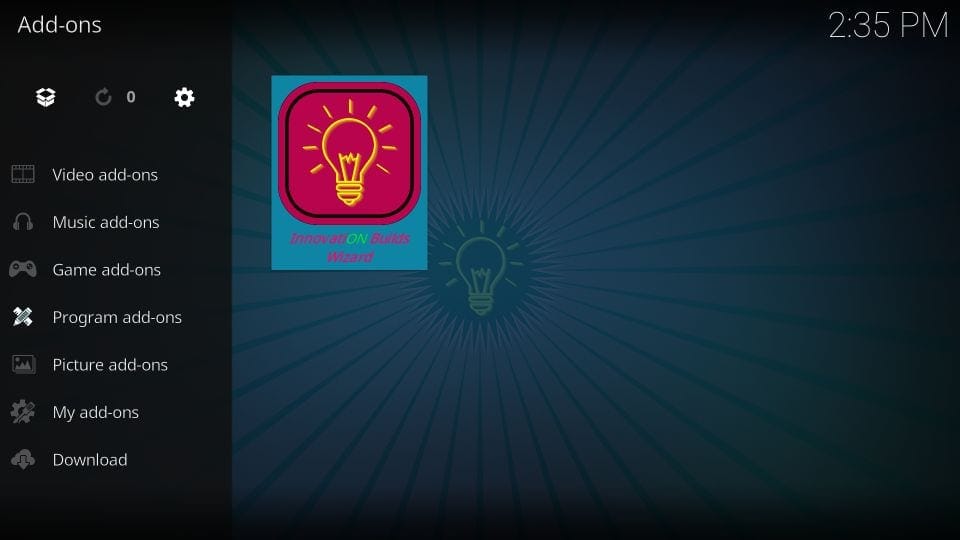
22- Click Builds on the following window
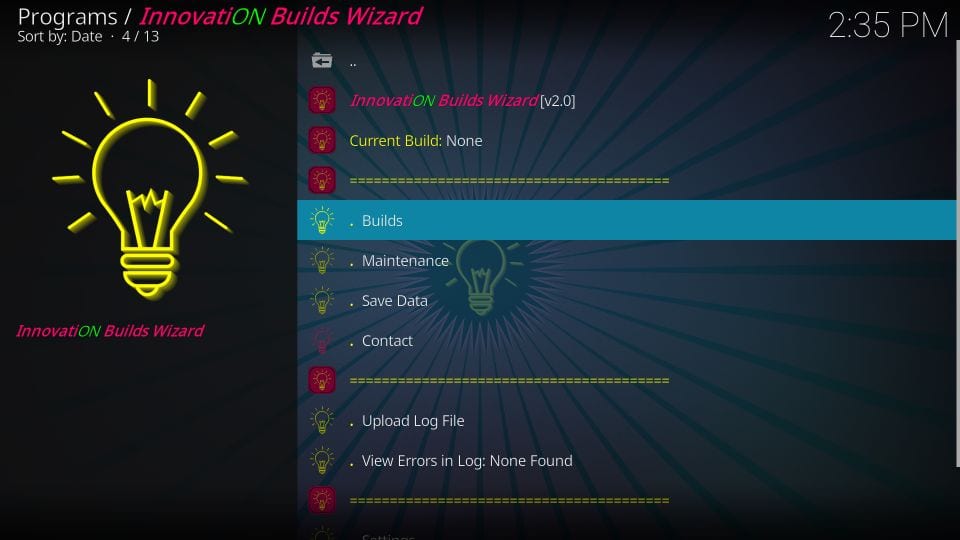
23- There are two builds each for Kodi 18 Leia and Krypton
Let’s pick the Innovation – Colors Family build for demonstration purposes
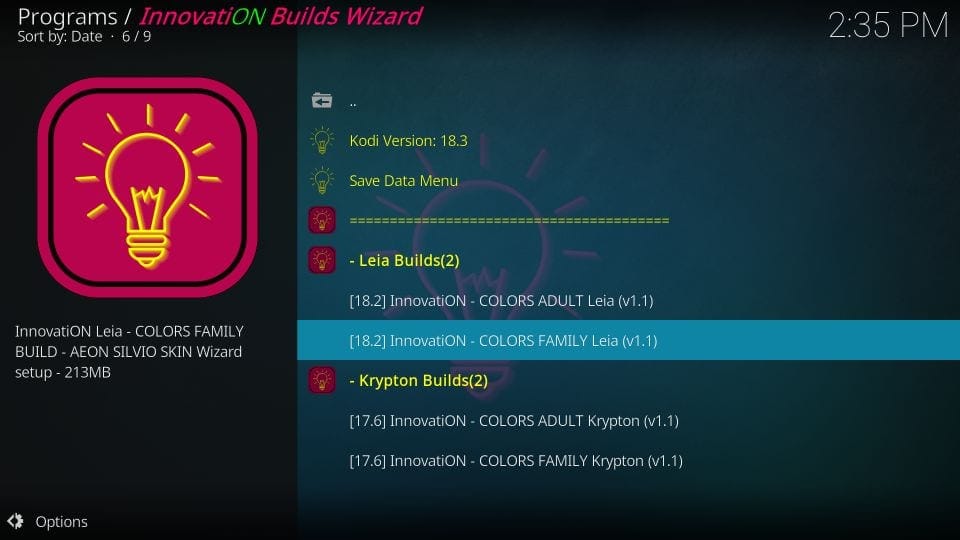
24- Click Fresh Install to wipe Kodi clean before the installation (recommended)
Click Standard Install if you intend to keep your existing add-ons and custom settings
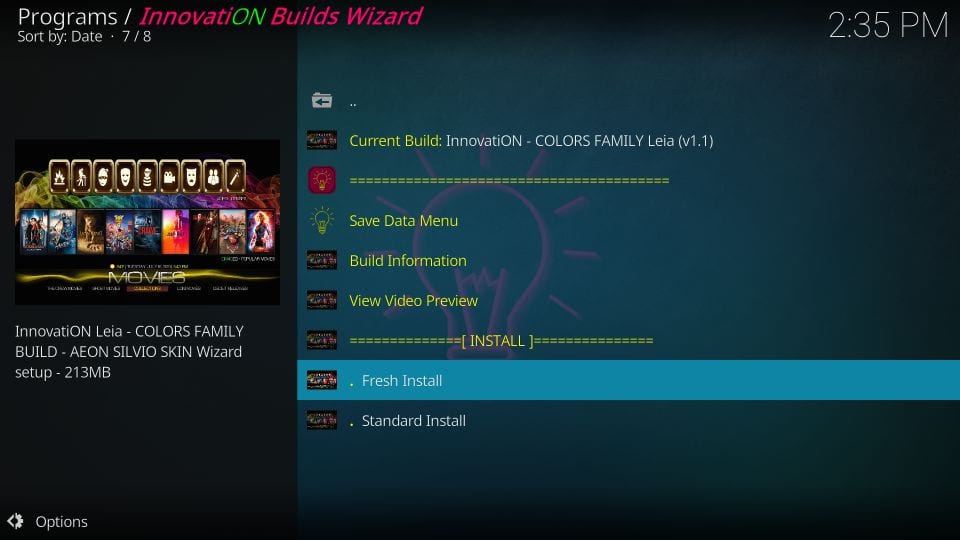
25- Click Continue to allow the Wizard to restore Kodi to default settings
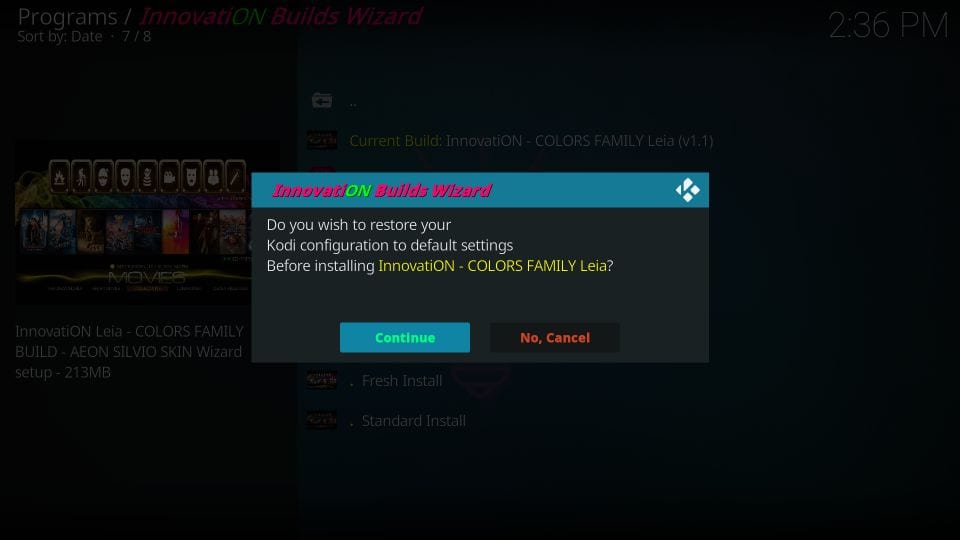
26- We wait again!
The build will be downloaded and installed. This takes 3-4 minutes or even longer depending upon the speed of your connection
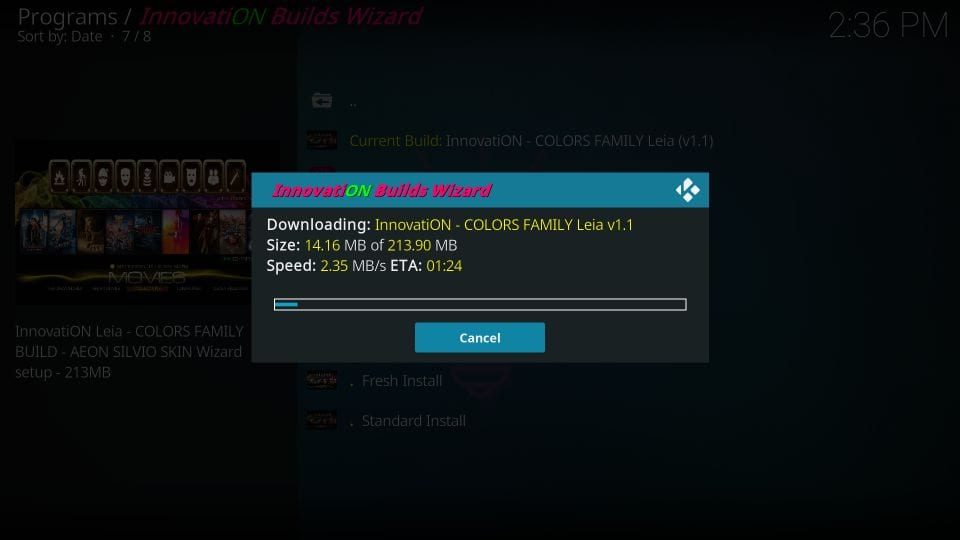
27- If you are prompted, click Force Close to finish the installation
So, that’s how we install Innovation Builds on Kodi.
Before you start streaming with Kodi Addons / Builds, I would like to warn you that everything you stream on Kodi is visible to your ISP and Government. This means, streaming copyrighted content (free movies, TV shows, Sports) might get you into legal trouble.
Kodi users are strongly advised to connect a VPN while streaming. A VPN for Kodi will bypass ISP throttling, Government Surveillance, and geo-restriction on popular Add-ons. I always connect IPVanishVPN on all my streaming devices and I suggest you do the same.
IPVanishVPN is the fastest and most secure VPN. It comes with a 30-day money-back guarantee. Meaning, you can use it freely for the first 30-days and if you are not satisfied with the performance (which is highly unlikely), you can ask for the full refund.
NOTE: We do not encourage the violation of the copyright laws. But, what if you end up streaming content from an illegitimate source unintentionally? It is not always easy to tell the difference between a legit and illegal source.
So, before you start streaming on Kodi, here's how to get VPN protection in 3 simple steps.
Step 1: Get the IPVanishVPN subscription HERE.
Step 2: Click HERE to download and install the IPVanishVPN app on your device.
Step 3: Click the Power icon to connect a VPN server. That's all. Your connection is now secure with the fastest, Best VPN for Kodi & Best VPN Deals
.png)