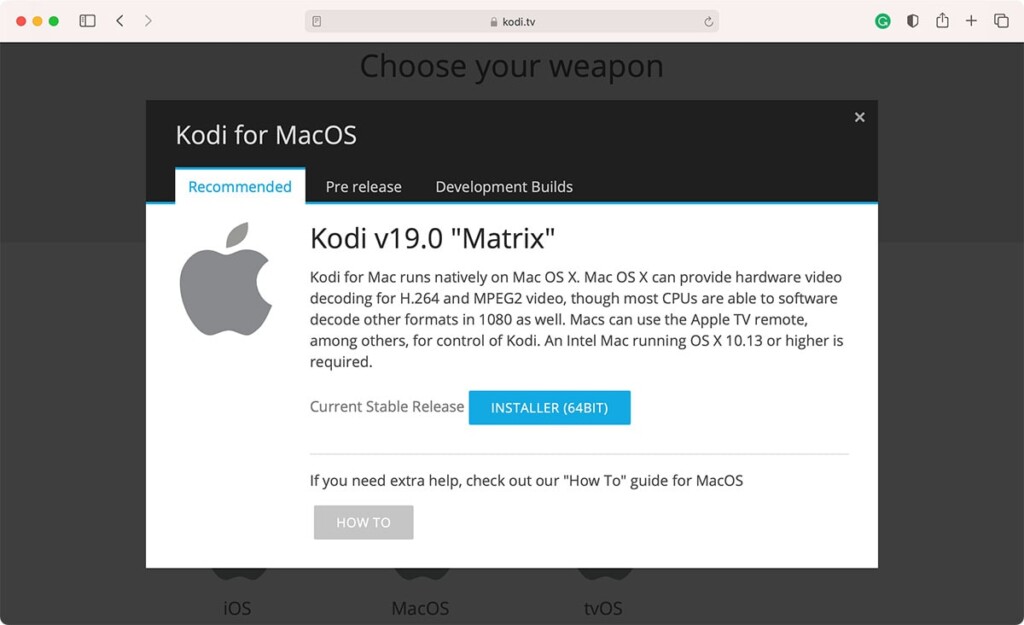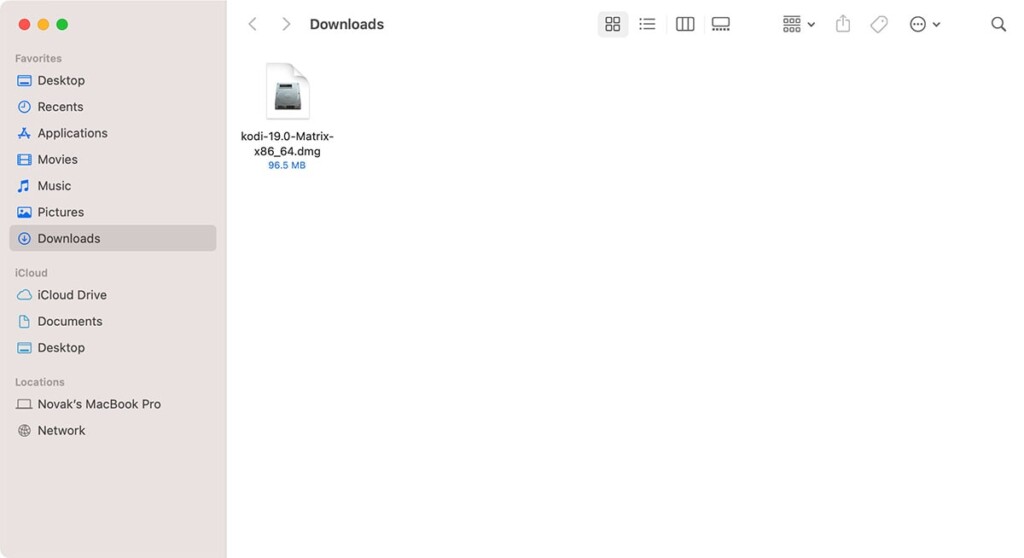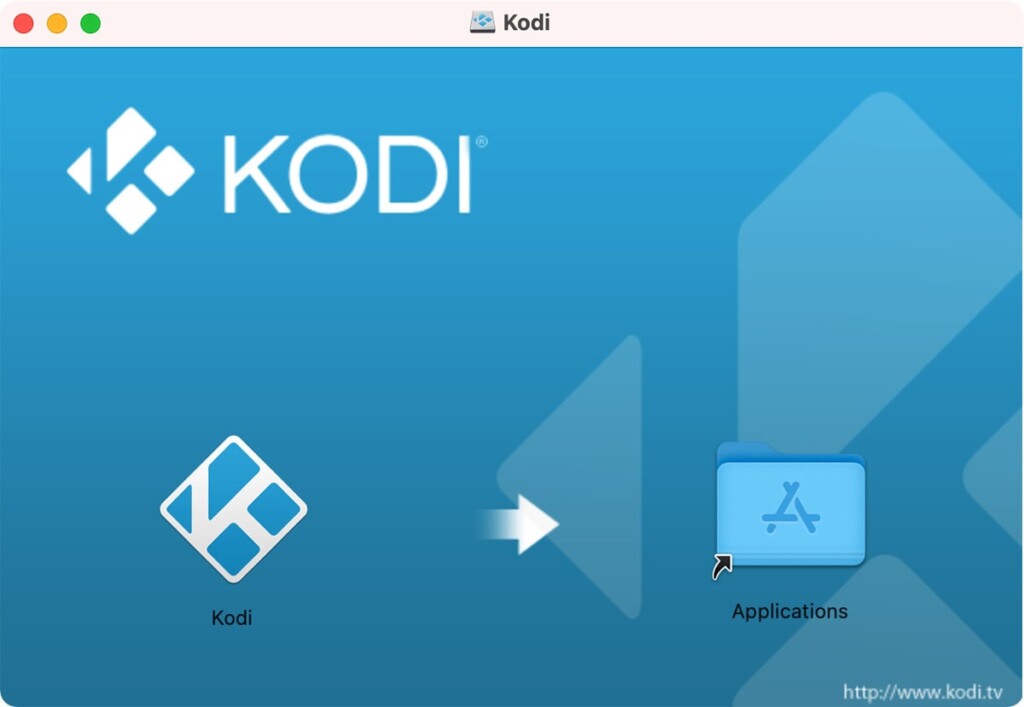We all know that Kodi's development team is hard at work when it comes to supporting a vast number of platforms. As you can already guess, you can install Kodi on your Mac as a native application, taking full advantage of advanced macOS' gestures and controls. And yes - we're here to teach you how to get started with this home theater software.

This entire procedure won't take more than a few moments of your time. However, we want you to go into it prepared, so make sure to read this guide carefully, starting with the special segment just below.
Official Requirements for Running Kodi 21 on macOS (OS X)
In general, Kodi is a lightweight application. It doesn’t need the latest processor or a powerful graphics card. Here’s an overview of the official requirements regarding running Kodi on a Mac.
- CPU: Kodi runs on both x86 and x64 processors. Since Macs are powered by 64-bit processors, even some dated Macs will run Kodi just fine. The same applies to 'Apple Silicon' Macs.
- GPU: This application requires a GPU (video card) that supports hardware video decoding and OpenGL 2.0. Even very old GPUs support those features. Macs are powered by the latest generation of integrated and dedicated GPUs that have a lot of power. Running Kodi isn’t an issue for them.
- RAM: Your Mac needs to have at least 2GB of RAM. However, it’s recommended to have 4GB of RAM for your operating system's overall stability.
- Available Space: Kodi takes around 200MB of your disk's space, which isn’t much. Still, you need to have a lot of free space if you are planning on importing locally stored movies and files. If you already have that library on your computer, Kodi will simply use those files without copying them.
- Operating System: Your Mac needs to run OS X 10.9 or higher. However, to ensure there are no software conflicts, we recommend updating your Mac to the latest available macOS version.
How to Install Kodi on a MacOS
As said earlier, there's only one way to install Kodi 21 on a Mac in 2023, and that is by downloading its DMG file (from the official website). Here are the required steps.
- The first step includes downloading Kodi’s DMG file. So, go to the official Kodi website.
- In the top-right corner, click on the blue-colored 'Download' button.
- Scroll down until you see a section called 'Choose Your Weapon.' Select 'MacOS.'
- A new pop-up window will appear. Feel free to click on the button that says 'Installer (64bit).'
- Your Web browser will now download the file that is around 95MB in size. Once this process completes, find the file in your 'Downloads' folder. Double-click to open it.
- What you should see now is a blue-colored window that says 'Kodi.' Drag-and-drop Kodi’s icon onto the 'Applications' folder – both of which should be visible on your screen. After a couple of seconds, you’ll successfully install Kodi on your Mac.
- Kodi can be found in the 'Applications' folder. You can navigate to this folder by opening Finder and picking 'Applications' from the left-positioned sidebar.
- To open Kodi, double-click on it. You might be asked to confirm your decision (since Kodi is installed from an online source), so feel free to proceed and open Kodi. That's it!
How to Use Kodi Builds/Addons Safely
Before you start streaming with Kodi Addons / Builds, I would like to warn you that everything you stream on Kodi is visible to your ISP and Government. This means, streaming copyrighted content (free movies, TV shows, Sports) might get you into legal trouble.
Kodi users are strongly advised to connect a VPN while streaming. A VPN for Kodi will bypass ISP throttling, Government Surveillance, and geo-restriction on popular Add-ons. I always connect IPVanishVPN on all my streaming devices and I suggest you do the same.
IPVanishVPN is the fastest and most secure VPN. It comes with a 30-day money-back guarantee. Meaning, you can use it freely for the first 30-days and if you are not satisfied with the performance (which is highly unlikely), you can ask for the full refund.
NOTE: We do not encourage the violation of the copyright laws. But, what if you end up streaming content from an illegitimate source unintentionally? It is not always easy to tell the difference between a legit and illegal source.
So, before you start streaming on Kodi, here's how to get VPN protection in 3 simple steps.
Step 1: Get the IPVanishVPN subscription HERE.
Step 2: Click HERE to download and install the IPVanishVPN app on your device.
Step 3: Click the Power icon to connect a VPN server. That's all. Your connection is now secure with the fastest, Best VPN for Kodi & Best VPN Deals
The true power of Kodi comes from the thousands of various builds & add-ons that can be easily added to the software to provide additional functionality. This Web site includes numerous tutorials that will teach you how to install these builds & addons that will provide free movies, tv shows, sports, live tv, and much more.
How To Install Kodi On Any Device?
- How To Kodi on Firestick, Fire TV, Fire TV Cube.
- How To Install Kodi On Android Box.
- How To Install Kodi On iPhone or iPad.
- How To Install Kodi On Xbox One.
- How To Install Kodi On Windows.
- How To Install Kodi On Mac.
- How To Install Kodi On Linux.
- How To Install Kodi On Nvidia Shield TV.
- How To Install Kodi On Smart TV.
- How To Install Kodi On Apple TV.
- How To Install Kodi On Rasberry Pi.
- How To Install Kodi On Chromebook.
The most popular Kodi device is currently the Fire TV and Fire TV Stick due to their low price points and quality internal components. The Fire TV/Stick allows for people to use various streaming applications and IPTV services that provide free movies, tv shows, live channels, etc.
Kodi® media center is an award-winning free and open source cross-platform software media player and entertainment hub for digital media for HTPCs (Home theater PCs). It uses a 10-foot user interface designed to be a media player for the living-room, using a remote control as the primary input device. Its graphical user interface (GUI) allows the user to easily browse and view videos, photos, podcasts, and music from a harddrive, optical disc, local network, and the internet using only a few buttons.
IMPORTANT:
The official Kodi version does not contain any content what so ever. This means that you should provide your own content from a local or remote storage location, DVD, Blu-Ray or any other media carrier that you own. Additionally Kodi allows you to install third-party plugins that may provide access to content that is freely available on the official content provider website. Any other means of watching illegal content which would otherwise be paid for is not endorsed or approved by Team Kodi.
Estuary is the new standard skin and is designed to be fast and user friendly.
With the skin Estouchy, Kodi has now been enhanced to better work with larger 5" or up phones and tablets. Kodi is not designed or recommended for use with smaller phones.
Disclaimer:
- Kodi does not supply or include any media or content.
- Users must provide their own content or install one of the third party plug-ins
- Kodi has no affiliation with any third-part plug-in or add-on provider what so ever.
- We do not endorse the streaming of copyright protected material without permission of the copyright holder.
- In order to upgrade from a previous version you must have installed an official released version by Team Kodi. Any other version may cause failure to upgrade.
License and development:
Kodi® is a trademark of the XBMC Foundation. For further details you can visit http://kodi.wiki/view/Official:Trademark_Policy
Kodi® is fully Open-Source and released under the GPLv2.0+ license. It includes many third-party libraries which use compatible licenses. Due to the inclusion of some GPLv3.0 libraries the entire application becomes GPLv3.0 as binary.
Should you wish to help on future development you can do so by visiting our forum for further questions.
What Devices Does Kodi Support?
You likely own at least one device that supports Kodi, since this free software is available for Windows, macOS, Linux, Android, iOS, and even Raspberry Pi (RPi) devices. Check out our feature on how to install, update, and use Kodi for more information. On some platforms, such as macOS and Windows, getting started with Kodi is as easy as downloading the installer package. Installing Kodi on an iOS or an RPi device is a bit more involved.
You can sync your media libraries across multiple devices with Kodi, using supported add-ons or a local network. If you want to set up a dedicated media player with your Kodi library in each of your rooms, there's nothing to stop you from doing so.
Kodi is open-source software developed by the non-profit XBMC Foundation, so many of its features and add-ons are driven by the community. In practice, this means that Kodi sees frequent updates. You can read more about the details of each new release on the official Kodi blog. If you are interested in developing features for Kodi, you can choose to download the absolute latest builds, but most users will want to stick with the stable releases. The latest stable version of Kodi is 18.9 (Leia), but you can download dev builds of version 19 (Matrix).
How To Download / Install Kodi:
Download Kodi for Fire TV & Firestick:How to install kodi on Firestick, Fire TV, Fire TV Cube.
Download Kodi for Android:
First of all, you need to ensure that you are allowing “Installation from Unknown Sources”. If already not go to Settings > Security > Device Management > Tick “Unknown Sources”.
Download Kodi From Google Playstore
Or Download APK File From the official Kodi Website (requires minimum Android 5.0)
Then you need tap on Install button and then agree to the terms and condition
It will start getting downloaded on your device then wait until it finishes
Ones it is done then you will have Kodi app icon on the home-screen.
Download Kodi for iOS:
Download iOS File From the official Kodi Website (iPhone/iPad/iPod)
Or from mirrors.dotsrc.org
Then you need to scroll down and click on iOS device icon.
After that, it will start getting downloaded on your device, wait for few minutes until it get completed.
Ones it is done, you are good to go.
This was it!
Install Kodi On iPhone or iPad.
Download Kodi for Windows:
Download EXE File (Windows XP, Vista, 7, 8, 8.1, 10)
Then you need to scroll down and click on the Windows icon.
Select your version and it will start getting downloaded on your device.
Wait until it finishes the downloading process, then you will have the app on your store.
Open the Kodi app and start using it.
Should I update to Kodi v21 Omega?
The main feature of Kodi v21 is that add-ons must now be designed with Python 3. This means that all Python 2-based add-ons are not compatible and cannot run on the Matrix.
At the time of writing this guide, most of the top add-ons do not seem to have completed the necessary changes required with Python 3.
Therefore, if you are already using all these top movies, TV Shows or Sports, it is important to stay on Kodi v20 until later.
As usual with such changes that affect add-ons from external developers, not all extensions have yet been changed. Thus before updating to Kodi 20, users should check whether the add-ons they are using have already been converted.
To Wrap Up:
This brings our guide to an end. We hope that you find the best Kodi build through our guide for your preferred device.
If you run into any trouble setting up these Kodi builds or can’t find the download links to be working, drop us a comment below.
Frequently Asked Questions
If you’re new to Kodi, you may still have questions. Don’t worry though, we’ve included this section just for you.
Is Kodi legal?
Absolutely! There is nothing illegal about the application itself. But, there are some users who have figured out ways to pirate content and because Kodi is an open-source platform that allows you to install add-ons from anywhere, what you do with Kodi could be illegal.
Not only could you get into legal trouble for pirating copyright content, but your ISP can also monitor what you do with Kodi. It’s for that reason that many users opt for a VPN when using add-ons that aren’t exactly lawful.
Can I download Kodi on iOS?
Yes, but it isn’t flawless by any means. iPhone users often have difficulty with applications like Kodi because Apple takes a very ‘Big Brother’ stance on their products.
Fortunately, you can download the application from the App Store or from Kodi’s website.
More questions about Kodi? Please Read More...
.png)