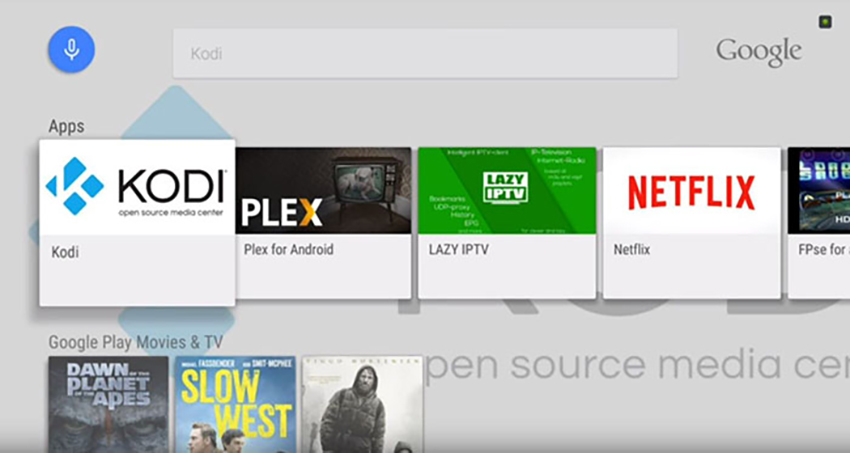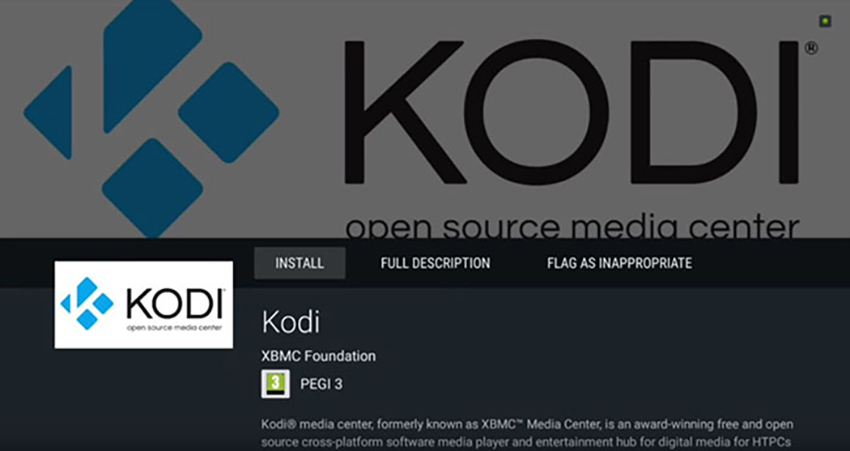IMPORTANT NOTE for Play Store Deployment:
For Android specifically, please note that it's unable to provide this update via Google Play. An updated Google requirement demands that apps now target API level 31 (Android 12) as a minimum, while Kodi v20 targets API level 29 (Android 10).
As such, it's unable to upload 21 to the Play Store, although 20.5 will remain available until 21.0 is available for the masses. However, for those who want the new release, Kodi 21 Omega can be downloaded from other servers and installed manually.
For both the Play Store and Microsoft App store, there's simply too much throwaway work. With the final release of v21 "Omega" extremely close, as well as difficulties with the Google Play store submission for v21, there is no practical possibility to do store submissions for Kodi 21 - as such, this release will NOT be released on either Google Play or the Microsoft App store.
One of the best things about Nvidia's Shield TV media streamers is that they run on Android TV. That gives you plenty of options when it comes to installing apps - and you guessed it, Kodi is one of those. We're sure you can't wait to get your hands on this home theater software, so let's talk about how to install Kodi on an Nvidia Shield TV in 2025.
As you're about to see, getting started with Kodi is incredibly simple. Even first-time users will feel right at home as soon as they open the app. However, if you're a complete beginner, here's our guide to learning the basics of Kodi. And now, let's jump right in.
Also You can Download & Install a Kodi Forks for Nvidia Shield:
5 Easy Steps to Install Kodi on Your Nvidia Shield TV!
Your Nvidia Shield TV comes with Google's Play Store, which we'll use to install Kodi v20.5 'Nexus' Here are the steps you need to take.
- Power on your Nvidia Shield TV, and you’ll be greeted by its home screen. The current version of Android TV displays rows of applications and icons. So, find the 'Play Store' app.
- Once you launch the Play Store, use its search feature. Navigate to the top of the screen and type in 'Kodi.' Since the Shield remote comes with a microphone, you can also use the voice search option. Say 'Kodi,' and you’re ready to go.
- Next, you will see the search results. Kodi should be the first thing you see. Make sure that the shown application is made by the XBMC Foundation (as there are many clones). Open it.
- To finalize the procedure, click on 'Install.' Kodi will be downloaded and installed on your device. You can keep track of this procedure on your TV screen, which shouldn't take more than a few minutes.

- Once Kodi is installed, you can open it from the Play Store or navigate to the Shield TV’s Home Screen. That's it - you have just installed Kodi 20.5 on your Shield TV!
Want to Learn More About Using Kodi?
We sincerely hope that by now you're running Kodi 20 on your Windows PC. Next, it's time to expand your knowledge by using the resources found below.
Frequently Asked Questions
If you’re new to Kodi, you may still have questions. Don’t worry though, we’ve included this section just for you.
Is Kodi legal?
Absolutely! There is nothing illegal about the application itself. But, there are some users who have figured out ways to pirate content and because Kodi is an open-source platform that allows you to install add-ons from anywhere, what you do with Kodi could be illegal.
Not only could you get into legal trouble for pirating copyright content, but your ISP can also monitor what you do with Kodi. It’s for that reason that many users opt for a VPN when using add-ons that aren’t exactly lawful.
Can I download Kodi on iOS?
Yes, but it isn’t flawless by any means. iPhone users often have difficulty with applications like Kodi because Apple takes a very ‘Big Brother’ stance on their products.
Fortunately, you can download the application from the App Store or from Kodi’s website.
More questions about Kodi? Please Read More...
.png)